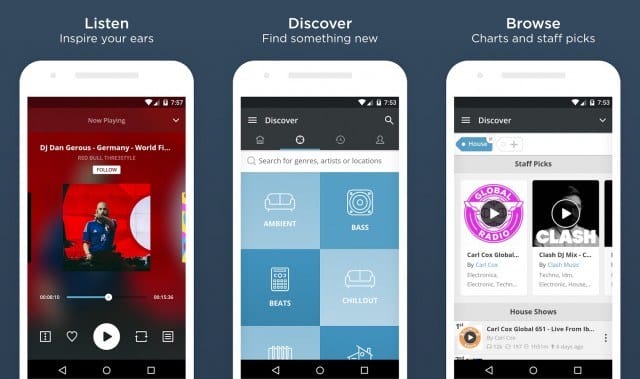There’s nothing worse than picking up your iPhone and noticing black spots on the screen. The once squeaky-clean display is now abnormal, affecting everything from reading text to enjoying videos.
This article will explore the possible causes of black spots on your iPhone screen, provide a step-by-step guide to resolve the issue and suggest preventative measures to help maintain your iPhone’s display in top condition.
Possible Causes of Black Spots on iPhone Screen
Black spots can occur for various reasons, and understanding these causes can help you tackle the issue effectively. They can be grouped into three categories:
- Hardware issues: These include screen damage from physical impact, manufacturing defects, or faulty display assembly.
- Software problems: Corrupt software or system bugs can sometimes cause screen anomalies.
- Environmental factors: Prolonged exposure to direct sunlight, heat, or dust, as well as liquid infiltration, can damage the screen.
Basic Checklist Before Proceeding With Fixes
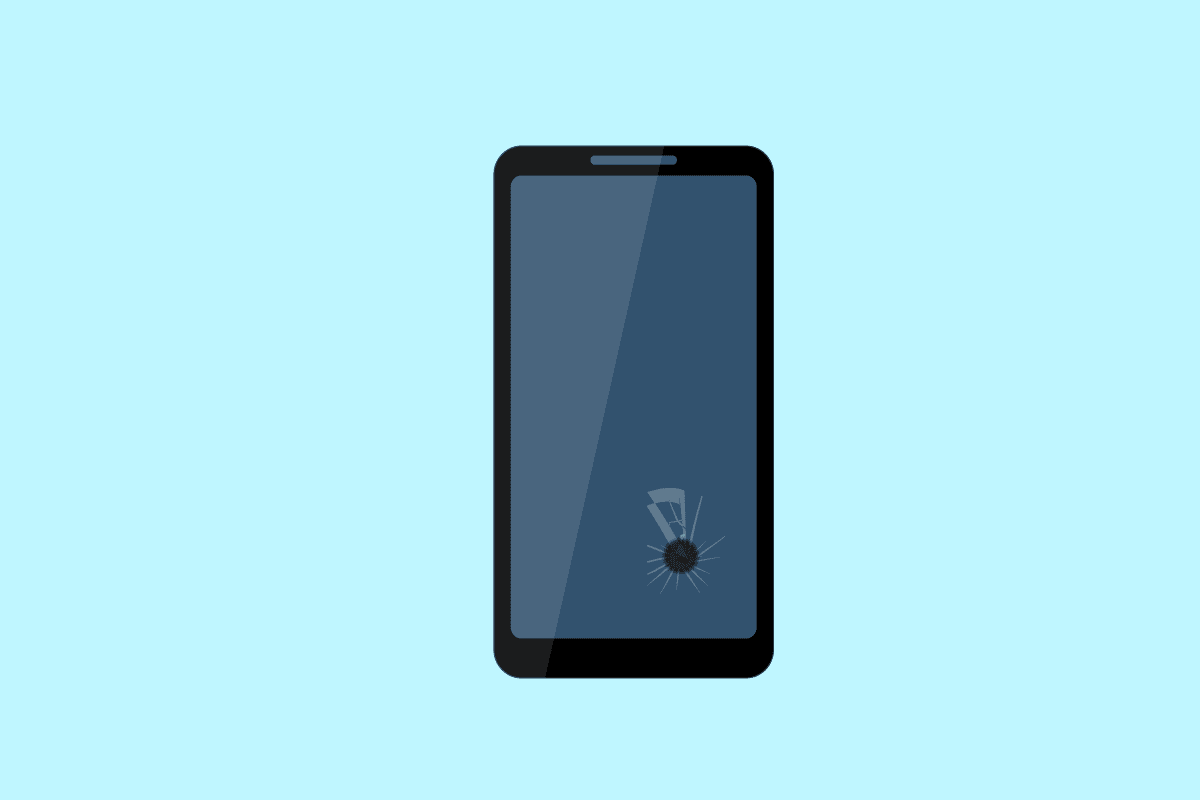
Before getting into the troubleshooting process, it’s important to ensure a few key things, serving as a basic checklist before moving forward:
- Software Update: One of the preliminary steps is to ascertain that your iPhone’s software is up-to-date. Outdated versions may pose software glitches, leading to screen discolouration. To check for updates, go to Settings -> General -> Software Update.
- Physical Damage: The next step involves thoroughly inspecting your iPhone for any signs of physical damage or liquid infiltration. Remember to assess the external screen and the smaller components like volume buttons or charging ports for water damage indicators.
- Warranty Status: Always verify your warranty status before applying any fixes. Some measures might inadvertently void the warranty, leaving you in a spot. To check your warranty status, you can visit Apple’s Warranty Status website, enter your device’s serial number, and proceed accordingly.
Without this basic checklist, your iPhone could exacerbate the problem or result in unwanted situations.
Step-By-Step Guide to Remove Black Spots
If you’ve checked off all items from our preliminary checklist and found the black spots staying, don’t worry. Here’s a step-by-step guide to help alleviate the issue.
- Perform a Forced Restart: This method has effectively resolved several minor glitches on iPhones, including black spots. It’s akin to a ‘hard reboot’ and doesn’t risk losing data. Here’s how you do it:
- Press and simultaneously hold the ‘Power’ and ‘Volume Down’ buttons.
- Keep holding until the Apple logo appears on the screen.
- Release the buttons and let the device restart on its own.
- Post restart, check if the black spots have disappeared.
- Reset All Settings: Another option to try is the ‘Reset All Settings’ option. It won’t delete data but will restore all system settings to their factory defaults.
- Navigate to Settings > General > Reset.
- Tap on ‘Reset All Settings’.
- If asked, enter your passcode.
- Tap to confirm.
- Factory Reset: If both the above methods don’t render success, consider a factory reset. However, back up all vital data beforehand, as this method will clean your device.
- Go to Settings > General > Reset.
- Tap ‘Erase All Content and Settings’.
- Enter your passcode and confirm.
- Contact Apple Support or Visit An Apple Store: If the black spots remain after trying all troubleshooting steps, it’s advisable to seek professional help. Reach out to Apple Support via their website or hotline, or schedule an appointment at the nearest Apple Store.
Preventative Measures to Avoid Black Spots

To protect your iPhone screen from future black spots, consider the following:
- Use a High-Quality Protective Casing and Screen Protector: Protective accessories like shock-absorbent casings and scratch-resistant screen protectors can guard your iPhone against physical damages that may lead to black spots or other screen problems. Opt for high-quality products that offer reliable protection.
- Avoid Dust, Heat, and Liquids: Dust particles can infiltrate and damage the screen pixels, resulting in black spots. Excessive heat can also cause screen damage, and liquid infiltration is a well-known smartphone troublemaker. Ensure to keep your device in a clean, calm, and dry environment as much as possible.
- Avoid Forceful Touching or Poking the Screen: iPhones are built sturdy but are not invulnerable. Avoid applying force or pressure on the screen. Gentle, regular touches suffice for operation. Additionally, using sharp objects on the screen may cause irreparable damage.
What to Do If the Issue Persists
If the black spots remain after attempting the provided fixes, consider the following:
- Comparing repair costs with the price of a new device.
- Third-party repair services: Some local repair shops might offer a more affordable solution. Beware of potential risks, such as voiding your warranty.
- Consider an upgrade: If your iPhone model is outdated, it might be worth investing in a newer device.
| Course of Action | Pros | Cons |
|---|---|---|
| Official Apple Repair | Reliable and high-quality | Can be expensive |
| Third-Party Repair Services | More affordable | May void warranty |
| Upgrade to a New iPhone Model | Improved features and support | Expensive |
Conclusion
In summary, black spots on your iPhone screen can be caused by various hardware, software, or environmental factors. Following the step-by-step guide should help you resolve the issue, and applying the suggested preventative measures can protect your screen from further damage.
Despite trying all the fixes mentioned in the post, if the black screen is still on your iPhone screen, consider choosing one of the 3 available options –
- Official Apple Repair
- Third-Party Repair Services
- Upgrade to a New iPhone Model
That’s all for now. If you need further guidance in fixing the black screen on your iPhone screen, feel free to ask your questions in the comments below.