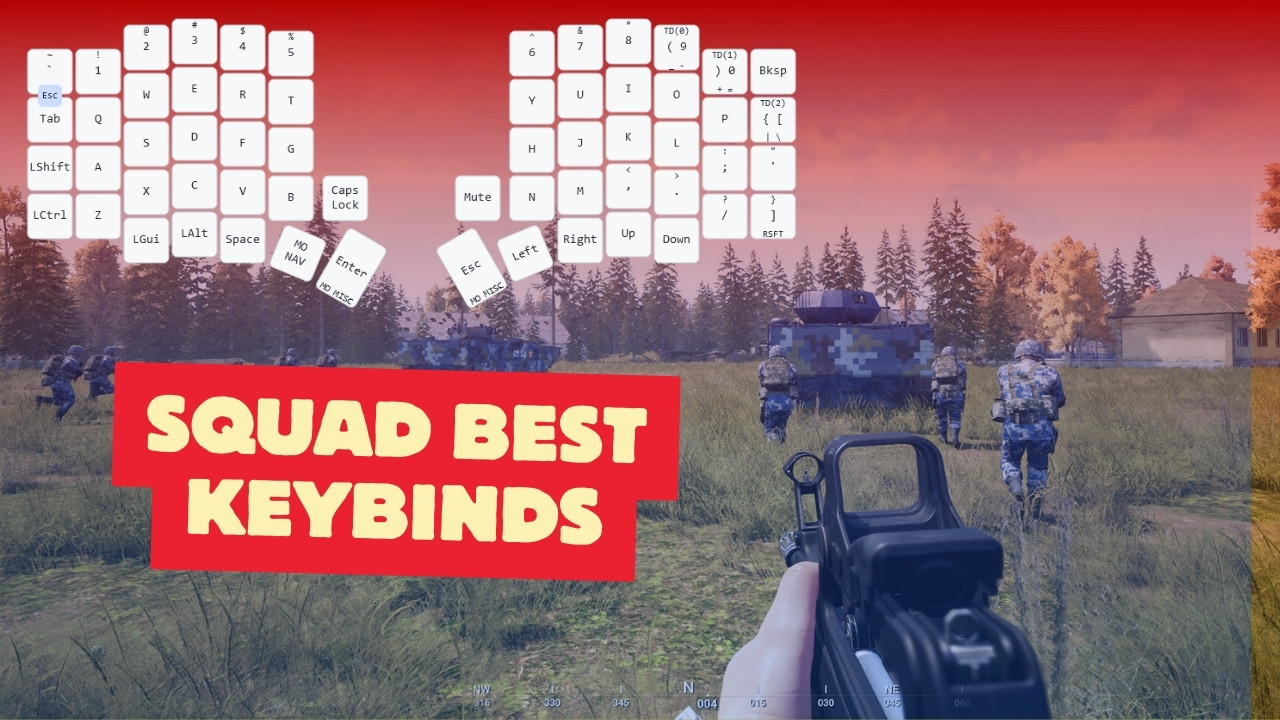In this comprehensive guide, I’ll share some settings and key binds necessary for optimized gameplay in the Squad video game.
Implementing these adjustments will help you with quicker accessibility to crucial in-game actions and offer a strategic advantage on the battlefield.
Optimizing Keybinds
Communication is a vital aspect of the Squad and optimizing your keybinds to enhance this can significantly impact your performance.
Here are a few recommendations to keep communication in check –
- Squad and Local Channels: Assign these crucial communication channels to your mouse thumb buttons. This placement allows instantaneous communication while keeping your fingers free from movement and aiming.
- Toggle Map Key: Regularly checking your mini-map is a game-changer. Bind your map to an easily reachable key, such as ‘V’. This allows for quick glances at the map without major disruptions to your gameplay.
- Place Attack Mark: The ability to mark enemies swiftly is key. Bind the ‘Place Attack Mark’ key to enable quick enemy marking without navigating clunky menus.
- Lean Keys: A more controversial setup is to flip your lean keys—using ‘Q’ to lean right and ‘E’ to lean left. This will be uncomfortable initially, but it has the potential to improve your corner-peaking efficiency.
In-Game Settings Tweaks
In Squad, accessing the settings tab is just as crucial as customizing your keybinds. A few toggles can simplify your gaming experience:
- FOB Radii Visibility: Toggle this on to view both the supply radius (inner blue circle) and the no-build radius (outer grey circle). This enhances your planning and building strategies.
- FOB Supply Points: By enabling this, you’ll see the available construction and ammo points at each FOB, important for resource management.
- Other SL Orders: It is recommended to keep this setting on as it allows you to be aware of other squad leaders’ orders, which helps in collaborative strategy making.
- Player Roles as Icons: Switching player icons from arrows to diamonds with roles provides immediate awareness of team composition. Though it eliminates directional visibility, it’s beneficial for quick role identification and can help in making split-second decisions.
Remember, the tweaks I’ve suggested are just a starting point. Experiment with these settings and adjust them to fit your playstyle for the best in-game performance.