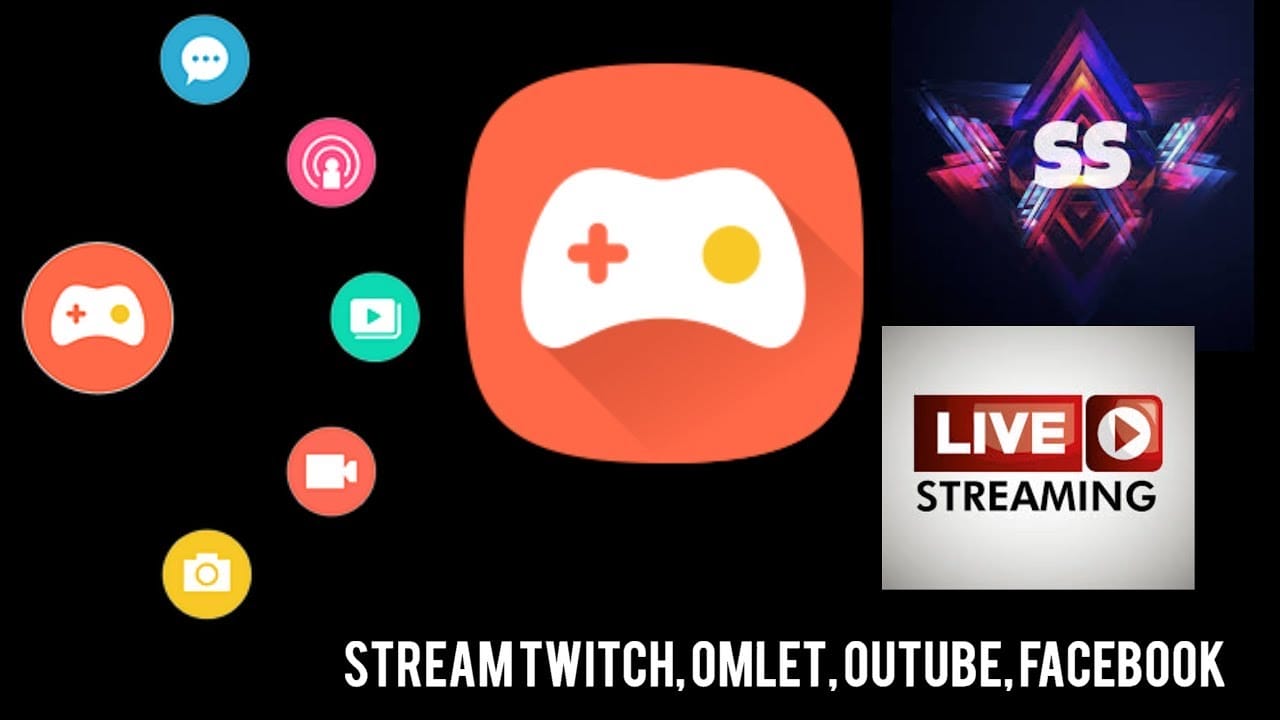Do you love playing Graphics-heavy PC games?
Games like:
✅Valorant.
✅Battlefield
✅Dishonored.
✅Resident Evil
I DO.
However, the only way to play them is if you’ve got a high-spec PC with a Dedicated Graphics Card.
Recently, even Nvidia released a new feature dedicated to competitive gamers who only want to deal efficiently in real-time.
With the help of Nvidia’s low latency, you can increase or even maintain the FPS rate without reducing the overall graphics quality.
And moving forward in this post, I’ll tell you more about the latency mode including the exact ways to enable it on your PC. Let’s get started:
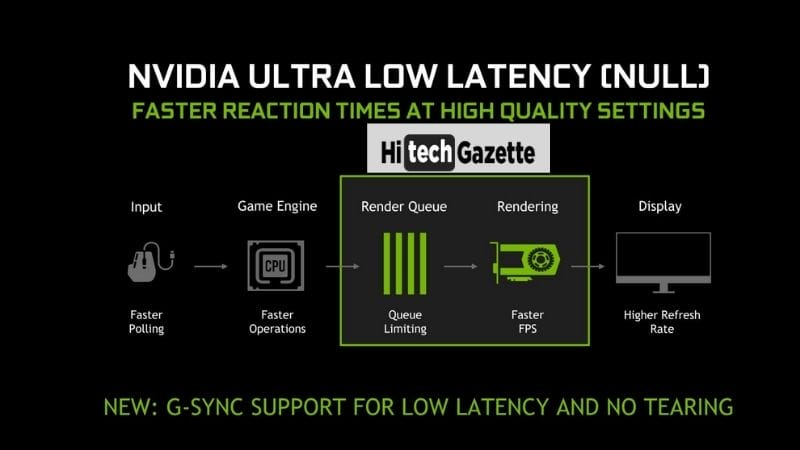
How to Enable Nvidia Low Latency Mode?
- Before you enable the latency mode, make sure the installed Nvidia graphics driver is of version 436.02 or higher.
- If you’re using an older version, update it using the Nvidia GeForce Experience or 3rd party software Driver Easy 8 otherwise get ready to encounter Nvidia error code oxooo3.
- After updating the graphics driver, right-click on the desktop, and out of all the available options, you’ve to select “NVIDIA Control Panel.”
- In the control panel, click on manage 3D settings.
- Next up, you get a chance to select between the two options –
✅Global Settings.
✅Program Settings.
- If you want to enable the ultra-low latency mode for all the games then enable the option 1st option. And if you want to enable it for selected games then select the 2nd option and choose the games from the long list of available games.
- Based on your choice, find the low latency mode out of the two available options and enable the ultra option to start playing high-end PC games smoothly.
Nvidia Low Latency Mode: Is it worth it?
Pros.
✅As the name suggests it reduces latency while playing PC games.
✅It helps in getting a good response time within a game.
✅Increase FPS in most of the graphics-heavy realistic video games.
Cons.
❌Not every game supports the Nvidia Low Latency Mode.
❌Takes up all the PC resources. If ventilation isn’t done properly, your PC may run into thermal throttling.
❌Not suitable for laptops.
Well, looking at these pros. and cons., I can definitely advise you to enable the Nvidia low latency mode on a custom PC that has proper ventilation.
In the meanwhile, do check out the recommended settings that I’ve tried on my Custom PC over the period of the last 6 months.
Nvidia Recommended Settings (For Better Gaming Experience)
For the past 6 months, I’ve been experimenting with different Nvidia settings. And recently I enabled the following settings…
Nvidia Reflex “ON + BOOST” and Low Latency Mode “ON”.
And the result was exceptional as for the very 1s time I noticed a clear screen while playing Valorant on my PC. Almost negligible screen chops whatsoever.
In case your PC doesn’t come with the Nvidia Reflex support, I would recommend you to apply the following settings:
Low Latency Ultra Mode ON and V sync + G sync ON.
With these settings alone you can reduce the input delay from 20-25ms to almost 6ms.
P.S. Don’t enable this setting on laptops or gaming laptops as these features drain the battery at a much faster pace.
Frequently Asked Questions
Is it possible to set Nvidia’s low latency mode to Ultra?
Yes, it is. But you shouldn’t. It’s because there’s no major difference when low latency mode is enabled in ultra or not.
When not playing a game or doing a high-intensive task, should I disable the Nvidia Low Latency Mode?
NO. After enabling the low latency mode, it’s best if you don’t remember this at all.
Even after enabling the Nvidia Low Latency mode, I’m noticing input lag while playing Valorant. What should I do?
In order to further decrease the input lag, you need to tweak some of your system settings like:
✅Installing latest windows updates.
✅Delete temp & %temp% files.
✅Update graphics drivers using driver booster 8.
How can Nvidia’s low latency mode help a professional Valorant player?
The low latency mode helps aggressively when landing a shot towards your enemy. There skyrocketing the overall FPS count.
Conclusion
Nvidia’s low latency mode can considerably increase the FPS rate count. Not only that, when complemented with compatible PC hardware, you can elevate your overall gaming experience to a new high.
That’s all for now.
If you’re already using the Nvidia Low Latency mode while playing high-end PC games then do share your experience with others in the comments section given below.