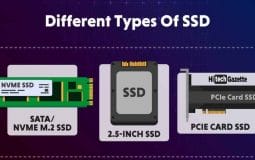We live in a fast-paced world where everything needs to be done in seconds.
So, those days are gone when you need to wait long hours for successful data transfer.
Now, instead of using a slow hard-disk drive, you can install an SSD to:
- Boot your PC faster;
- Store high-end PC games;
- Transfer high amount of data;
- Faster multi-tasking.
Apart from this, there are dozens of more reasons why you should use an SSD over an HDD. Now that you’ve made up your mind about it, it’s super important to figure out the right SSD for your device.
So, up next in this post, I’ll share different types of SSDs along with the final decision of which one to pick. Let’s get started with it:
Types of SSDs
SATA SSD
The Serial ATA standard is an acronym for ‘Serial Advanced Technology Attachment.’ SSDs are one of the most popular and oldest storage technologies today, and one of the first was the SATA-type SSD. It has a height of 2.5 inches and uses the same connection as a traditional HD.
Although not as popular as USB, SSDs are still widely used with most PCs. The communication path of an SSD is SATA (Serial ATA), which it uses to communicate data with the system. I can almost promise that any PC you presently own will be compatible with your new SATA SSD, even if it is ten years old.
Modern SSDs are made using the TLC NAND flash memory standard, which is more expensive than LPDDR4. Many people have old computers without new SSD connector types or only have SATA connections. Replacing an old spinning hard drive with a new solid one may increase a computer’s reading/writing capability by five times, making it ideal for
The SATA model has gone through three distinct versions, with the most recent being SATA III. The following are the transfer rates of each version:
- SATA 1.0: 5 Gb/s, 150 MB/s
- SATA 2.0: 3 Gb/s, 300 MB/s
- SATA 3.0: 6 Gb/s, 600 MB/s
M.2 SSDs
SATAe was developed after M.2, which debuted in 2015 and is still referred to as Next Generation Form Factor or NGFF for Next Generation Form Factor. M.2 SSDs are available in a fragile, plug-in card format that is ideal for mobile systems. The most frequent 2280 size means nothing more than 22 mm x 80 mm.
A PCIe M.2 SSD can use either the AHCI or Non-Volatile Memory Express (NVMe) protocol to communicate with the computer’s motherboard. It is typically used with the AHCI protocol. NVMe-based mSATA and PCIe M.2 SSDs have four PCIe lanes, allowing for significantly faster data transfer rates of 6GBPS.
Because of this, M.2 has quickly surpassed mSATA and SATAe in terms of adoption, and it is now prevalent in all newer Ultrabooks and flat PCs. In principle, M.2 drives can be installed into desktop PCs as long as the slot size and format are correct.
PCIe-SSDs
PCIe is a new way to increase the speed of servers and storage devices speed, utilizing solid-state drives connected with a PCIe interface.
Internal SSDs and PCIe-shaped solid-state drives (SSDs) can be installed in the same manner as internal audio or network cards/components. NVMe SSDs utilizing PCIe connectors offer the quickest data processing speed. Its maximum read/write bandwidth is 2000MBps, and it can handle up to 32gbps of data movement.
The use of PCI Express SSDs typically requires a substantial investment, which is why they are generally used in high-performance environments. However, you may also discover other sorts of smaller SSDs using the PCI Express (PCIe) connection with higher data transfer rates than SATA 3 SSDs.
PCIe M.2 slots on your motherboard are required for installing PCIe SSDs. The motherboard’s M.2 slot keys must match, as well as the size and type of the M.2 device installed in the system, to ensure compatibility between them.
U.2 SSD
In terms of SSD types, U.2 drives are essential. A U.2 SSD is an SSD with a U.2 connection interface. The SSD Form Factor Working Group (SFFWG) defined the U.2 (formerly known as SFF-8639) interface standard in 2013 for the corporate market.
The U.2 form factor SSDs resemble traditional SATA hard drives. However, they use the faster PCIe link instead of utilizing a SATA connection and are typically thicker than 2.5-inch hard drives and SSDs.
NVMe SSD
Different SSDs have distinct protocols. For example, NVMe SSD is a form of SSD with an NVMe interface. Non-Volatile Memory Host Controller Interface Specification (NVMHCIS) is the NVM Express (NVMe) standard title. It’s a specification for accessing non-volatile storage media connected over a PCIe bus.
NVMe-based host access is supported in these operating systems: Windows Vista and later, Linux kernel 2.6 or later, Mac OS X 10.7 and later, FreeBSD 9 or later, NetBSD 5 or later, OpenSolaris from 2008 onward with the patchset 27622 through 30163. NVMe over Fabrics supports existing software
Final Verdict – Which SSD Should You Pick?
Now that you know different types of SSDs, you might be in a dilemma: Which one to pick?
First, before picking up an SSD, it’s crucial to make sure whether your device is compatible with it or not.
Once your PC offers complete support, it’s time to decide the right choice for it:
A PCIe SSD is a fantastic device for PC gamers to use because of the faster interface. If you have ever played higher-end games like GTA V, Skyrim, Mount & Blade, you’ll know that they require a computer drive that can access data quickly. Games also include significant amounts of data in the form of audio, high-resolution graphics, and more, with even big game titles containing up to 100 GB of data.
The game also keeps track of data after you’ve installed it. First, data is retained when you play your game. Then, when your player levels up in a game, data is saved. Then, data is kept whenever your player interacts with another player. Finally, every time your player begins a new mission, information is recorded.
Also, if a game is installed on HDD & it takes 2-3 minutes to load it completely, SSD would make the process much faster to seconds.
A SATA SSD is quite typical for everyday performance as it offers the primary task of data-speed transfer.
When compared with traditional hard disks, SSDs are more reliable as they offer better reliability. Hence, a negligible chance of data corruption.
Furthermore, over the years, the pricing of SSD has dropped significantly. Therefore, making it a seamless process to upgrade an SSD in your device.