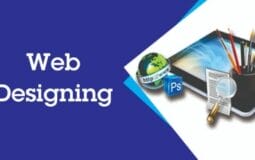Generally, Xfinity’s internet service comes with some of the best internet deals and is quite reliable as it’s compatible with Eero, Google Nest Wi-Fi, and Netgear Nighthawk.
However, when using these routers, you must rely on the xFi Gateway to get consistent WiFi connections.
This means, giving in to the XFI gateway error and expecting its known offline error.
So, if you are experiencing an XFI Gateway Offline error on your router, don’t worry. There are certain things you can perform to fix it permanently.
- The first option is to restore factory settings on the gateway. This will also force a re-set of all your network components, allowing them to work together again without any issues.
- The third option is to power cycle the XFI gateway and reconnects it back after some time, which may resolve some minor connectivity issues with other devices connected via wifi or ethernet cable (not recommended for very large networks).
- The last option is to hard reset your XFI gateway. This will force a re-set of all your network components, allowing them to work together again without any issues.
Now that you know what’s needed to be done, let’s get started with all the solutions:
What Does Your Router Say: Offline or Online
The Xfi gateway offline error is an issue that usually arises on our devices when we are trying to connect them to the internet. This can be a common problem, but it can also be fixed with some simple steps.
If you have tried everything and your device still says that it’s offline even though it is connected to the internet, then there might be something wrong with your modem or router.
- First of all, check if your modem has lights that blink when you connect something to it. If yes, then this means that your device is connected and working fine.
- Secondly, try rebooting both devices at once: modem/router and computer/phone/tablet, etc. (if applicable).
Reset Your Router
If you’re facing this type of issue, don’t worry. You can fix the issue by resetting the device and configuring it from scratch. This will reset all the components on your device correctly, and thereby resolve any issues with connectivity. You should do this if you’re facing an issue with connectivity.
Here are some of the ways you can fix it:
To fix this issue, you can try the following methods:
- Go to Advanced Settings > Security > Inbound Traffic and make sure Enable is checked.
- Next, go to Advanced Settings > Security and uncheck Enable inbound traffic protection on this interface.
- Then switch off your internet connection to allow a few seconds while you start up the device again.
- Once it has started up again, reconnect your internet connection but don’t open any ports or devices until you’ve configured everything first (including network settings).
If normal resetting doesn’t work, you can always try hard resetting your XFI gateway by the following method.
Performing a Hard Reset
You can try to fix the XFI gateway offline error by doing a hard reset. Follow these steps:
- First, turn off your modem and wait for 30 seconds before turning it back on.
- Next, unplug the power cable from the back of your router and leave it alone for 30 seconds before plugging it back in.
- Now, login to your XFI Gateway through any browser that supports cookies like Chrome or Firefox, etc., by entering its IP address (192.168.1.*) in the address bar of your browser and press enter key to open up the login page where you need to enter the username as admin with password as password123#2!12#3!.
Checking for Hardware/Software Issue
Sometimes, your internet device may not function properly if there is an issue with a certain component of your hardware or software. Hardware issues can cause connectivity issues and software issues can cause connectivity issues too. You need to take care of your devices and ensure that they are in good condition to avoid such situations.
Check Conflict with Firewall settings or an Antivirus Software
In such cases, you might experience a connectivity problem, often in the form of an error message that says ‘XFI Gateway Offline’.
To fix this issue and get back online:
- Go to your XFI Gateway and make sure that it is on. If not, turn it on.
- Check whether it’s connected to the internet or not by checking its WIFI settings or Ethernet cable connection status if available for this purpose.
- Make sure there are no changes made to any of your firewall settings or antivirus software installed on your PC/laptop/Macbook Pro laptop etc., as these can cause problems with the XFI Gateway offline error message pop-up popup window appearing frequently when trying to access remote applications like GoToMyPC etc., from another device such as a smartphone or tablet using their own browser instead which connects via a secure VPN.
Frequently Asked Questions
How many seconds do I need to hold the reset button on the modem?
To do this, locate the Reset button on your modem, and press and hold it for at least 15 seconds or until you see blinking lights on it. Once the light is blinking, release the reset button. Wait a few seconds before attempting to reconnect to the XFINITY WiFi network again.
What to do if hard resetting XFI Gateway Doesn’t Work?
The hard reset option will correctly set up all the components on your device, thereby resolving any connectivity issues. In other words, resetting the device may fix your XFI Gateway offline error permanently.
This means that you will have to do a factory reset of your gateway. This isn’t something I recommend doing. It’s better if you ask your modem manufacturer to do this.
Conclusion
I know errors like XFI Gateway can be pretty annoying.
But over time it gets easy with some pretty simple solutions as listed in this post above.
I hope you were able to get rid of the XFI Gateway error on your xfinity wifi router.
That’s all for now.
If you still my help in getting rid of this error, feel free to ask in the comments below.