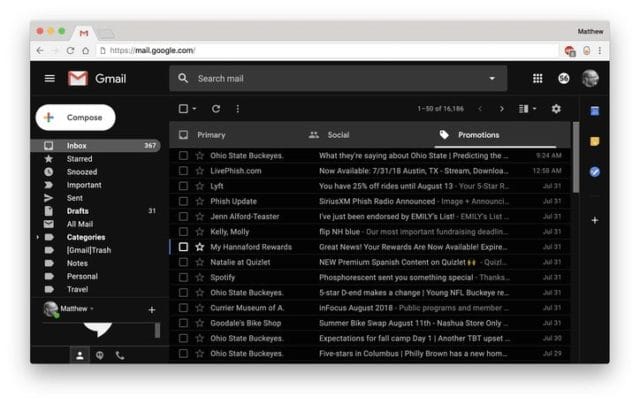Do you own Amazon Echo Dot or another Alexa-compatible speaker?
Is it working fine for you? Or are you unable to reach Amazon Music by using Alexa-based devices?
With so many users complaining about the same issue, it’s time to look for specific solutions.
So, when using Alexa commands, make sure to keep these things in your mind:
Make sure your speakers are supported for multiroom music.
If you’re having trouble getting your multiroom music to play, ensure that Alexa supports the speakers you want to use.
To check if your Bluetooth speakers are compatible with Amazon Music, follow these steps:
- Open the Alexa app and tap Devices on the left menu.
- Tap Advanced settings at the bottom of the screen.
- Tap Multi-Room Systems. Look for a checkmark next to each room name you want to add (you may only see one room listed if you haven’t connected more than one speaker).
- If there isn’t a checkmark next to it, repeat steps 1 through 3 until all rooms have been added as multi-room systems (including both wireless and wired speakers).
Make sure your Echo devices are synced.
If you have multiple Amazon Music accounts, or if you’ve recently added more than one account to your Alexa device, make sure that the same account is active on all of them—that is, it should be the only one set up to play music. To check which version is currently functional on an Echo device:
- Open the Alexa app and tap or click Settings > Your Music & Media Accounts.
- Select Amazon Music from the list of available services (if not already selected).
- In that service’s settings page, find “Your Account” in the header bar and select Manage my music & media accounts from here instead of using any other method such as directly logging into Amazon Support
Make sure you’re using the right device.
If you’re using a device not supported for multiroom music, you won’t be able to use it for multiroom music. For example, if your Amazon Echo can only connect to your Sonos speakers as an Alexa speaker and not as a group, it will not be able to play anything in groups.
To check which devices are compatible with multiroom music:
- In the Alexa app on your mobile phone or tablet, tap the menu icon > Settings > Music & Media. Then, scroll down until you see “Multi-Room Music.”
- If there’s no mention of “Multi-Room Music,” that device isn’t supported by Alexa’s Multi-Room Music feature.
Make sure all your devices are on.
If you want to use Amazon Music on a different device, ensure it’s on. If you want to use the device that was already on, turn it off and back on.
For example: if your TV is off, turn it on. If your phone is off, turn it on or plug in its charger so it will power up when needed.
Try other streaming services, like Spotify or Amazon Music Unlimited.
You can play music from almost any streaming service you’ve heard of: Spotify (and its paid tier), Amazon Music Unlimited (and its paid tier), Pandora Plus, or Premium for an ad-free listening experience on your Echo speaker.
Plus, there are more niche services like Sirius XM Radio and iHeartRadio. You can also listen to free radio stations thanks to TuneIn, which offers a premium subscription that removes commercials. In Europe or Canada?
You can get the same features in your home country by changing the settings in the Alexa app on your phone or tablet: In North America, simply select “Global,” whereas Europeans should choose “Europe” instead.
Reset the multiroom music group.
If the fix above doesn’t work, resetting your multiroom music group is the last resort. All you need to do is:
- On the Alexa app, tap Music, then presses Settings (top right).
- On the Amazon Music app, go to Menu > Settings.
- On the Amazon Music website, click Settings in the upper right-hand corner of the web page.
- In the Amazon Music desktop app, click Manage Groups at the bottom right of the home screen. You should see a list of all groups in your collection; select one and choose “Reset Group.”
Turn the skill off and on again.
If you’re facing a problem with the Amazon Music skill, try the following steps to resolve it:
- First, open the Alexa app on your mobile device and tap Settings (the gear icon).
- In Settings, tap Music & Media.
- On this page, under Skills, select Amazon Music.
Conclusion
Although Amazon has acknowledged this issue, it’ll take some time for them to roll out an update fixing the problem permanently.
Meanwhile, you can try the temporary fixes mentioned in this post.
That’s all for now. If you need help fixing the ‘Alexa Can’t Reach Amazon Music’ error, feel free to reach us in the comments below.