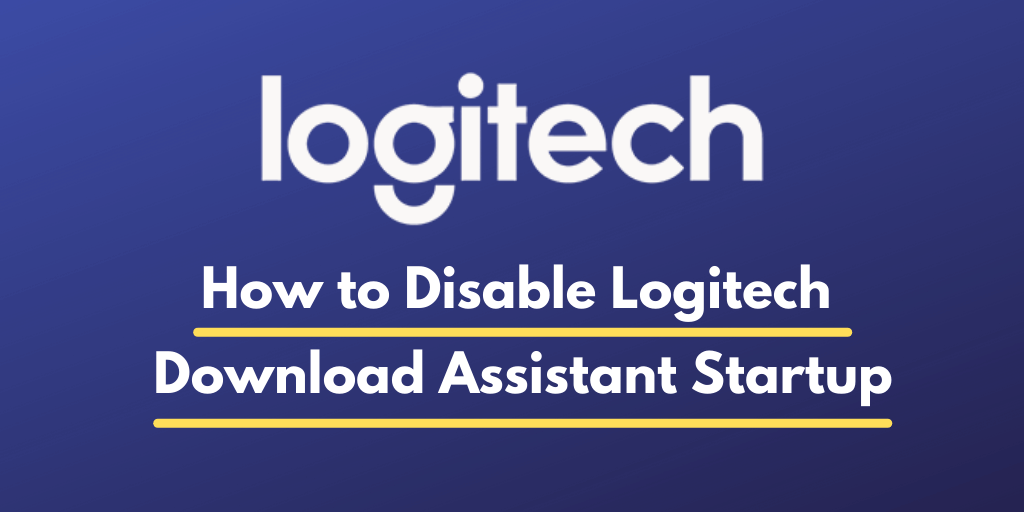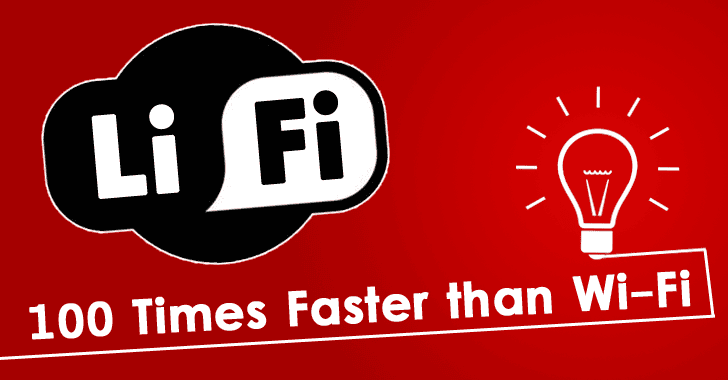A lot of users are facing issues while installing and running the Avast antivirus on their devices. Avast is one of the most popular antivirus software available in the market. You can download it from the official website for free.
To run this software properly you need to install it under the administrator account. If you are not able to do so, then you will be facing issues like Avast won’t open, Avast not starting, etc. Here in this post, I have listed down several ways through which you can easily fix these issues.
If you have been encountering any of these problems mentioned above, then follow the methods mentioned below and try to resolve them as soon as possible. Let’s get started with this:
Why Do You Get the Avast Won’t Open Problem on Windows?
What causes the Avast won’t open problem on Windows? A lot of things, actually.
If Avast won’t open, there are a few possible reasons. One of the most common causes is that Avast has been installed improperly. Installing Avast requires elevated privileges in order to defeat rootkits and viruses. Avast may also install with low privileges by default, which can be dangerous if the virus attempts to escalate its privileges. Certain types of malware may also block or interfere with the installation of avast! Anti-Virus, so it’s possible that something else might be causing your problem.
Also, if you’re having problems getting avast! Anti-Virus to work properly on your computer, follow these steps to fix the problem:
- Check to make sure that you have administrator rights on your computer (you should be able to open Control Panel without any problems). If you don’t have administrator rights, ask someone who does.
- Run the avast! Self-Defense Test (this will check for possible interference with avast! Anti-Virus). If you find that there is an issue stopping you from starting avast! Anti-Virus, rename its system folder (C:\Program Files\Alwil Software\Avast5\system32) as a test.
If these basic checks don’t fix the issue, I would recommend you to follow the solutions given below in this post.
5 Solutions to Avast Won’t Open Problem
Solution 1: Restart the Avast Antivirus Service
There is no doubt that Avast Antivirus is one of the most popular antivirus tools out there. The software has been around for more than two decades and is among the best computer security programs in the world.
As with most antivirus applications, Avast might sometimes cause problems. One of the most common issues people reported lately is that Avast won’t start up or it won’t open at all. It’s quite possible that an error regarding the Avast Antivirus service is preventing Avast from opening properly. Services can be restarted rather easily and this method is definitely an easy one to perform by anyone!
Solution 2: Restart Your Device in SafeMode With Networking
If you’re having trouble opening Avast on your PC, first restart your device in Safe Mode with Networking.
Despite trying out this solution If the issue persists, completely remove all files associated with Avast from your PC using Avast Uninstall Utility.
I recommend that you remove the Avast programs using the Avast Uninstall Utility tool, and then reinstall the program to see if that resolves the problem.
Solution 3: Complete Uninstall Avast Antivirus
If you are not able to open Avast on your PC, it means that Avast is associated with a missing or corrupt file. In this case, Avast may not be able to start as normal. This can happen if Avast detects a problem with the system when it is installed, or when it is running normally.
To fix this problem:
(1) Quit Avast.
(2) Navigate to the following folder:
C:\Program Files\AVAST Software\Avast
(3) Run the program as an administrator.
(4) Click Uninstall.
(5) Restart your computer.
(6) Reinstall Avast.
The above steps will help you remove Avast successfully from your system. If the issue persists, completely remove all files associated with Avast from your PC using Avast Uninstall Utility. After removing Avast, reinstall it on your PC and try opening it again.
Solution 4: Troubleshoot Your PC in Safe Mode
If you’ve followed all our steps to uninstall and reinstall Avast Antivirus, but the issue persists, it means that the problem has something to do with your Avast Antivirus installation.
In this case, we recommend you completely remove all files associated with the product from your PC and then reinstall Avast Antivirus.
Note: The Uninstall Utility deletes Avast Antivirus program files, but not your personal data.
- Open Avast Uninstall Utility and choose Complete Uninstallation.
- Select the location of Avast program files and the product edition to uninstall, and then select Continue.
- When the removal process completes, restart your PC in Safe Mode (if needed) and then disable any antivirus protection on your computer before you continue installing Avast Antivirus.
- If you are using another antivirus software or another version of Avast Antivirus on another computer, please remember to uninstall it as well. Once you have uninstalled all other antivirus software and disabled their real-time protection features, go ahead and install Avast Antivirus again.
Solution 5: Update Outdated Drivers
This issue is caused due to the missing files and/or the outdated files of your Avast Antivirus. You can get rid of this issue by following these steps:
Open Avast Antivirus and go to the “Main” tab.
Step 2: Now, click on the “Settings” button located at the bottom-right corner.
Step 3: A new window will appear. Click on the “Advanced Settings” option located on the left sidebar menu.
Step 4: A new window will appear in front of you. Here, select the “Database” option from the left sidebar menu.
Step 5: On the right-side panel window, you will find a list of options under the Database section. Select all checkboxes available here except one which is marked with a red color background and have “Don’t use this database anymore” written over it.
Step 6: After selecting all checkboxes, click on the “OK” button at the bottom-left portion of the window. The issue with Avast not opening or Avast won’t open windows 10 will be resolved!
Final Thoughts
If you have followed the methods and completed all steps, then you should probably be able to fix your Avast not working issue. If you have any other problems with using Avast on your Windows PC, then you can leave a comment below.
We’ll do our best to find the right solutions to your problems.