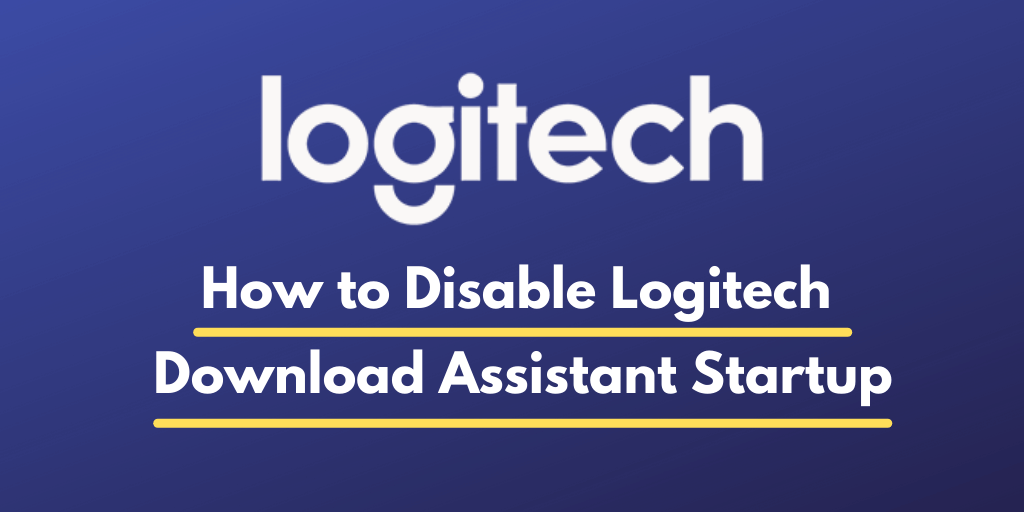Do you have a Logitech device connected to your computer? Have you ever seen ‘Logitech Download Assistant’ running in your task manager and wondered what it does?
If so, you’re in the right place!
Logitech Download Assistant, which is often overlooked but plays an essential role in maintaining your Logitech devices’ performance and functionality.
Read this guide to learn about this assistant’s functions, how safe it is, and how to turn it On or Off as needed.

What is the Logitech Download Assistant?
Logitech Download Assistant is a software program designed to help you keep your Logitech devices in top shape.
It streamlines the process of installing and updating drivers specifically for Logitech products.
With this software, you won’t have to worry about compatibility issues or hunting for drivers across the web.
Logitech Download Assistant Installation Process
The installation process for Logitech Download Assistant is quite straightforward. However, please remember, that it only supports Windows operating systems.
Here’s a step-by-step guide to help you install the Logitech Download Assistant on your computer –
- Go to the Official Website: Start by visiting the official Logitech Download Assistant website. You can find it here.
- Choose Your Device: From the homepage, choose the type of device you own (Keyboard, Mouse, Webcam, Gaming equipment, etc.).
- Device Model Search: Enter the model number of your device. If you can’t locate it, check the underside of your device or peruse the accompanying paperwork.
- Select ‘Download Now’: Once you find your Logitech product, select the ‘Download Now’ button next to the Logitech Download Assistant.
- Run the Installer: After downloading, navigate to your downloads folder and double-click the file named “LogiLDA” or something similar to start the installation process.
- Follow Installation Prompts: The installation wizard will guide you through the process. Accept the terms and conditions and click ‘install’ to continue.
- Restart Your Computer: Once the installation completes, restart your computer. This ensures the software is fully integrated into your system.
- Access Logitech Download Assistant: Logitech Download Assistant should now start automatically with your computer. It will appear in the system tray (the lower-right corner of the screen), where it will remain active, checking for device driver updates.
With these simple steps, you now have the Logitech Download Assistant installed.
How to Disable Logitech Download Assistant Startup?

If you wish to disable the Logitech Download Assistant startup, follow the steps below:
- Open Task Manager: Press the Ctrl + Shift + Esc keys together to open the Task Manager on your computer. You can also right-click the taskbar at the bottom of your screen and select Task Manager.
- Go to the ‘Startup’ Tab: In the Task Manager, choose the Startup tab. This tab displays a list of all programs that start automatically with your system.
- Look for Logitech Download Assistant: In the list, find Logitech Download Assistant.
- Disable Startup: Right-click on Logitech Download Assistant and choose
Disable. This action will prevent the program from starting up automatically the next time you boot your computer.
Remember, disabling the Logitech Download Assistant at startup doesn’t uninstall the program from your system.
It simply prevents it from launching automatically. You can still manually launch it whenever you want to check for driver updates.
Is Logitech Download Assistant Safe to Use?
Yes, Logitech Download Assistant is safe. As mentioned earlier, it’s an official software program developed by Logitech.
However, you must download the Logitech Download Assistant directly from the official Logitech website (http://support.logi.com) to ensure you are not downloading a malicious version of the app.
Also, it is always recommended to have up-to-date antivirus software installed to protect your system from potential threats.
How To Uninstall or Remove Logitech Download Assistant?
If you do not have any Logitech accessories but still getting this app listed in the processes tab of the task manager, you can remove the app using the following steps –
- Press Win + R to open the Run dialog box.
- Type appwiz.cpl, and press Enter to open the Programs and Features window.
- Calmly scroll down through the list of installed programs until you find the Logitech Download Assistant.
- Right-click on Logitech Download Assistant and select Uninstall.
- Follow the on-screen instructions to remove the software from your computer.
- Once the uninstall process completes, you may need to restart your computer.
By following these steps, you’ll successfully remove the Logitech Download Assistant from your system.
FAQs
Q – Can I delete Logitech Download Assistant?
Answer – Yes, you can delete Logitech Download Assistant if you find it unnecessary or decide to manage updates for your Logitech devices manually. Refer to the “Guide on How To Uninstall or Remove Logitech Download Assistant” in a previous response for instructions.
Conclusion
The Logitech Download Assistant plays a crucial role in ensuring the optimal performance and compatibility of your Logitech devices.
By automatically checking for and installing updates, it saves you the effort of manually searching for drivers that may sometimes be incompatible or outdated.
If you feel confident about keeping your devices updated and resolving compatibility issues independently, you can opt to remove Logitech Download Assistant to free up system resources.
On the other hand, if you appreciate the convenience and automated process it provides, keeping Logitech Download Assistant installed can significantly improve your experience with Logitech devices.