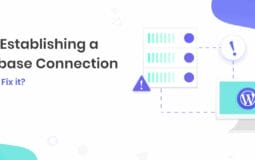If you are running a website(s), getting the Error establishing a database connection message can be a nightmare for you.
These unprecedented errors can ruin the end-user experience and f**k up with your website’s traffic.
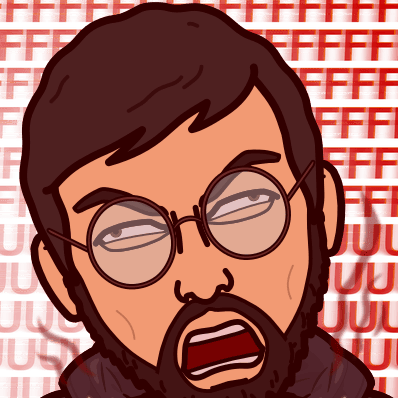
So, as a webmaster, it becomes your priority to eliminate this error ASAP.
Even though there can be dozens of reasons behind this “error establishing a database connection message”, there are specific steps you can take to eliminate this forever.
- Check the database credentials.
- Go to phpMyAdmin and repair/optimize the database tables
- Try restarting MySQL
These are some of the solutions I’ll share with you in this post and eliminate the “error establishing a database connection message” message forever from your website. Let’s get started:
10 Ways to Fix Error establishing a database connection Problem in WordPress
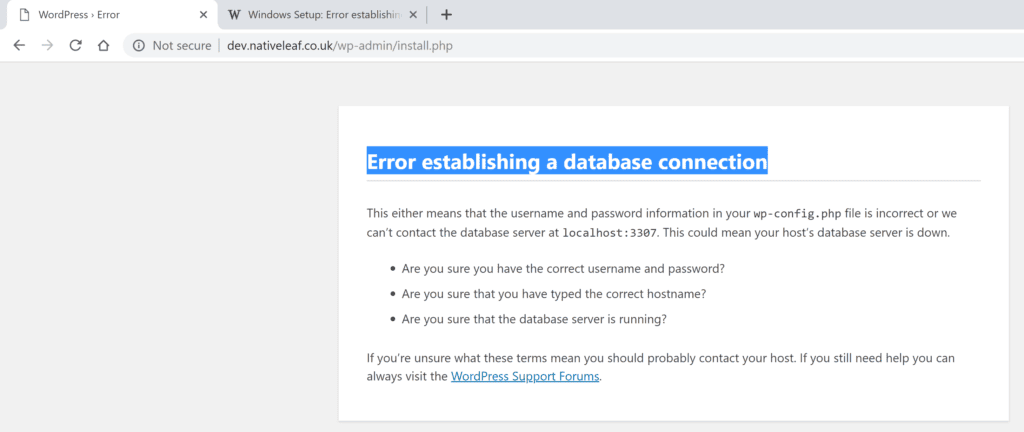
Check the database credentials.
Database credentials are essential for the security of your data. Make sure you check them regularly to ensure no unauthorized access is taking place.
You can use the wp-config.php file to find database credentials. If you are using a shared hosting account, you may need to log in to cPanel and click on phpMyAdmin. This will bring up a new page where you can find the database credentials under the MySQL button.
Go to phpMyAdmin and repair/optimize the database tables.
phpMyAdmin is available on most shared hosting plans and VPS and Dedicated Server plans.
To access phpMyAdmin, please follow these steps:
- Log in to cPanel.
- Click the phpMyAdmin icon in the Databases section.
- The left pane displays a list of databases on your account; select one from the list.
- Click the Operations tab at the top of the page.
- Under Table Options, click Check table to check all selected tables in the current database to ensure there are no corruptions in the tables.
- Under Table Options, click Repair table to repair all selected tables in the current database if they are corrupted or marked as crashed. This will ensure that your information is safe and no data loss due to corruption.
Check your wp-config.php file for database credentials and if needed, Increase the PHP memory limit in it.
If you are using a self-hosted WordPress site, it is essential to remember to check your wp-config.php file and, if necessary, increase the PHP memory limit. This is especially important if you use a third-party plugin or theme. Many of these plugins and themes store data in the database that must be accessed by PHP scripts. If your site is using a generous memory limit, the scripts might not be able to access the required data, and this could lead to errors or even website shutdowns.
Try restarting MySQL
If you have trouble with MySQL, it is always a good idea to restart the service. This can help to clear up any database-related problems on your website.
Check your website’s filesystem if it is healthy and running or hacked.
Website filesystems can sometimes be overlooked as part of an overall security strategy of your website. Still, if they’re not healthy and running, hackers can exploit vulnerabilities to gain access to your website’s data. Checking your website’s filesystem is a simple way to determine if it’s vulnerable and help protect your data.
Enable WordPress debugging mode to check for unexpected errors
Debugging WordPress can be a daunting task. So many things can go wrong, and even experienced developers can find themselves lost in many options and codes. Thankfully, WordPress comes with built-in debugging tools that make it easy to catch unexpected errors before they cause significant damage to your site. Enable the debug and use it to diagnose issues with your WordPress installation.
Problems with your database connection due to DNS changes
If you just moved to a new web host, it’s OK to make common hosting mistakes and face issues with your database connection. Here are some tips to fix it:
- Check your firewall settings: make sure that the port for your database server is open on your firewall.
- Ensure that the correct port is being used: if you’re using MySQL, ensure your firewall or ISP is not blocking the default port.
- Try restarting both the webserver and the database server: this should reset any configuration files and allow them to connect properly.
- Verify that you have the correct username and password for your database server: check with your old host if you’re unsure.
Disable all plugins to fix the Error establishing a database connection
Some common errors when trying to connect to a database include: Errors establishing a database connection, Database not found, and incorrect user names or passwords that can be fixed easily. And you can do this by disabling all plugins from your WordPress site and then enabling them one by one to see which plugins are conflicting.
Clear Server Level Cache
Cache clearing is an essential part of troubleshooting and optimizing web applications. Clearing your website cache at the server level can help not just help eliminate database connection-related issues and slow performance, failed requests, and errors. In addition, by clearing your cache, you can free up memory and improve the overall performance of your website.
Increase the maximum number of MySQL connections to solve the error establishing a database connection issue.
MySQL is a popular open-source RDBMS. It runs on many different platforms, including Linux, Windows, and MacOSX. In order to increase the maximum number of MySQL connections, it is possible to follow these steps:
- First, open MySQL Manager and click on the Connections tab.
- Next, select the All Connections button and click on the Edit button.
- Change the Max Active Connections value to 100 and then click on OK.
- If it is running, restart MySQL and test your connection by issuing a few SQL commands.
Conclusion
These solutions can eliminate the “error establishing a database connection” message from your website. However, if you’re still facing any issues in getting rid of it, do let us know in the comment section below or write us back at our email-id hitechgazette.com for any queries.