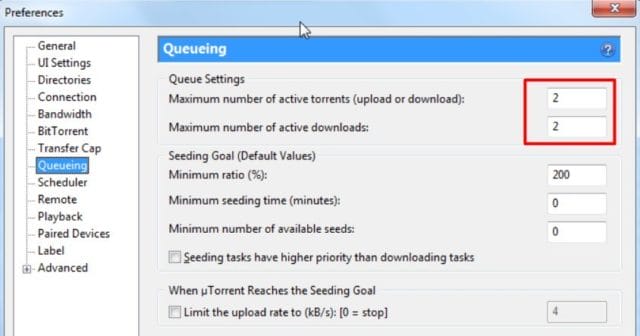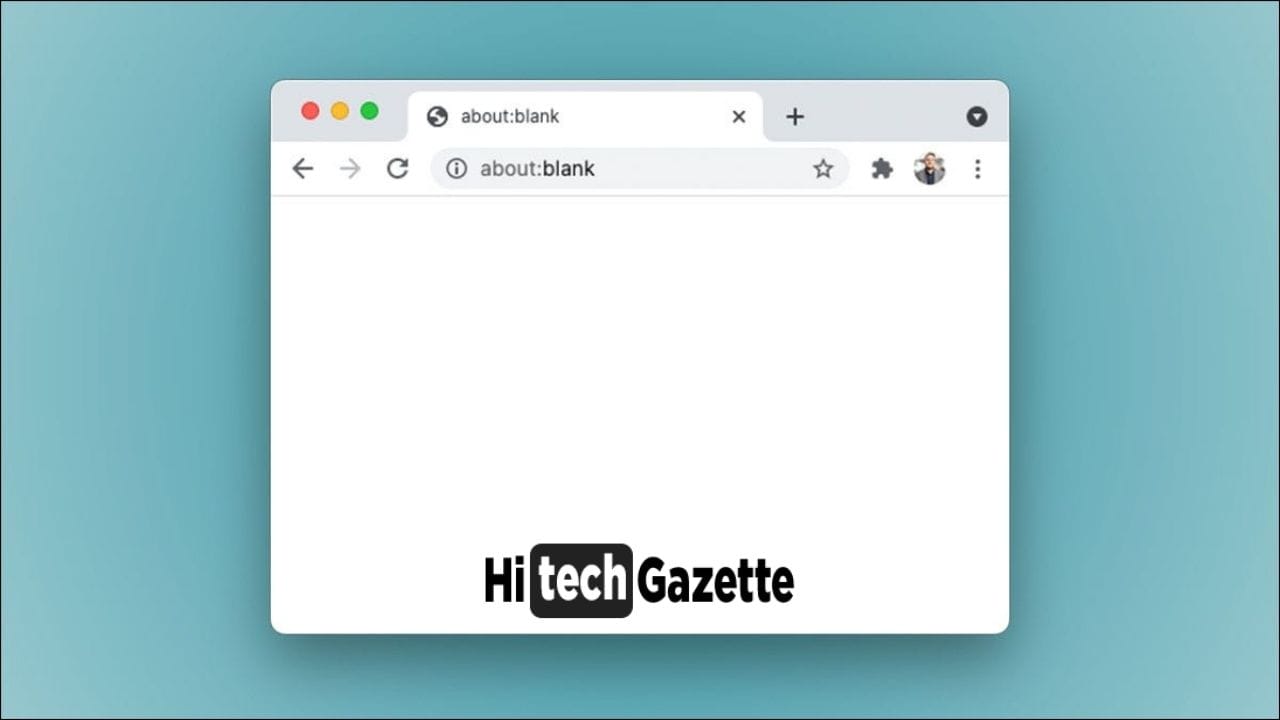Despite being one of the most popular installments in the Fallout franchise, Fallout 4 is recently seen having some issues with its mods.
Best Fallout 4 Mods that I had included in my previous posts.
Every time you try to play the game with these mods, every time the game has either crashed or threw some unknown errors.
But don’t worry.
“EVERY PROBLEM HAS A SOLUTION, YOU JUST NEED TO DISCOVER IT“
And in this case, there are many.
Once you’ve implemented these workarounds with the installed Fallout 4 video game, you’ll definitely have a smoother gameplay experience just like you imagined.

Popular Fallout Mods with Major Conflicts
Before I share any methods to fix the ongoing issue of Fallout 4 mods not working, these are some Fallout 4 mods that I tried and caused some major problems:
✅Fallout 4 Script Extender
✅Fallout 4 Enhanced blood texture.
✅Fallout 4 cel-shaded.
✅Water Enhancement textures.
Even though there can be more, but personally, I have personally faced issues with these mods.
Most of the time, the game is either crashed or it started throwing up some errors here and there.
Now, to fix the conflict between these modes and the official games I will share workarounds that you can implement
But before I go ahead, there’s a thing you need to do – Grant necessary administrative. Privileges to every app or video game associated with it.
Prerequisites
✅Original copy of Fallout 4 video game.
✅Nexus mod manager
✅Custom-made Windows PC
5 Working Solutions to Fallout 4 Not Working Error
INSTALLING MOD MANAGER IN MULTIPLE HARD DISKS
When you first install Nexus mod manager, you get an option to install it on the same drive as the game and a multi HD install lesson.
In normal circumstances that would be OK but in order to get rid of any conflict, it’s advisable to do the exact opposite – Enable the multiple harddisks option to make sure Nexus mod manager isn’t installed in just one Drive.
If you have already installed the Nexus mod manager on your PC, then the only option left for you is to reinstall the mod manager again,
UPDATING NEXUS MOD MANAGER
Most of the time conflict between a mod and an original video game happens when you are using an older version of the mod or the mod manager.
So to avoid any issues at the earliest, I would recommend you to update both the Nexus mod manager and the installed mods with the latest version.
WHITELISTING WINDOWS FIREWALL
I have said this multiple times before and I will say this again. If you are using anti-virus on your PC, then, It might recognize the third-party Nexus mod manager as unsafe.
Therefore, blocking your direct access to the mod manager.
And if Nexus mod manager is blocked by your system. Then, how can you expect the installed Video game Fallout 4 to access mods installed in the Nexus mod manager?
CONFIGURING THE .INI FILES
When you install the Fallout 4 game on your PC, it creates a couple of .ini files in the data folder.
Sometimes these specific files are not configured properly to cause a ruckus all over your system.
So to avoid that now I will tell you a legit way to configure the .ini files in the right way.
Ao as I said.
The major problem happens because of the .ini files in the data folder for Fallout 4.
So, first head over to that data folder in my documents section.
- Once you open the folder, you will see a couple of .ini files.
- In the folder create a notepad file and copy-paste this exact code in it:
[Archive]
bInvalidateOlderFiles=1
sResourceDataDirsFinal=STRINGS\, TEXTURES\, MUSIC\, SOUND\, INTERFACE\, MESHES\, PROGRAMS\, MATERIALS\, LODSETTINGS\, VIS\, MISC\, SCRIPTS\, SHADERSFX\
- At last, save the file with the name Fallout4custom.ini.
- Now, in the same folder, open the Fallout4Prefs.ini file and type benablefilesection=1 at the end of the file. If this line is already there, then simply change the value from 0 to 1.
- Once again, save the file and restart your PC to see all the changes getting into the effects.
MANUAL CONFLIX VERIFICATION
Even after trying all these solutions, if you are unable to solve the issue.
The last resort would be to check the conflict between mod and fallout 4 individually.
For this, first, disable all the modes you have installed on your PC and enable them one by one to see which one is causing what type of conflict between the Fallout 4 video game and the mod manager.
Final Thoughts
These are some quick fixes that you can Implement to get rid of the conflict between Fallout 4 and the mods installed by the Nexus mod manager.
That is all for now.
If you’re still getting an error when using a mode then do let me know about the exact error in the comment section.