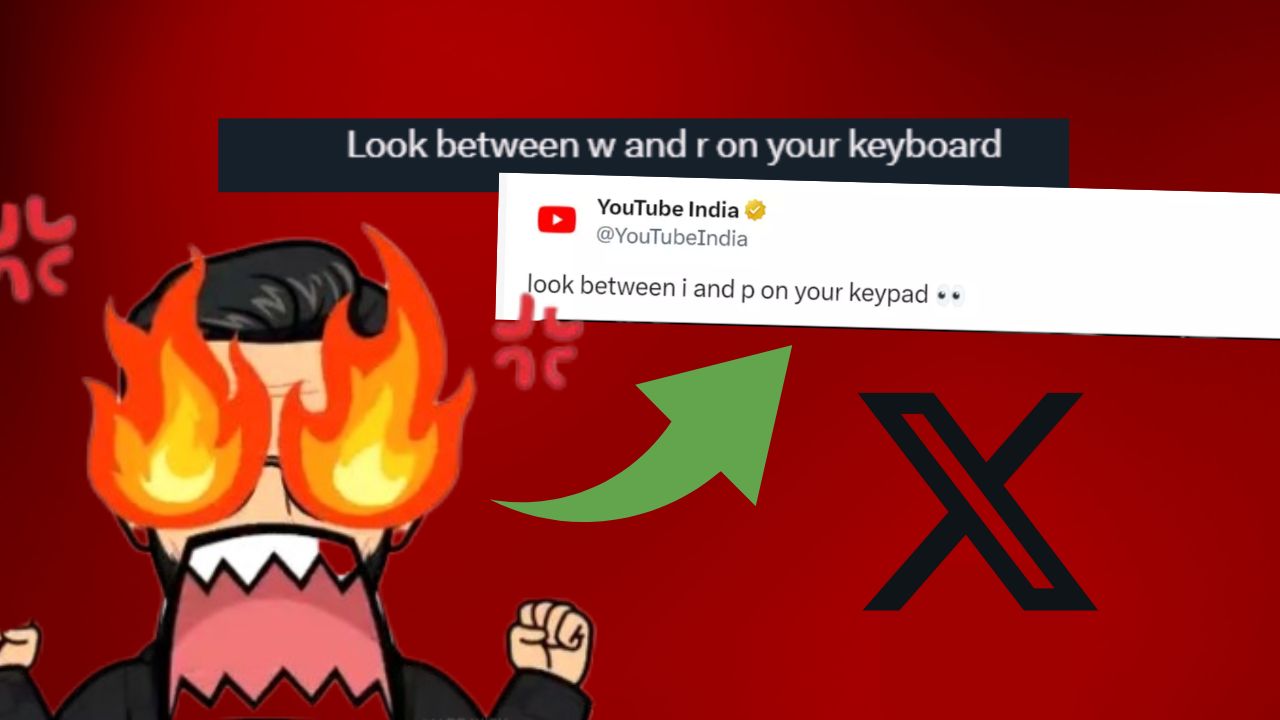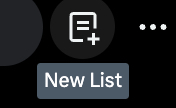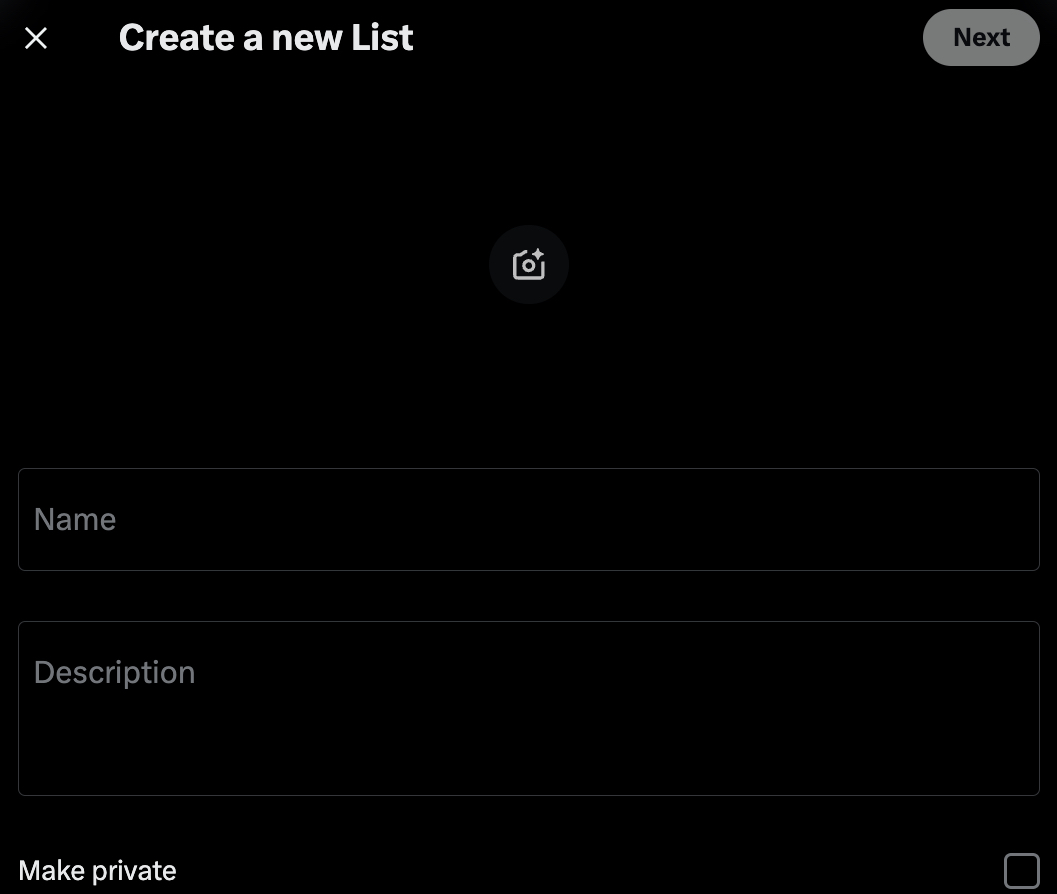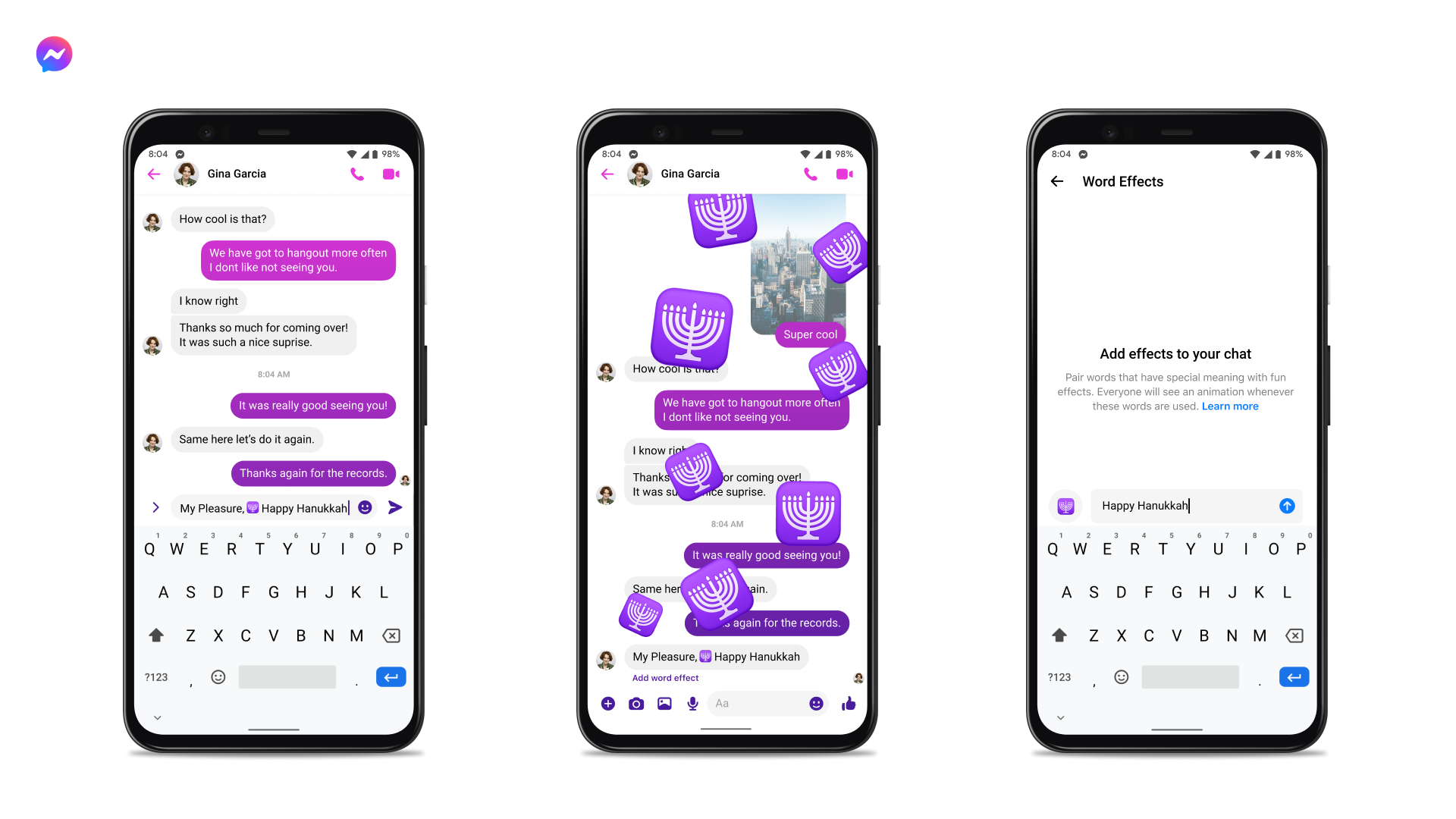Social media platforms are known to run some weird trends. Sometime back, it was the arch pics challenge trend on TikTok, and now it’s the ‘Look Between’ trend on Twitter.
It was all fine until I saw this irritating trend starting to pop into my ‘For You’ feed on Twitter, where every other post was like ‘look between’ this and that.
If you, too, are fed up with this trend, I’ll show you how to filter it out from your account. But before that, let me explain this issue to those who don’t know about this trend.
What is the ‘Look Between’ Trend on Twitter?
The ‘Look Between’ trend on Twitter involves users posting content that prompts others to look between two specific letters on their keyboard, often revealing a hidden message or joke.
This trend first gained traction in April 2024, with Twitter users creating jokes and memes by picking letters or numbers on a standard keyboard and asking others to “look between” them.
For example, a user might say, “Look between the T and O on your keyboard” to reveal the letters “Y,” “U,” and “I,” which can form initials of characters or spell out a word or phrase (like “YOU” or “U”).
Since then, this trend spread like wildfire, generating both engagement and annoyance among users, with some finding it creative and others expressing frustration over the repetitive nature of the content.
Who Started this ‘Look Between Trend on Twitter?
Although I can’t confirm this as of now, unconfirmed sources suggest that the “look between” trend on Twitter (now X) started with a 4chan post in May 2021, which featured an image of Yui Hirasawa from the anime K-On! with the caption “Look between ‘T and O’ on your keyboard.”
Originally, this post was limited to the anime world, which was related to K-On! and My Hero Academia. The trend then migrated to Twitter in April 2024, with Twitter users making jokes and memes by picking letters or numbers on a standard keyboard and asking others to “look between” them.
This led to various creative and humorous reactions from the social media website, with brands and users participating in the trend.
Manage your interests
Twitter uses your interests to show you relevant content. You can manage your interests to customize your feed better. To do this:

Go to your Twitter feed.
- Click on the “More” button (usually represented by three dots or a gear icon).
- Select “Settings and privacy.”
- In the settings menu, navigate to “Your Twitter data.”
- Under “Interests and ad data,” select “Interests from Twitter.”
- You can then review and edit your interests.
Unfollow accounts
If you’re seeing “look between” posts from specific accounts, you can unfollow those accounts to stop seeing their content. To do this:
- Go to the profile of the account you wish to unfollow.
- Click on the “Following” button (it will turn blue when you’re following the account).
- The button will change to “Follow,” and you will no longer see their tweets in your feed.
Use lists
You can create lists to group accounts by topic. This way, you can view content from specific groups of accounts without having to follow them directly. To do this:
- Go to your Twitter profile.
- Click on the “Lists” tab.

- Click on the “Create new list” button.

- Name your list and describe it if needed.
- Select whether you want the list to be public or private.
- Click “Next” and then add accounts to the list.
These steps should help you effectively manage the content you see on your Twitter feed.
Frequently Asked Questions
Q – Will muting keywords also filter out tweets from users I follow?
A – Yes, muting keywords or hashtags filters out tweets containing those terms across your entire Twitter experience, including tweets from users you follow. You’ll need to visit their profiles directly if you still want to see some content related to muted words from specific users.
Q – How can I add someone to a Twitter List?
A: To add someone to a List, go to their profile, click the three-dot menu icon, and select “Add/remove from Lists.” Then, check the List you’d like to add or uncheck to remove them.
Q: Can I follow Lists created by other users?
A: Yes, you can follow Lists created by other users. When you find a List you’re interested in, open it and click on the “Follow” button. This lets you view the List’s content without adding individual accounts to your following.
Lastly, if you found this post helpful, don’t forget to check out this article to help you stop Twitter stalking.
Before I end this post, look between ‘A and D’ to share this article with others who might be finding this trend irritating.