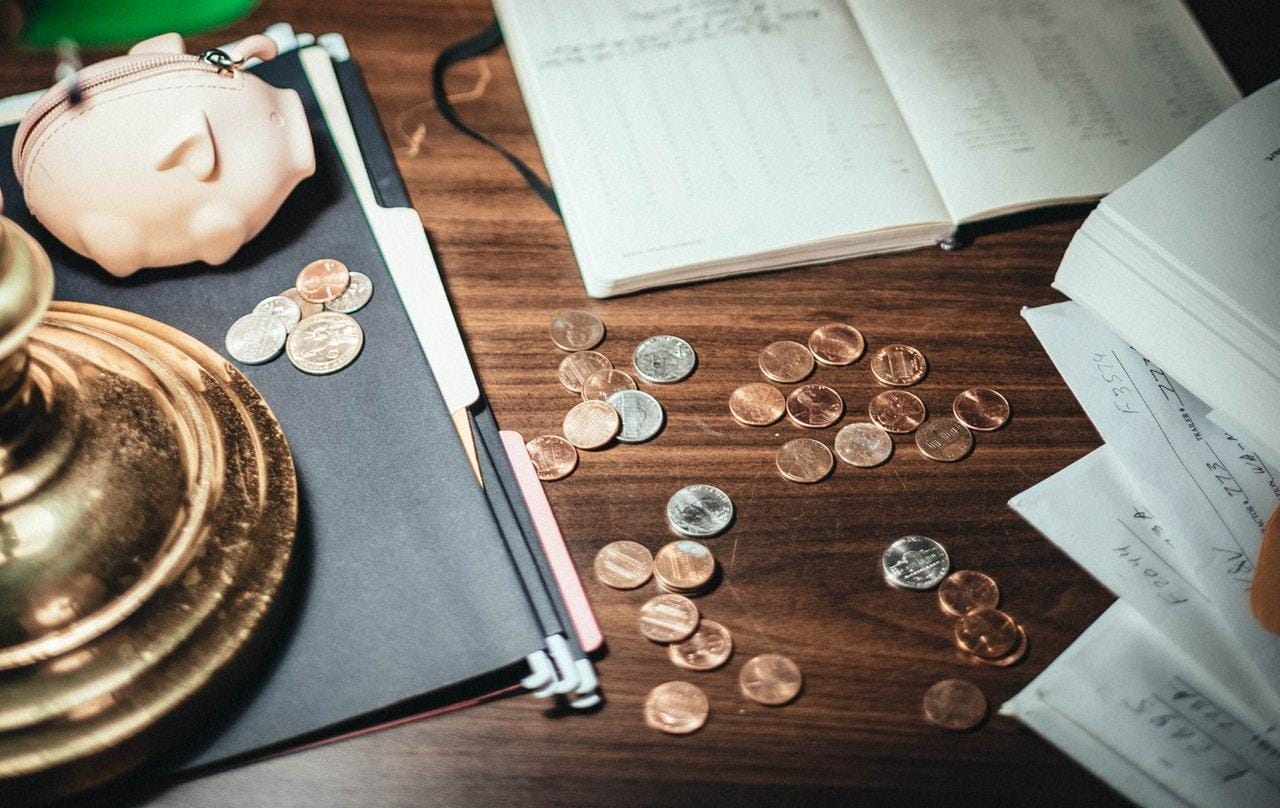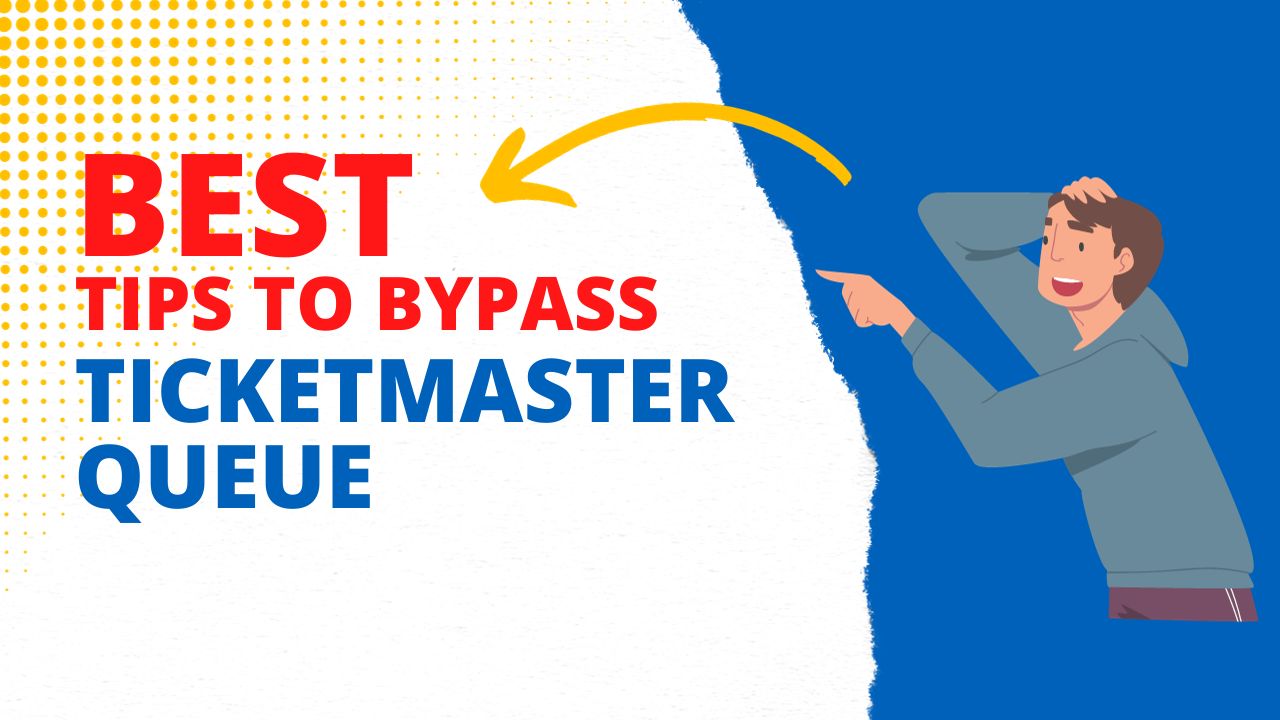We frequently share files online; sometimes, their large size makes it hard. To help, there are tools like Ezyzip.
But many of you wonder, “Is Ezyzip safe?” since they are working with your data, which can be personal or private.
This review looks at Ezyzip’s safety by getting my hands on it. Besides, I’ll compare ezyzip with its biggest competitors to explain why I find the former tool the best option.
What is Ezyzip?
Ezyzip is an online tool that can be used across multiple operating systems that can run a modern browser. This includes Windows, MacOS, Linux (e.g., Ubuntu, Mint, Debian), Android, ChromeOS (Chromebook), and iOS (iPhone, iPad & iPod Touch).
The supported file types include zip, zipx, 7z, rar, cab, tar, txz, tbz2, bz2, iso, lzh, deb, and tgz files. The unique aspect of Ezyzip is that it can handle password-encrypted archive files, which is not usually offered by other zip and unzip online utilities. Plus, it does not have file size restrictions or require you to upload files to a server to process them.
The tool also allows you to perform file conversions, serving as a free online rar-to-zip converter within your browser. Like the other features, it does not need to install additional converter software and doesn’t enforce file size restrictions or require file uploads to a server.
Ezyzip Supported Platforms
Here you go:
| Operating System | Examples |
|---|---|
| Windows | |
| MacOS | |
| Linux | Ubuntu, Mint, Debian |
| Android | |
| ChromeOS | Chromebook |
| iOS | iPhone, iPad & iPod Touch |
Useful Features of Ezyzip
Here are some notable features of Ezyzip:
- Local Conversion: One significant safety feature of Ezyzip is its ability to conduct conversions locally on your computer, as discussed in a Reddit post. This feature is handy as it means that your files aren’t being uploaded to a server, decreasing the chances of data theft or loss.
- No Need for Software Installation: Ezyzip does not require users to install additional software to use its services. This reduces the risk of downloading and installing potentially harmful software onto your computer.
- Support for Password-Protected Archives: Ezyzip supports creating password-protected ZIP files, as featured in one of their YouTube tutorials. This provides an additional layer of security when sharing or storing sensitive files.
- Privacy Policy: While there doesn’t appear to be a dedicated section on the Ezyzip website detailing its safety features, it’s important to remember that trustworthy websites usually have a privacy policy outlining how they handle user data. Although it’s not specified in the search results, users should examine such policies for an additional understanding of data handling practices.
With these features, Ezyzip focuses on maintaining user data safety.
However, it’s essential to remember that no online tool can guarantee absolute safety, and users should always exercise cautious behavior, such as refraining from uploading sensitive data on such platforms unless necessary.
Is Ezyzip Safe?
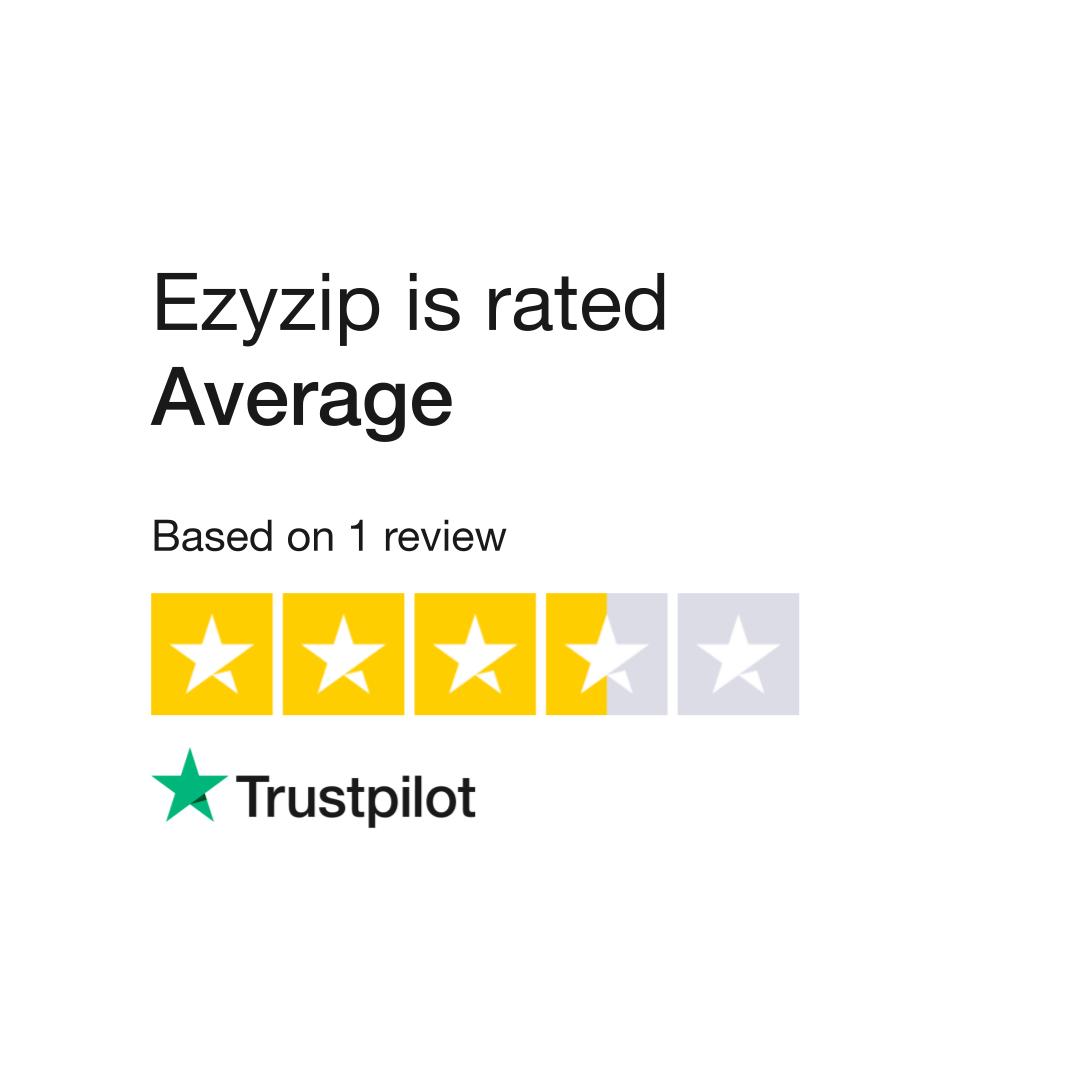
Yes, ezyzip is generally safe for use. Ezyzip processes files locally in your browser, avoiding uploading them to external servers. Furthermore, the site has been evaluated by Scam Detector and was found to have a medium-authority ranking, implying it is likely a small-risk business. User reviews on Trustpilot indicate neutral experiences as well.
However, as with any tool, you must observe safety measures that will be shared with you down the link in this post.
Lastly, it’s critical to remember other safety precautions, such as installing updated antivirus software on the device used and not clicking on suspicious ads or pop-ups, often associated with free tools like Ezyzip.
Comparison with Other Online File Compression Tools
Comparing Ezyzip with other online file compression tools can give a better understanding of their features, pros, and cons. I’ll compare Ezyzip with three popular alternatives: 7-Zip, WinZip, and Archive Extractor.
Ezyzip
Pros:
- Local conversion: Files are processed locally in your browser without being uploaded to a server.
- No software installation is required.
- Supports various file types and formats.
- Offers file conversions and password-protected archive functionality.
- No file size restrictions.
- Free to use.
Cons:
- Limited information about the company or developers behind it which impacts credibility.
- Absence of detailed, accessible information about its safety features.
7-Zip
Pros:
- High compression ratio, particularly in 7z format.
- Supports a wide range of file formats.
- Open-source, available under a GNU LGPL license.
- Local software installation ensures no files are uploaded online.
- Available for Windows, macOS, and Linux.
Cons:
- Requires software installation on your device.
- Not available as an online tool.
- Not as user-friendly as some other alternatives.
WinZip
Pros:
- Well-known and widely used for many years.
- Integration with cloud storage services (e.g., Dropbox, Google Drive, and OneDrive) and third-party apps (e.g., Microsoft Office).
- Encryption functionality to protect sensitive files.
- Supports various file formats.
- Easy to use with an intuitive interface.
Cons:
- Not available as an online tool.
- Requires software installation and has paid premium versions.
- Limited compatibility with some file types.
Archive Extractor
Pros:
- Simple online tool with an easy-to-use interface.
- No software installation is required.
- Supports various archive formats.
- Can extract password-protected files.
- Files are deleted from the server after use.
Cons:
- Requires uploading files to a server for processing, raising privacy concerns.
- Limited compatibility with some file types.
- No file compression functionality.
Best Practices: How to Safely Use Ezyzip
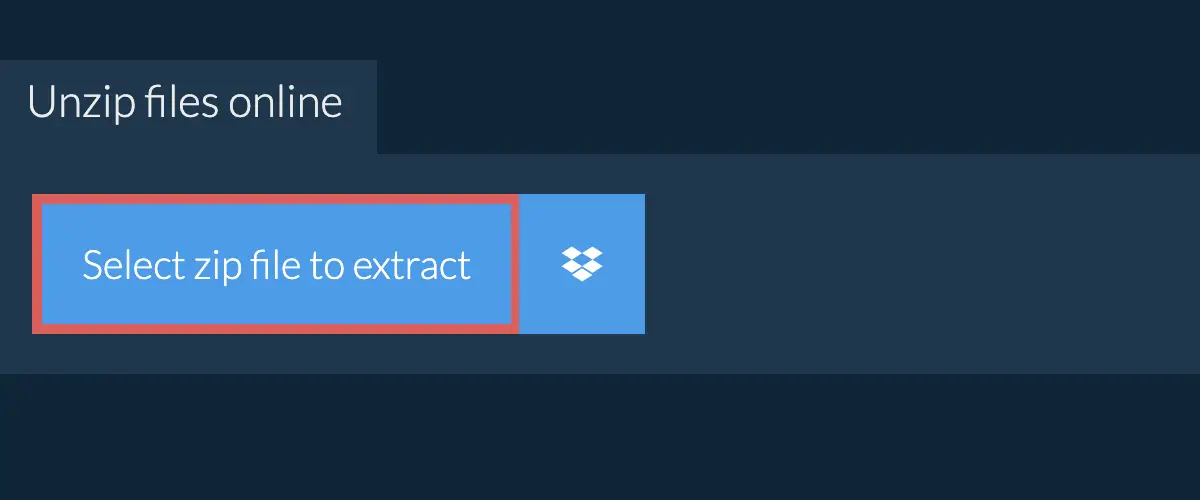
Using an online compression tool like Ezyzip safely involves following certain best practices. Here are some suggestions:
- Avoid Uploading Sensitive Data: Always be cautious about the files you choose to upload, as it’s possible for data to be intercepted or misused during transmission, despite the assurance of Ezyzip conducting local conversions.
- Use Password Protection: Ezyzip offers password protection for your ZIP files. This is a helpful feature when storing or sharing sensitive files. Ensure you use a strong password that can’t be easily guessed.
- Be Wary of Third-party Ads: Since Ezyzip is a free tool, it might utilize ads for revenue generation. Be careful not to click on shady ads or pop-ups that might harm your device or compromise your data.
- Review Privacy Policies: As with any online service, it’s crucial to carefully read and understand the terms of service and privacy policies of Ezyzip. Although the tool does not provide specific details about its safety measures, its terms of service and privacy policies should outline how it manages and protects user data.
- Keep Your Device Secure: Protect your device with up-to-date antivirus software to mitigate potential threats that might exploit downloaded files or software vulnerabilities. This is a general best practice, not limited to using Ezyzip.
- Temporal Files: Use this online tool for disposable files that are unnecessary in the long run. Despite their safety claims, do not upload files you don’t want out in the public to online file converters.
Remember, while these best practices can significantly reduce the risk of data theft or compromise, the safest strategy is to avoid sharing sensitive information online whenever possible.
Conclusion
Our look at Ezyzip suggests it’s generally safe, thanks to how it processes files and the positive feedback from users.
But remember always to be careful, especially when dealing with personal data.
That’s all for now.
If you’ve still doubts, feel free to share your thoughts in the comments below.