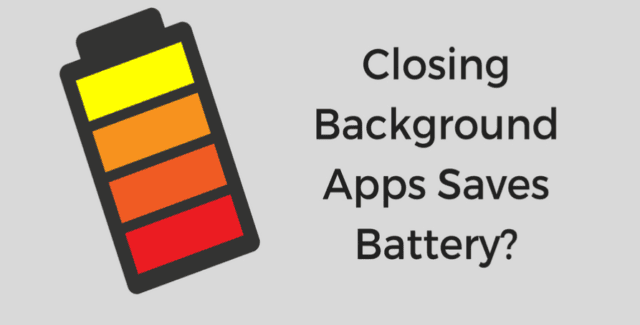Let’s face it; we’ve all been there – opening our computer to browse the internet or finish an urgent task only to realize that our system is suddenly acting sluggish or throwing up errors.
This may be due to malicious software. And in the process of fixing it, you may want to use Rkill.
But should you install it? In short, my answer is NO!
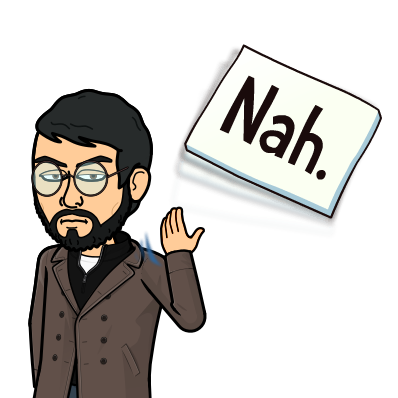
Continue reading this post if you want to know why –
Is Rkill Safe?
A pertinent question that often plagues users is the safety of using tools like Rkill. Since it meddles with active processes, is it safe? Rest assured, Rkill has been crafted precisely to target only malware-related processes without affecting other functions of your system.
Is Rkill Free to Use?
Yes, Rkill is completely free to use, and you do not need to pay any subscriptions or make any one-time payments to access its features.
Rkill Pros. and Cons.
Here are the pros and cons of using Rkill:
| Pros | Cons |
|---|---|
| Ease of Use: Rkill is user-friendly, requiring no advanced technical knowledge. | Limited Scope: Rkill doesn’t remove the malware files or clean the system; it only stops the processes |
| Speed: Rkill quickly scans and terminates known malware processes. | Temporary Solution: Malicious processes terminated may reactivate after a reboot if other tools didn’t remove the infection |
| Compatibility: Rkill works with most Windows OS and various antivirus and security programs. | False Positives: Rkill may occasionally flag legitimate processes as malicious |
| Portable: Rkill doesn’t require installation and can easily be carried on a USB drive or downloaded and run when needed. | |
| No interference with other tools: Rkill focuses on terminating suspicious processes without interfering with other malware removal tools or antivirus software | |
| Free: Rkill is a free tool that doesn’t require any payment or subscription for usage |
How can Rkill Ensure My System’s Safety?
Rkill goes a step further than mere malware interference. It helps protect your system against malicious changes that malware makes. It rectifies malware changes to your system settings, ensuring optimal functioning while assisting antivirus programs in their cleanup process. Here’s a closer look at how Rkill ensures system safety:
- Addressing Hosts File Changes: Malware often tampers with your Hosts file to redirect your internet activity. Rkill takes care of such modifications.
- ActiveX Resetting: ActiveX, a crucial part of your browser settings, is commonly targeted by malware. Rkill resets, thus ensuring smooth browsing.
- Policy Restrictions Removal: Malware frequently implements policy restrictions to impede antivirus function. Rkill removes these, thus restoring access to your antivirus software.
Choosing the Right Source: Where do I download Rkill?
There are three reputable sources to download Rkill –
I recommend downloading Rkill from the official BleepingComputer website, as it is the original developer’s site for the tool. This ensures you will get the most up-to-date and authentic version of Rkill.
Step by Step process for using Rkill (6-Steps Process)

Here are the step-by-step instructions on how to use Rkill:
Step 1: Download Rkill
Use the authentic source shared above to download the Rkill software on your device.
Step 2: Save Rkill
Once the “Download Now” button is clicked, a pop-up will appear asking where to save the Rkill utility. You can save it to your desktop or any other folder you can easily access.
Step 3: Run Rkill
Go to where you saved Rkill and double-click the application to run it. If you’re on a newer version of Windows, you might see a User Account Control (UAC) notification. Click on “Yes” to proceed.
Step 4: Wait for Rkill to Finish Running
Once Rkill starts, it will attempt to terminate known malware processes automatically. During this process, your desktop might disappear, which is normal. Do not interact with your computer while Rkill is running.
Step 5: Review the Rkill Log
Once Rkill has finished running, it will create a log that shows which processes were terminated. Read this carefully to make sure no important processes were mistakenly stopped.
Step 6: Proceed with a Malware Scan
As Rkill is not a malware removal tool- it primarily stops the malicious processes, you should now run your preferred comprehensive anti-malware or antivirus software to perform a full system scan to remove malicious files.
Final Verdict: Should You Get Rkill?
As Rkill is a temporary solution, I’ve seen users complaining about its incapability of removing malware.
The final question is, Should You Install Rkill on your Windows PC? TBH, if you’ve got Malwarebytes installed on your PC, you don’t need to set up Rkill on your PC.
That’s all for now.
If you still want to install Rkill, who am I to stop you? Do whatever you like, but make sure to share this article with your friends online.