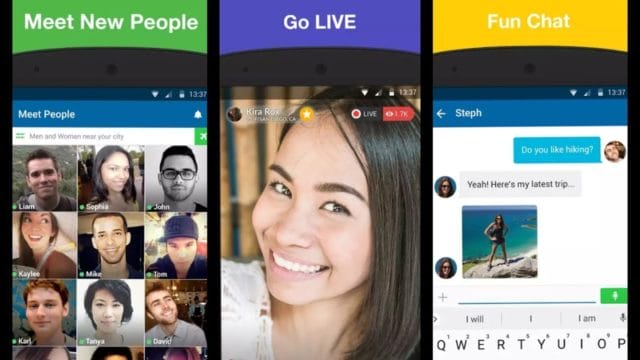With over 2 million apps already available on the iOS app store, many users think it’s enough.
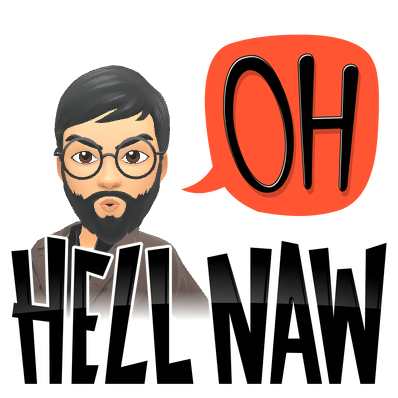
There are a lot of apps and games that are still left for you to explore.
Now the question is – How would you access as apple has already blocked them from their store?
TBH, there are dozens of app stores that you can use with or with jailbreaking your iOS device. I believe there aren’t many users who would love to lose the warranty of their device by jailbreaking it.
So, that’s where an app store like PandaHelper perfectly fits in.
That’s going forward in this post I’ve decided to:
Share some of my favorite Pandahelper features;
List easy steps to install Pandahelper on Android & iOS-based devices;
Share some common Panda Helper not working error & their easy fix.
Last but not the least, I would address some of your most common questions regarding the pandahelper app. Let’s get started:
PandaHelper Features
This app store has a lot of features for you, including:
App Store Exclusive Apps – iOS app store content is free, but some of it costs money.
Exclusive Helper Apps – Lots of apps you can get on your phone to do different things. You can record movies and shows, or download an app that lets you play video games.
Tweaked Apps – New features are being added to the stock apps.
Modded Games – Some of the best games with in-app features can be unlocked using the panda helper. The list includes Minecraft PE, Last Day on Earth, Critical Ops, and more.
How to Install Panda Helper?
As Panda Helper works on iOS and Android, I’ll share the step-by-step method for both devices:
Method 1: Android
- Just like any third-party app you want to install, you will need to install the APK file onto your device:
- Open Settings > Security or Privacy
- In the Settings, you can turn on “Unknown sources” so that other apps can be downloaded from outside of the app store.
- This will give you an option to go to a third-party Android app store and download a file for your phone.
- When you download it from a 3rd-party app store, the app will then show up as an icon on your smartphone.
Method 2: iOS
- Open Safari on your device and go to the following URL: panda-helper.org.
- Then, tap Download.
- Select a configuration profile and install it by tapping Install in the lower-left corner of the screen.
- Go to your homepage if the application icon is there; if so, it’s installed on your phone. Otherwise, tap on the ‘Waiting’ message to begin the installation.
- Next, tap PandaHelper Profile, tap Trust, and close Settings in succession.
- That’s it. Wait for the notification to arrive from Panda and you’re officially done here.
PandaHelper Not Working
The app won’t download on some occasion, regardless of what you do, and if somehow it does, it won’t function the way you want it to work.
First, double-check that you have the correct version of the program and are up to date. Panda Helper comes in two versions: free and paid. If you’re attempting to install the premium edition but don’t have a premium account, nothing will work for you.
Note: Before you apply any FIX, I would recommend you clear your device cache and reset all the network settings.
Common Panda Helper Error Fix
There are a few typical issues that Panda Helper may produce, and I’ll show you how you can fix them quite easily on your own:
“App Could Not Be Downloaded” Error :
Try the following steps to fix this error:
- Reset Network Settings – Go to Settings and then Network. Reset the network settings, and then reboot your device. Lastly, try downloading the app again.
- Install PandaHelper Again – If the error does not go away, delete it from your device and then try to install it again.
- Have Patience – If many people are trying to download something at the same time, it might block the servers. Wait and try again later.
- Clear Cache – If you have already installed the Panda Helper app, clear the cache.
Frequently Asked Questions
Will PandaHelper Void My Warranty?
No. PandaHelper works like any other app and does not need root access to the iOS. This keeps your security safe because Apple makes sure that it is very secure.
You may find that one of the tweaks included in this app changes how your phone works, but if you want to go back to the Apple store, simply delete that particular tweak.
Panda Helper won’t Download or Verify on my device? What Should I Do?
This is due to the app’s certificate being revoked. The developers utilize business apps that are no longer valid, and Apple invalidates them regularly.
While the developers do as quickly as possible, you may occasionally find that the app won’t download since they’re updating at the same time. Delete PandaHelper and wait a few hours before you get notified with all the latest updates.
It can also happen if you try to install an app without removing the other one that is there first.
How to Fix the Untrusted Developer Error?
When you try to run PandaHelper for the first time, you will see this. It is simple to fix. Here’s how you can do this:
- Open the Settings app. Then click on General. Next, choose Profiles & Device Management.
- Tap the app name in the list of apps.
- At last, press the Trust button and close your Settings app.
Once you’ve followed all these 3 steps, you won’t see the untrusted developer error ever again.
Final Words
With the answer to some of your most asked questions regarding the pandahelper app store, I hope you were able to install it on your device.
Once this third-party app store is downloaded, it would be easier for you to install apps and games that are not yet available to download on the official iOS app store.
That’s all for now.
If you’ve got any questions for me then shoot them down for me in the comments section given below.