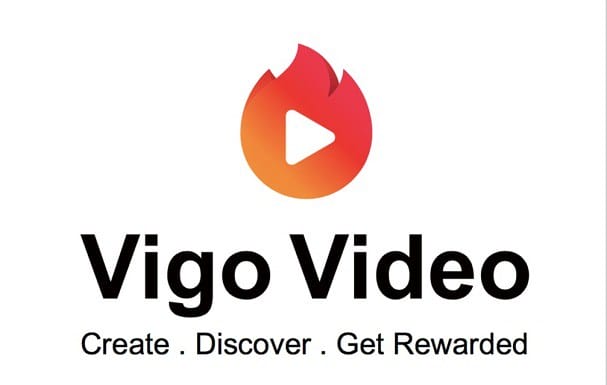Ever Since its initial release in 2015, Discord has become the number #1 choice for the communities, in particular – GAMING Community. It’s a great platform for almost everything.
Here, you can make new friends, talk to people with similar interests, do fan meetups & most important of all, Play GAMES. Discord is accessible to people via apps (Android, iOS, Linux, MAC OS, Windows) & web browsers in 27 languages.
However, many users have complained of Discord fatal JavaScript error occasionally. There are a number of reasons WHY you’re getting this error:
- Corrupted Discord configuration files.
- Antivirus software blocks these files from loading. In my case, Avast Free Antivirus caused this issue.
Even if the error occurs occasionally, this ruins the overall user experience. So, going ahead in this post, I’ll be explaining the possible reasons behind the Discord Fatal JavaScript error and how you can fix them permanently. Let’s get started:
Possible Reasons Behind Discord Fatal JavaScript Error?
Whenever you encounter the Discord Fatal JavaScript error, it isn’t easy to figure out the reasons behind it. But as I said above, corrupted Discord installation or antivirus software might be forcing you not to run the Discord App correctly.
Some users find it hard to fix the issue found in third-party apps. And what if the Discord Fatal JavaScript error is caused by completely different third-party apps. This will surely force users to dig deeper and fix the exact reason to load and run the Discord app smoothly. Now, next up are the solutions you need to fix this issue:
Delete Discord Files In Localappdata & Appdata
Be it Discord or any third-party app, it stores temporary data on your PC. And in this case, these data files have caused this Discord Fatal JavaScript error. Now, the 1st workaround needed to fix this issue is to delete them. These are the steps you need to follow:
- First, open the Task Manager app to close the Discord process in the foreground.
- Next, right-click on the Windows start menu icon in the bottom left-hand corner of the desktop.
- In the listicle menu, select ‘Run’ or simply press the ‘Win + R’ key.
- In the small ‘RUN’ window in the bottom left-hand corner, enter ”%appdata%” into the empty field and press the ‘RUN’ button below.
- Now, in the Windows Explorer window, find the folder named ”Discord.” Right-click on it, and click on ‘DELETE’ to proceed.
- Once again, open the RUN window and type ‘’%localappdata%’’ and press ‘RUN’.
- Locate the ‘’Discord’’ folder and delete it just like you did above.
- Relaunch the Discord setup file and install the app by completing the steps provided by the installation wizard.
Whitelist Discord Files from Antivirus Software
The second reason why you’re getting Discord Fatal JavaScript error is because of some conflict with the Antivirus Software. Most of the antivirus software out there blocks access to some of Discord Installation files.
Therefore, resulting in the Discord Fatal JavaScript error.
The 1st file that’s assumed to be blocked is the “discord_voice” file. You can fix this issue by simply whitelisting the folder consisting of these discord files. There are countless antivirus software are available on the WEB.
Hence, making it nearly impossible for me to share a fix for all of them. So, in my case, I’ve preferred Avast Free antivirus for the review and would recommend you the same. For this, you can check out the review of Avast Free Antivirus.
- Firstly, open the Avast by right-clicking the Avast icon and selecting the Open Avast User interface option from the menu.
- Now once the Avast interface opens, click on the Protection tab from the options running down on the left of the Avast Screen.
- Click on the Virus Chest option displayed on the right. In this section, you’ll find all the quarantined files.
- Now locate the Discord-related files in the list. Discord files can be identified easily as they start with Discord_ mostly or some similar variant.
- Now, as you’ll hover over the files, three dots will appear, click those and then select “restore and add an exception” from the given list.
- Now repeat step 5 above for each discord file.
- Restart the installation for Discord.
If you don’t want to see this issue anytime in the future, I would recommend you to add the Discord folders in the exception list of Avast. Hence resulting in smoother operation of the Discord app.
Follow these steps:
- Again open the Avast as shown above.
- Now go to settings by clicking on the menu icon located in the top right windows of Avast.
- Then go to the General section displayed on the left.
- Select the Exceptions option from the left in the general section.
- Click on the “Add exception” option. Then browse the discord installation folder.
- Select “Exception”.
- Now, launch the Discord installer to install the Discord.
Frequently Asked Questions | Discord Fatal JavaScript Error
Why Can’t I uninstall the Discord App?
Corrupt registry files might be blocking you from uninstalling the Discord App. Fix the broken registries to see if you’re able to uninstall the Discord App.
How can I remove Discord Plugins?
To remove Discord Plugins like Better Discord, press ‘Win + R’ together to open %AppData%. Select the Better Discord folder & press DELETE.
Final Words
That’s all for now. I hope this post helped you in fixing the Discord Fatal JavaScript error and enhancing the overall gaming experience. However, if you’re facing any issue in whitelisting the Discord app in any other antivirus software then do let me about it in the comments section given below.