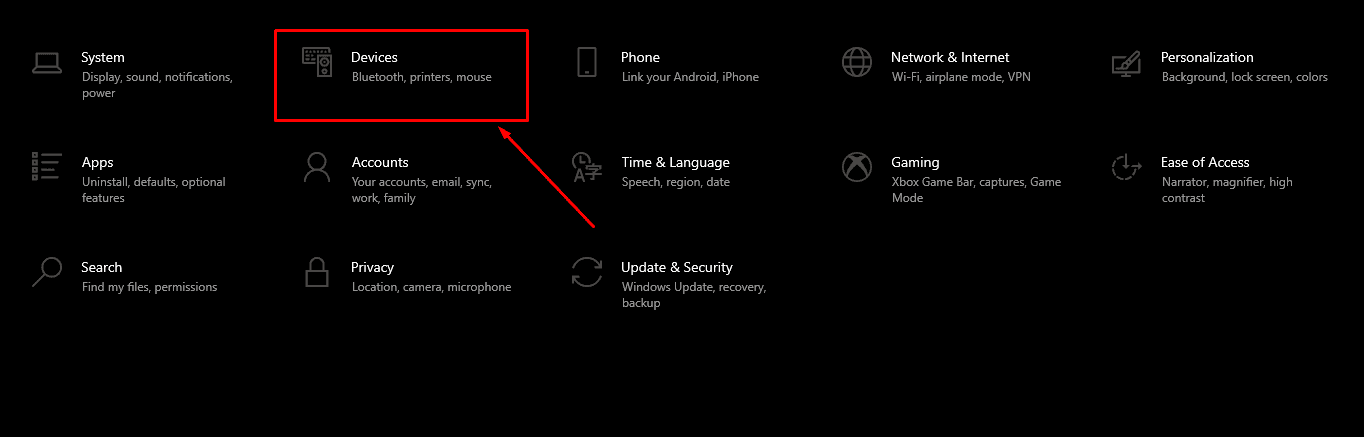Do you play FPS SHOOTER video games?
Games where you get additional advantage from precise mouse movements.
You don’t want your AIM to be like this –

Do YOU?
To be specific, Precise Mouse Movements make sure that your aim isn’t disturbed at the much-needed moment. Thereby landing accurate shots at your enemies.
Windows 10 comes with tons of features but mouse acceleration is the one feature that every gamer should adapt to. It makes your cursor move based on speed rather than the physical distance you move your mouse.
Understood? Not QUITE? Well, then let me explain this using an example –
You’ve placed the mouse on a table & slowly but steadily you’re moving the mouse all over it.
And still, you’re unable to hit your opponent precisely.
Isn’t this UNFAIR?
What’s even more unfair is when you disable mouse acceleration, you’re forced to move the cursor at a fixed amount of distance. Hence, limiting your Physical Movements.
For some, this has resulted in better control using the mouse cursor. Thereby improving their gaming AIM.
Even when I tried this myself, I noticed the mouse movement to be Natural, enhancing my overall gaming performance.
Popular Games that require MOUSE ACCELERATION off?
From one gamer to another, tell me any FPS shooting game that requires the use of your eye-hand coordination?
Got confused, right?
Every FPS shooting game out there demands coordination between eye & hand. And these are some of my favorite FPS shooter games that explains all the problems mouse acceleration causes –
- Fortnite Battle Royale – World’s #1 Battle Royale game, Fortnite demands fast player movements for building the creative elements together. And at the same time, the games require a steady aim to kill your opponents.
- Call of Duty Mobile – Setup your Call of Duty mobile controller with an Android emulator & you’re all set to witness the most enjoyable moment of your gaming life. With mouse precision turned off, you can have the fastest movement with our mouse & that too in complete control. Isn’t this great?
P.S. Even though I tested precision mouse movements on Windows 10, it does work fairly well with the older windows version.
How to Turn off Mouse Acceleration
Unlike the previous versions of Windows OS, this one has made the complete process of disabling or enabling mouse acceleration quite easier. This flexibility is one of the primary reasons why I recommend you to test the feature in real-time. Now, let’s get started –
- First, press the ‘WINDOWS + S’ keys together & search for Settings in the search box. Click on it open the windows 10 settings.
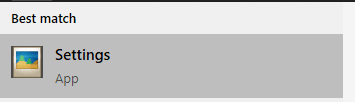
- Once the Windows 10 settings are open, select the Devices icon to proceed.

- In the Devices menu, open the MOUSE tab on the left.
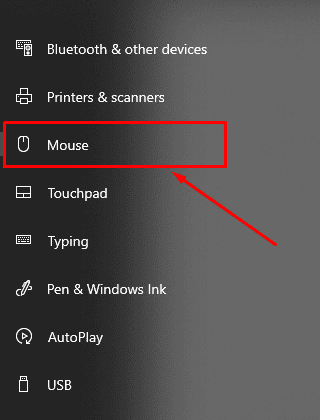
- Now, on the right-side corner, under the related settings section click on the additional mouse options.
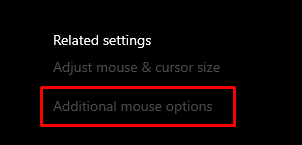
- This will open up Mouse properties. Then in the POINTER OPTIONS, uncheck the ENHANCE POINTER PRECISION.
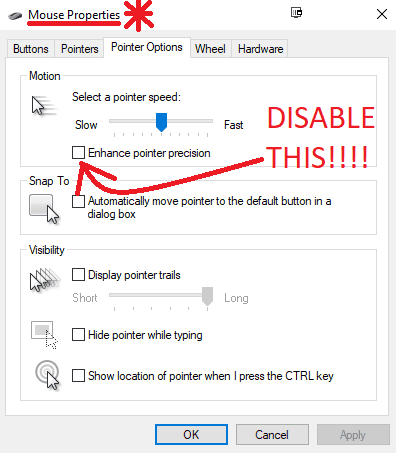
- Click APPLY and then OK to save all the changes. That’s it. You’ve turned off the mouse accelerator option in our Windows 10 PC.
P.S. If you want to enable the mouse acceleration option again, checkmark the Enhance pointer precision option.
Why you should keep Mouse Acceleration turned on?
By turning mouse acceleration off, you might considerable improvement in your game. However, I’ve said this before & I’ll say this again. This depends on person-to-person.
It’s better if you try playing a game with & without the mouse acceleration and then make a decision as per your requirement.
And if you ask me, I’ve a little advice for you. If you’ve got limited space then keep the mouse acceleration turned ON. That’s because this way you would be able to cover more distance by simply moving your mouse faster.
But let me WARN you. If you haven’t used the mouse acceleration feature before, you might take some time in getting used to it.
And once you’re familiar with its workaround, you’re all set to rule against your opponents.
Up next I’m sharing the complete step-by-step procedure to turn off the mouse acceleration feature in Windows 10.
CAUTION! Proceed only if you’ve made your decision on keeping the mouse acceleration turn ON or OFF.
Frequently Asked Questions | How to turn off Mouse Acceleration?
Can I turn on/off the mouse acceleration features in my Windows 7 PC?
Yes, you can. The mouse acceleration feature is supported by a PC with Windows 7/8/8.1/10 operating system.
Do FPS shooting PROS use the mouse acceleration feature?
No, most of them don’t use it. Only in exceptional cases, it’s used by an FPS gaming PRO.
Final Words
For the last time, I’m saying this. The mouse acceleration feature in your Windows PC is like an experiment.
You’ve to try both – with or without pointer precision to see which one enhances your overall gaming experience. In my case, disabling the mouse acceleration helped me improve my aim in FPS shooter games.
That’s all for now. If you’ve got any questions left then do let me know about them in the comments section given below.