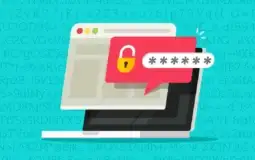When it comes to our smartphones, you may store a lot of personal information on them – from emails and contacts to passwords and financial data. It’s essential to keep that information safe and secure, which is why there is a growing need of better password management.
A password manager is an app that helps you remember all your passwords. It can also generate strong passwords for you, so you don’t have to worry about choosing something easy to guess. There are a number of different password managers available, but the one you choose should fit your needs and your pocket.
So, up next, I’ll rank 5 of the best password managers for android/iPhones. Let’s get started:
#1. 1Password

1Password app is ranked #1 in this list. It is one of the most popular password managers on the market. It is also a cross-platform application that can be used on Windows, Mac, iOS, and Android devices. 1Password allows you to create and manage passwords for all of your online accounts. It also has a built-in password generator that creates strong passwords for you. 1Password is available as a standalone app or as part of the AgileBits suite of applications.
Cross-platform support – 1Password works on Windows, Mac, iOS, and Android devices.
Auto-lock feature locks your passwords after a specified period of inactivity or when you close the application.
Strong password generator – It generates strong passwords for all your accounts. You don’t have to think about creating secure passwords again!
Browser integration – You can use 1Password from within supported browsers like Chrome and Firefox to automatically fill in your login details.
Easy sharing – You can easily share your passwords with family members or colleagues using 1Password’s sharing feature.
If you want to know more about the how you can password protect your files on your android device, then visit trendblog.net
#2. KeePassXC
This is one of the most popular open-source password managers for Windows, Mac, and Linux.
KeePassXC is based on KeePass Password Safe, which is arguably one of the best offline password managers. This program can store your passwords in a local database file or in the cloud. In addition, it will automatically synchronize your data between multiple devices like Windows, Mac, or Linux computers.
KeePassXC features a clean and easy-to-use user interface with a few powerful features:
- For example, you can add an unlimited number of passwords to your database file.
- The software supports auto-type, allowing you to log into websites by simply pressing Ctrl + Alt + A key combination on any website you have saved in the database. In addition, you don’t have to copy/paste the username and password, saving time.
- You can also easily search for a particular item using its built-in search feature and use multiple databases at once with tabs.
#3. LastPass
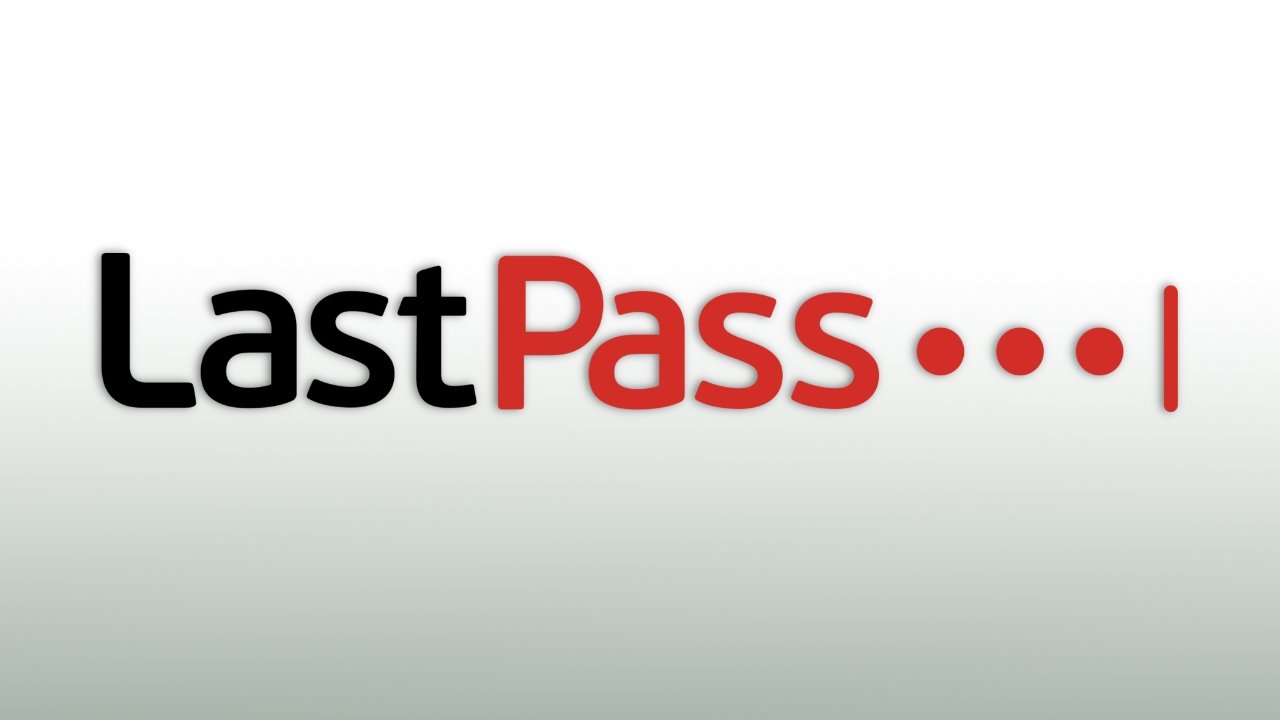
LastPass is a password manager that stores your passwords and other sensitive information in an encrypted file. It can be accessed from any device with an internet connection, and it’s free for personal use.
LastPass also offers a paid premium subscription that includes additional features, such as sharing passwords with other people and emergency access if you forget your password. LastPass has a Windows version and a Mac version. It also has a mobile app for Android and iOS, but these versions are available at a premium cost.
- Price: Free
- Platform: Windows, macOS, Linux, Android, iOS, BlackBerry OS v10+, Chrome OS
- Availability: A browser extension for Chrome, Firefox, Safari, Internet Explorer Edge (beta), Opera; desktop applications for Windows and macOS; mobile apps for Android and iOS
- Password creation/storage: Yes
- Syncing/backup: No
- Form autofill: Yes
- Encryption type: AES-256 encryption with PBKDF2 SHA-256 and salted hashes
- Automatic logout: No
- Two-factor authentication options: Yes – mTAN (mobile TAN), YubiKey (hardware USB), Sesame (hardware USB).
If you’re confused between, keepass & LastPass, here’s the major difference between them.
#4. Dashlane
Dashlane is a password manager and digital wallet that securely stores your passwords, credit card information, and other sensitive data. The app is free to use on desktop and mobile devices and syncs your data across all of your devices so you can access it anywhere. Dashlane also offers a paid premium subscription service that provides additional features such as online backup, two-factor authentication, and priority support.
Here are some of the most valuable features that come with a free or premium Dashlane account:
- Stores unlimited passwords and other sensitive data such as credit card numbers, security codes, social security numbers, and more.
- Securely auto-fills saved information into websites and apps on your mobile device.
- Generates strong passwords for any account you want to create.
- Syncs your data across all of your devices so you can access it anywhere you go.
- Automatically changes passwords for an unlimited number of accounts at once with the click of a button.
- Allows you to share saved passwords with anyone (with a free account) or anyone you choose (with a premium account). You can even assign shared passwords expiration dates for increased security
#5. Enpass
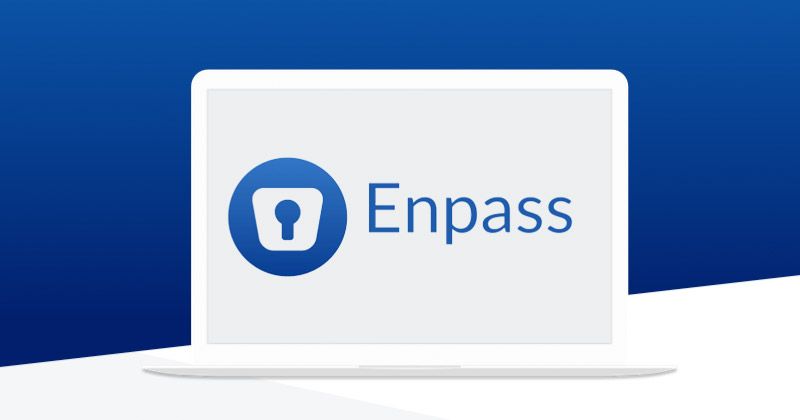
Last but not the least, enpass is another password manager you can install. It’s affordable, easy to use, and features that other password managers lack. Plus, it’s cross-platform, so that I can use it on my computer and phone.
You can encrypt your data using a variety of encryption algorithms, and the app lets you create secure notes to keep track of important information. You also can share your Enpass password with others, which is a good idea if you need someone else’s help remembering it.
- Enpass Features:
- Password generator for up to 128 characters (I prefer 64).
- Autofill for web forms and apps.
- Customizable folders and categories.
- Offline sync across devices using local Wi-Fi or Bluetooth (I prefer Dropbox or Google Drive).
- Import from CSV files (I like Dashlane’s CSV import tool better).
- Both free and paid versions are available in the Google Play Store (I don’t mind paying $9.99 per year for the premium version)
Final Thoughts
So, these are some of the best password managers you can download & install on your Smartphone. Out of all these 5, install only that password manager which matches your need.
That’s all for now.
If you’ve anything to ask regarding either of the password managers, feel free to ask in the comments section given below.