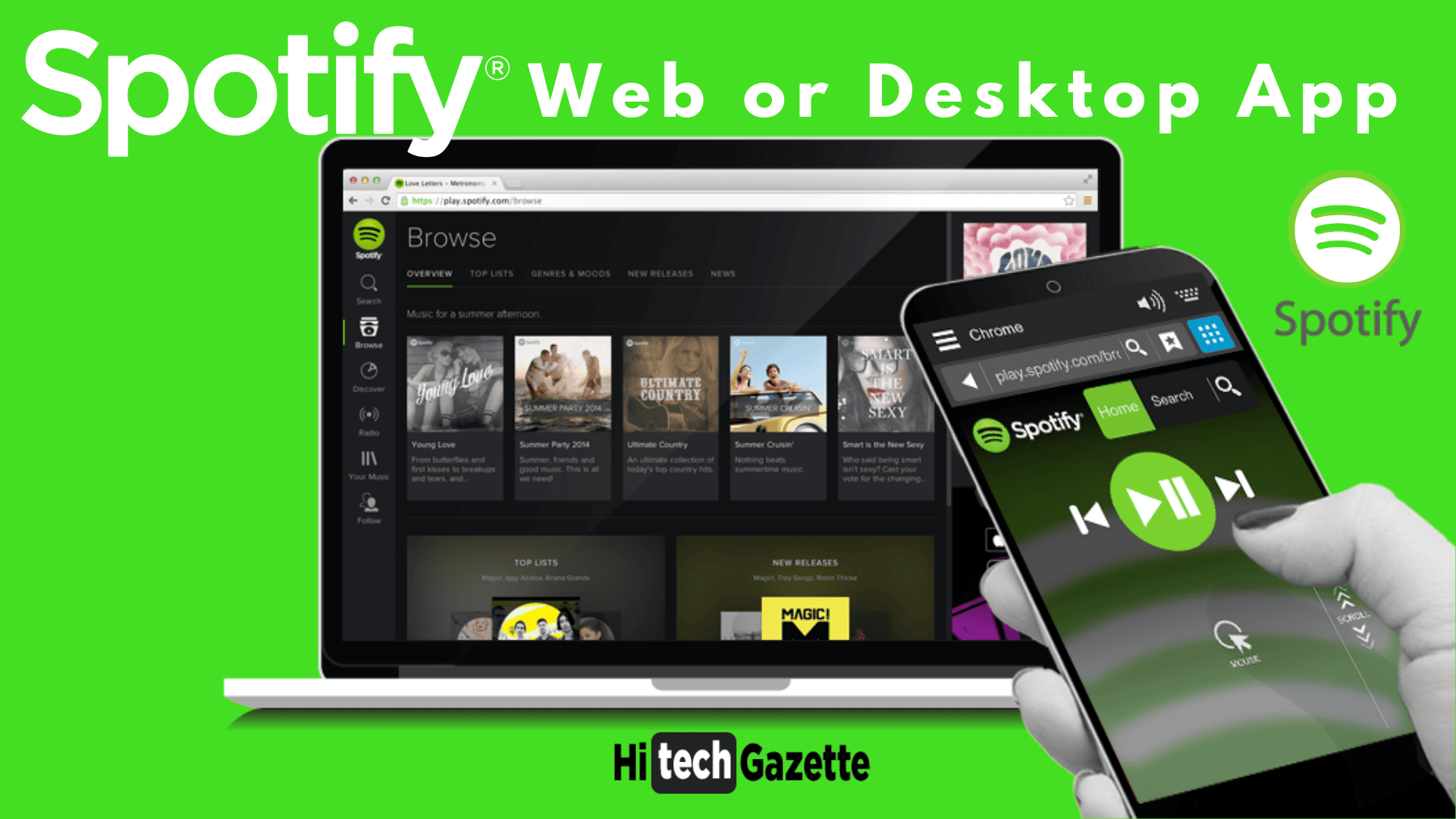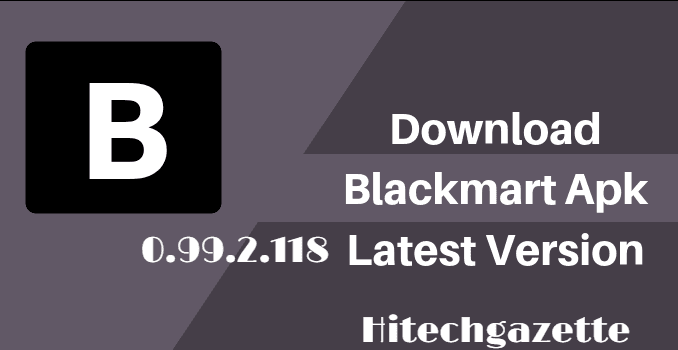From its launch in 2008, Spotify has grown into a popular digital audio streaming platform with a strong user base of 96 million paid subscribers till the date. Non-arguably it is one of the leading music streaming service having a large collection of 40 million tracks. You can easily access these tracks by using your mobile, Pc or tablet by using Spotify Web Browser or Spotify desktop Client. The discussion for “Spotify web player vs Desktop client” is trending on the internet from quite some time.
This is true that Spotify is one of the favourite streaming services for music lovers. Several of them prefer web player to enjoy the music library along with a large number of users goes with the second option the desktop client app. Actually, both of them are entirely different and can be used by anyone as per your requirement. Today here I am going to provide you with a comparison of Spotify web player and Desktop app with every possible aspect. Kindly pay attention so you can be ready to differentiate between them and pick one as per your daily requirement.
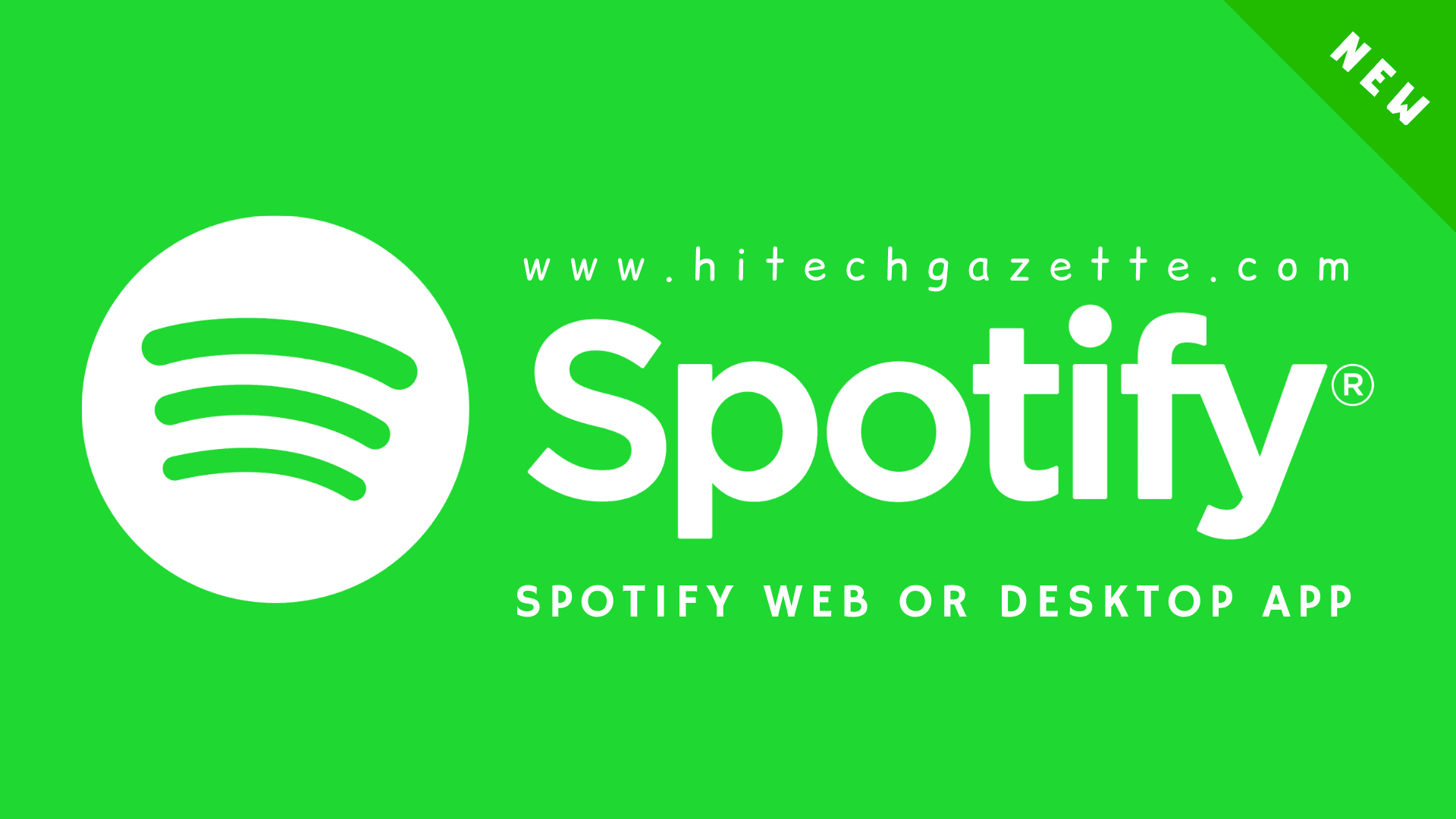
Usability: Spotify Web Player vs Desktop Client App
In this modern age, most of you love to access or control things instantly just by sitting at your comfort zones like your home or workplace. Spotify app helps you to directly access by just clicking on it and access Spotify music library but what if you don’t have an app? No need to worry as you can access by using the browser of your device.
As per my opinion, both ways are convenient but using desktop client is more likely to use as it saves your time and provides direct access. On the other hand, web player empowers you to access music from anywhere at any time just by entering your log in details.
Quality: Spotify Web Player vs Desktop Client App
Most of the music lovers like you always look for good quality of music. Even you can easily make out the difference by listening to two different quality of music easily. The Spotify Web Player offers a lower bitrate in comparison to the quality provided by desktop App.
Coming towards the facts Web player provides a quality of 256kbps bitrate premium quality and 128kbps for free users. But in App, you get 160 kpbs bitrate quality for free and if you opt for paid the quality goes to double that is 320kpbs. It is clearly visible that desktop app provides better quality even for free in comparison of Web player.
Offline: Spotify Web Player vs Desktop Client App
For Offline listening, the desktop app is more acceptable as it enables you to save tracks and listen to them when you do not have internet access. But web player doesn’t allow this in a free or even in the paid account. You must remember that you to save tracks you must be logged in to Spotify premium account.
If you don’t have a premium account, No need to worry as you can use a dedicated Spotify downloader like Tuneskit Spotify Music Converter. By using this you can easily download songs in MP3 format and enjoy the music anywhere, anytime where you require to play music offline.
Space: Spotify Web Player vs Desktop Client App
Talking about space consumed by Spotify, As per my observation, Desktop App requires high storage capacity to run and install. After downloading the app additionally create log files that don’t make it an ideal app for Pc having small storage capacity.
As it can affect the overall functionality of the system, On the other hand, Web player doesn’t require any space. As to use it Just open browser of your device and enjoy your most loved music.
Shortcuts: Spotify Web Player vs Desktop Client App
The shortcut key is an important aspect of any software as they allow to access functions quickly. Spotify web player features shortcut keys but to use them you need to install Spotify Hotkey add on. It is available for Mozilla Firefox and Chrome web browser just install and enjoy the short cut keys available are as follows:
On Firefox Browser
- Play/Pause: Ctrl + Alt + P
- Previous Track: Ctrl + Alt + Forward arrow key
- Next Track: Ctrl + Alt + Backward arrow key
On Chrome Browser
- Play/Pause: Alt + Shift + P
- Previous Track: Alt + Shift + P
- Next Track: Alt + Shift + N
Lyrics: Spotify Web Player vs Desktop Client App
If you love to learn or understand your songs by reading lyrics in this case Spotify is not going to help you. Sadly Lyrics option is not available in any of the version of Spotify but you can use MusixMatch software which I am using currently works correctly with Spotify. So enjoy your music with lyrics with my quick solution.
Final Words
Now, you guys can easily figure out which one use by knowing the above comparison. The information shared here is going to help you in choosing the right version of Spotify as per your requirements. As per my opinion is concerned I personally find Spotify web player more useful and productive.
I would love to hear all your valuable suggestion and things which you like or you want to see in future. Fill up the comment box below with all your love and support.