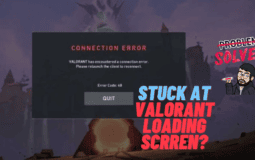Released as a direct competitor to the all-time classic CS: GO in 2020, valorant has gained some momentum in the past 2 years and isn’t too far behind.
Even though the game has some of my favorite valorant agents, it must improve in a lot of areas if wanted to beat CS: GO in monthly active users.
The first thing Valorant developers should do is permanently fix the valorant loading error. If you’re getting the same error when starting valorant, let me tell you some quick fixes to avoid this temporarily. And in the meanwhile, you can wait for developers to send a patch fix update and get rid of this permanently.
Let’s get started:
Check your internet connection.
If you’re on a mobile device, check to make sure that your internet connection is working as it should be. If you’re using a laptop, plug the computer into an Ethernet cable and try again.
Next, check to see if there are any firmware updates available for your modem/router combo or ISP. Firmware updates can help prevent common causes of loading screen errors such as dropped connections and slow speeds. Typically they’re easy to download and install via an app on your phone or computer (this process varies depending on the device). If there’s one available, update it right away!
If everything checks out with these first few steps and you’re still getting Valorant loading screen issues after trying them all out, uninstall the game and reinstall it.
Reinstall Valorant.
If you have been experiencing a loading screen problem, you might need to uninstall Valorant and re-install it. This can be done by following the below steps:
- Click on the Start menu button in your taskbar, then click Control Panel.
- In Control Panel, go to Programs > Uninstall a Program or Add & Remove Programs and locate Valorant there; select it, click Uninstall / Change or Remove (for Windows 10) and follow any prompts that appear onscreen until you’re finished uninstalling Valorant from your computer; wait for your computer to restart itself automatically once this is done before proceeding with step 3 below!
- Download Valorant again from our website (here).
Check for game updates.
If you’re experiencing issues with Valorant, try checking for game updates. Often, updating your game will resolve the issue and get you back to gaming as usual.
Disable firewall/antivirus temporarily.
If you are experiencing a Valorant Loading Screen problem, you can try disabling the firewall/antivirus temporarily and restarting the computer to see if this will fix it. If this method works for you, then turn on the firewall/antivirus back again after restarting your computer.
You can also try updating your video card driver first before turning off the firewall/antivirus and see if it will work for you.
Run Valorant with administrative privileges.
Another quick solution is to run Valorant with administrative privileges.
Here’s how you can run Valorant with administrative privileges in Windows 10/11:
- Right-click on the icon of Valorant and select Run as administrator from the context menu. Then click the Yes button when prompted.
- You should see a UAC prompt asking for permission, click the Yes button if you want to continue running Valorant as an administrator (recommended).
That’s it. You’re done.
Update Graphics Display Drivers.
If you are using a laptop or desktop computer, keeping your graphics drivers up-to-date is important. The best way to do this is to check for driver updates on the manufacturer’s website. If the manufacturer does not have an updated version of your graphics card driver available, then you will need to download a third-party tool and attempt one yourself.
Alternatively, you can use driver booster 8 to update all your PC drivers automatically.
Disable Proxy.
When you are connected to the internet, your data travels through a chain of servers that act as intermediaries between your computer and websites you access. This is called proxy, and it can interfere with how apps and software on your computer function. If you have a proxy enabled, this can cause problems for Valorant Loading Screen to load properly or even at all.
To disable proxy:
- Open Control Panel (in Windows 10) or System Preferences (in Mac OS X)
- Click Network & Internet > Internet Options
- Select the Connections tab
- Click LAN settings under the Settings section
Reset DNS to the default value.
DNS is a protocol that runs on your computer and translates domain names into IP addresses. The Valorant app uses the internet to communicate with servers remotely, which means it needs to translate the server’s domain name into an IP address before sending any data. If there’s an issue with your DNS servers translating domain names properly, you’ll get this loading screen message when connecting to Valorant servers.
Resetting them back to their default values might resolve the issue! To reset your network settings and revert back to factory settings:
- Click on Network Settings in Control Panel\Network and Internet\Network Connections (or just press Windows Key + X > Command Prompt (Admin) )
- Type ipconfig /flushdns, then press Enter. This will reset all of your DNS settings for you automatically!
Try a VPN.
If you’re having trouble accessing Valorant, try a VPN. A VPN (or Virtual Private Network) is a network of computers that work together to provide users with privacy and security. It can hide your IP address, which may help you avoid DDoS attacks. A VPN can also help you access blocked websites.
A good VPN service will give you access to geo-blocked content by choosing where its servers are located in the world. This will make it look like you’re visiting from another country when using their service, so even if Netflix blocks someone at home from watching certain shows based on their location, they might be able to get around this restriction by connecting through one of these servers!
Final Thoughts
Even before you implement either of these Valorant Loading Screen fixes, the easiest way could be to restart your computer.
So, do that before applying either of these 9 Valorant Loading Screen expert solutions and get your problem solved.
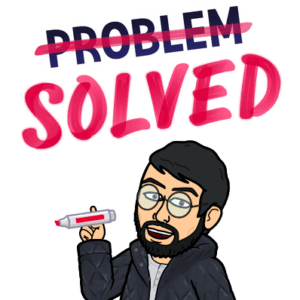
That’s all for now. If you’ve anything to ask about this free-to-play first-person shooter game, feel free to ask in the comments below.