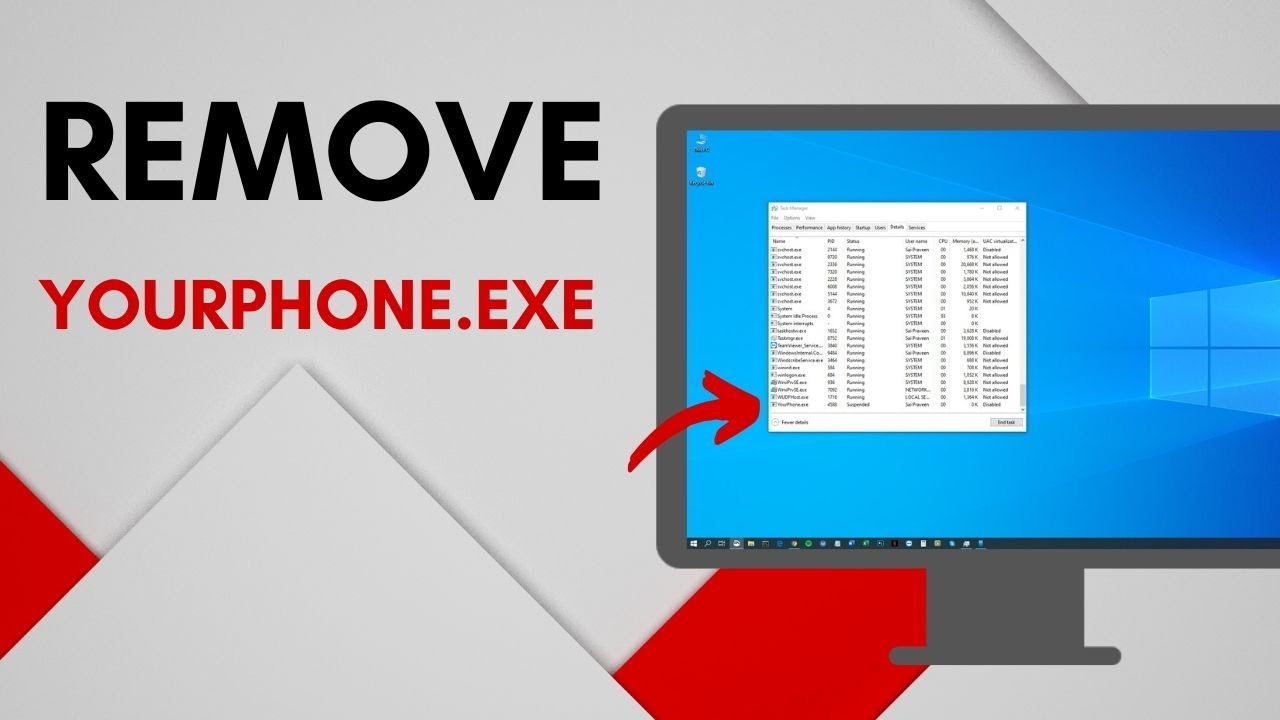Ever noticed YourPhone.exe in your task manager and wondered, “Is it a virus?“
Rest assured, it’s far from it!
YourPhone.exe is actually a handy Windows 10/11 feature designed to bridge your PC and smartphone for a seamless experience.
This may seem too good to be true, but let’s dive deeper to eliminate all doubts.
Is YourPhone.exe a Virus?
There exist certain misconceptions about YourPhone.exe being a virus. The truth is largely different: YourPhone.exe is not a virus but a legitimate part of your Windows 10 platform.
However, like any other executable file, it can be mimicked or disguised as malware by nefarious individuals. To ensure safety, always check the digital signature and the file location of YourPhone.exe.
If you’re in doubt, a full-system antivirus scan can help identify potential threats. Remember, your device’s safety comes first!
What is YourPhone.exe?
YourPhone.exe is an integral component of Windows 10. The executable file is associated with the Your Phone app, which provides seamless connectivity between your computer and smartphone.
It allows you to handle various phone tasks from your PC, such as managing notifications, sending and receiving text messages, accessing photos, and even making calls without touching your phone.
Is YourPhone.exe Available in Windows 11?
Windows 11 also includes the Your Phone app represented by the YourPhone.exe process. The integration is even deeper in Windows 11 as Microsoft blurs the line between mobile and desktop computing.
You can expect similar functionality as with Windows 10, improved performance, and potential additional features as Microsoft expands its focus on cross-device synergy.
The Benefits of Using YourPhone.exe
YourPhone.exe is more than just a background process; it is the bridge connecting your desktop system to your mobile world. Its primary purpose is to streamline your productivity, saving users from the hassle of juggling between devices. Benefits include:
- Convenience: Access and reply to text messages or check notifications from your PC.
- Efficiency: Drag and drop photos between devices, view Android apps on your PC, and even mirror your phone screen for improved multitasking.
- Unified Experience: Connecting your PC and phone can maintain a more synchronous digital lifestyle, reducing device friction.
In short, YourPhone.exe aims to provide a seamless and integrated user experience across your devices.
Common Issues and How to Troubleshoot YourPhone.exe
Checking Suspended YourPhone.exe Status
The “Suspended” status for YourPhone.exe in Task Manager is not uncommon and is a part of Windows’ functionality to optimize performance and resources. When an application isn’t actively used, and its resources are necessary elsewhere, Windows may put it into a “suspended” state to conserve system resources.
Addressing Common YourPhone.exe Error Messages
Some common errors associated with YourPhone.exe may include:
- “YourPhone.exe Application Error” occurs when the executable file fails to execute due to an application error.
- “YourPhone.exe failed” – This error arises when there’s a failure in the operation of the Your Phone app.
- “Your Phone app not working” – This error occurs when there are issues syncing contacts, messages, photos, etc., between the mobile device and the computer.
How to Fix YourPhone.exe Errors?
Below are some general steps you can take to solve common YourPhone.exe errors:
- Check For Updates: Ensure your Windows and Your Phone apps are up-to-date. Updates often come with bug fixes that might resolve your issue.
- Restart Your Phone Companion App: Try closing and reopening the Your Phone app on your computer and mobile device.
- Reinstall Your Phone App: If the issue persists, you might need to uninstall and then reinstall the Your Phone app.
- Check Internet Connection: Ensure your computer and mobile device are connected. Sometimes, network issues can cause synchronization problems.
- Contact Microsoft Support: If all else fails, contact Microsoft Support for professional assistance.
Before proceeding with any troubleshooting steps, always back up your data to avoid any unforeseen loss.
How to Download and Setup YourPhone.exe?
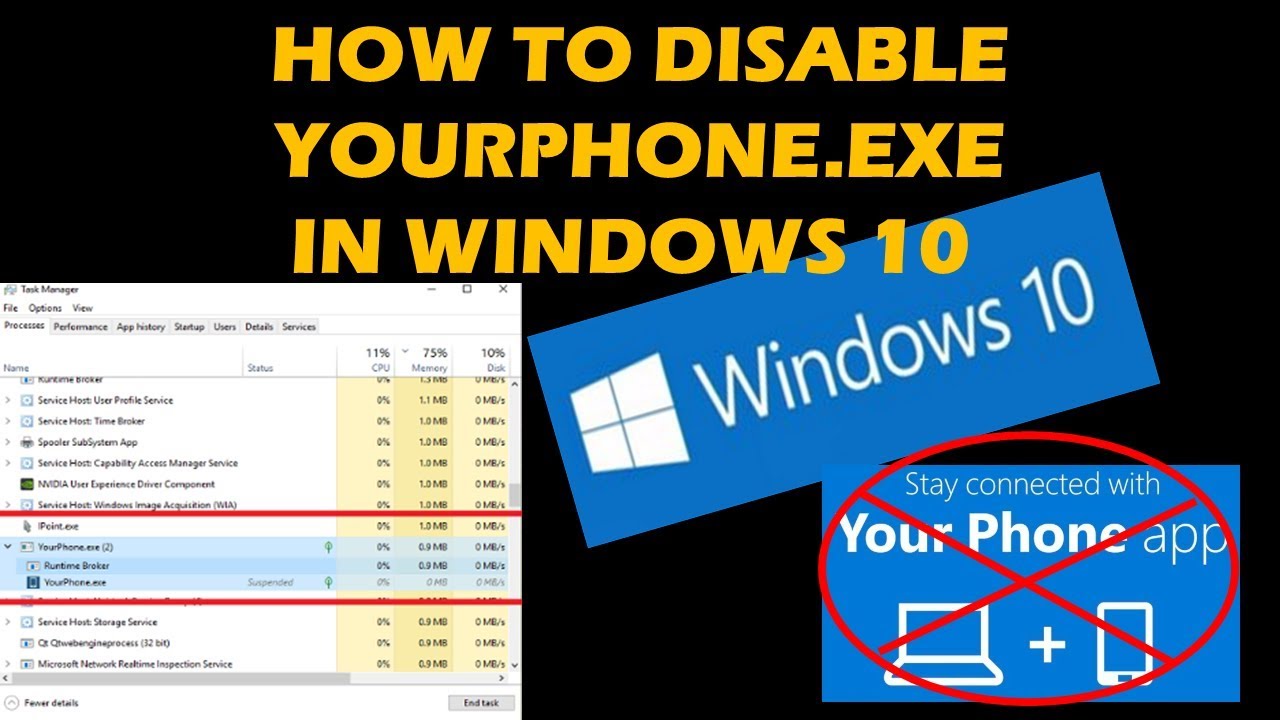
YourPhone.exe isn’t separately downloadable as it’s a part of the Windows Operating System. However, to set up the Your Phone application, follow these steps:
- Open the Your Phone application on your PC (you can search for it in the Start Menu).
- Follow the on-screen instructions. It will involve signing into a Microsoft account.
- Now, open the Your Phone Companion app on your Android or iOS Device (you can download it from your device’s app store).
- Sign in using the same Microsoft account.
Once completed, your devices will be linked, allowing you to access several phone features from your computer.
How to Disable YourPhone.exe in Windows 11?
If you find YourPhone.exe unnecessary or its function intrusive, you can disable it by following these steps:
- Open Task Manager by right-clicking on the Start Menu or pressing Ctrl+Shift+Esc.
- Find and click on YourPhone.exe.
- Click on End Task.
Additionally, to prevent it from starting up with your computer:
- Switch to the Start-up tab in the Task Manager.
- Find Your Phone, Right-click it, and select Disable.
How to Uninstall or Remove YourPhone.exe?
If you wish to remove the Your Phone app entirely, you can do it using Powershell:
- Open Powershell with administrative rights.
- Type in Get-AppxPackage Microsoft.YourPhone -AllUsers | Remove-AppxPackage and press Enter.
This command will uninstall the Your Phone application from your Windows 10/11 computer.
After this, YourPhone.exe should no longer exist on your computer. Remember to back up any necessary information before performing this action.
Conclusion
Now that you know YourPhone.exe’s real purpose, all reasons to worry are gone.
Embrace it – it’s not a problem but a solution to improving productivity!
So why not give it a spin? It might just end up being the feature you never knew you needed!