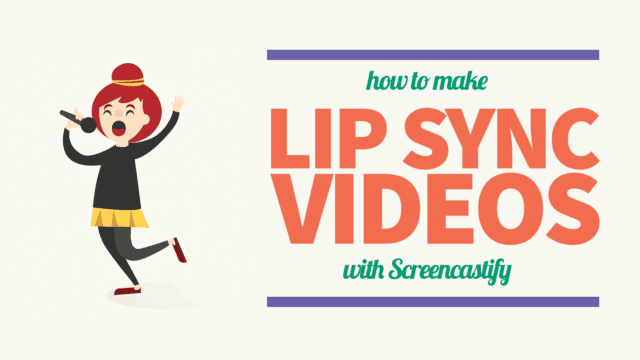If you’re someone whose main work surrounds word processing, spreadsheet-editing, and note-taking, it’s not a bad idea to get a Chromebook.
Even though the Chromebook doesn’t come with big device storage and a particularly fast processor, most of your work is saved on the cloud which makes up for everything.
And if you’re worried about some program limitations, let me make one thing clear – you won’t miss a thing.
From setting up Roblox on Chromebook to using iTunes, there isn’t a basic task you can’t do on Chromebook.
Similarly, if you’re looking to advance your game, auto clicker for Chromebook are a welcome addition.
What is an auto clicker?
An auto clicker on Chromebook is a handy tool that can automate certain tasks on your computer. For example, you can use an auto clicker to automatically click on links or buttons. This can come in handy when you are completing a task that requires multiple clicks, such as filling out a form online. You can also use an auto clicker to quickly navigate through web pages.
How do auto clickers work?
As mentioned above, auto clickers are programs that automate the clicking of buttons on a computer or other electronic device. They are used to speed up tasks that require many clicks, such as filling out online forms.
Auto clickers can be programmed to click a certain number of times per second or to click until a certain condition is met. They are often used in conjunction with macros to create more complex automated tasks.
What can you use an auto clicker for?
Auto clickers are often used in video games, where they can be programmed to automatically perform certain actions, such as moving the character or attacking an opponent. They can also be used to speed up repetitive tasks, such as filling out online forms.
While there are some potential downsides to using an auto clicker (such as possible game penalties), for the most part, they are a convenient and helpful tool.
Why you should use an auto clicker on a Chromebook?
The biggest reason you might want to use an auto clicker is to save time. Using an auto clicker can be faster than manually clicking through a website, and in some cases, it can even be faster than using the mouse.
Benefits of using Auto Clicker on a Chromebook?
It is a great tool for people who have to click the same thing many times. For example, students who have to take online tests, or people who play games on the computer. Auto Clicker can be used on a Chromebook by downloading it from the Chrome Web Store. Once it is downloaded, open up the app and start clicking!
Problems with Using Auto Clicker for Chromebook
While auto clickers can be useful for certain activities, they can also present some problems when used with Chromebooks. Since Chromebooks are not designed for heavy use, this may be one of the issues.
Auto-Clicker is a program that takes most of your PC resources. Therefore causing lag when performing even basic actions.
Secondly, auto checker chrome extensions can easily come in conflict with other installed chrome extensions. To fix this issue, disable all your chrome extensions. Then enable them one by one to see which one is causing conflicts with the other chrome extensions.
5 Best Auto Clickers for Chromebook.
Awesome Auto Clicker
Chromebook users now have a powerful, free tool to automate repetitive tasks with the Awesome Auto Clicker release. The Awesome Auto Clicker can be used to automatically click on any location on your screen, at any time interval you specify.
Automatic Timer Toggle Extension
Automatic Timer Toggle Extension for Autoclicking is a Google Chrome extension that allows you to automatically toggle the timer on and off with the click of a button. This extension is perfect for auto clickers who want to save time by not having to toggle the timer on and off manually.
All-In-One Auto Clicker Extension
Do you need to automate mouse clicks?
Do you want an auto clicker that can do it all?
If so, then the All-In-One Auto Clicker Extension for Google Chrome is perfect for you! It’s a simple, lightweight extension that can click anywhere on the page, and it also has a delay feature so you can control the speed of your clicks. Plus, it’s totally free and easy to use!
Auto Btn Wizard Extension
Auto Btn Wizard is an extension for the Google Chrome web browser that makes it easy to create and manage AutoClick buttons. With Auto Btn Wizard, you can create a button to automatically click any location on the screen. You can also use Auto Btn Wizard to create buttons that automatically input text into forms or browsers.
ChargekeyClicky CMT Extension
ChargekeyClicky is an extension for the Chrome browser that allows you to automatically click on links and buttons. It is easy to use and can be customized to fit your needs. The extension can be used for a variety of purposes, such as online marketing, web development, and more.
Frequently Asked Questions
Is using an auto clicker against any rule?
Well, this varies from website to website, game to game. And it’s always against the rule when you use it in competitive matches.
Is a game considered a cheat game if you use an auto clicker?
An auto clicker is considered a cheat, no matter which game you play (competitive or non-competitive).
Is auto clicker for mobile allowed?
Instead of chrome, you can download the auto clicker app from the google play store.
Conclusion – Which is the best auto clicker for Chromebook?
This post mentioned 5 of the best Auto Clickers for Chromebook. Even though I like each of them, All-In-One Auto Clicker Extension is my favorite addition to this list.
It not only provides an auto clicker feature but also allows you to manage the speed of your clicks.
That’s all for now.
If you feel like another auto clicker deserved to be on this list, do share it with us in the comments section below.
In the meanwhile, if you’re still skeptical about buying a Chromebook, here’s everything you need to know about it.