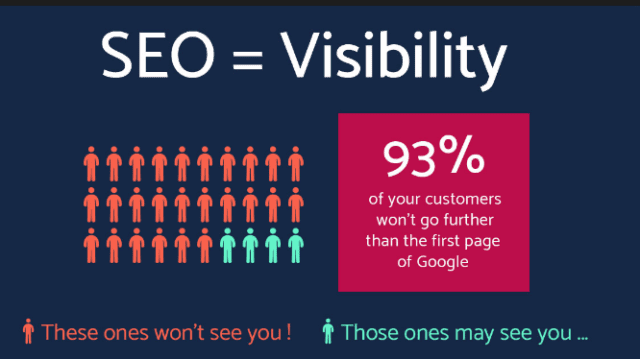Alarms going off during FaceTime calls can disrupt important or enjoyable conversations.
Thereby affecting your overall FaceTime experience.
While fully preventing alarms isn’t possible, you can minimize interruptions by adjusting alarms, using “Do Not Disturb” mode and exploring third-party applications.
Let’s dive into these methods for a smoother FaceTime experience.
Do Alarms Go Off on Facetime?
Yes, alarms do go off on Facetime. If you have an alarm set on your device while on a Facetime call, the alarm will still go off. Even if your iPhone is silent, the alarm will make a noise. The Facetime call will continue when the alarm goes off and won’t be interrupted.
You can manage the alarms by adjusting your Ringer volume from the side buttons, accessing the device settings, and tapping the ‘Sounds & Haptics’ option.
How to Stop Alarms during Facetime Calls?
You can use these 3 methods to stop alarms during Facetime calls –
Method 1: Preparing Your Alarms Before the Call
Here’s what you need to do:
Setting or adjusting alarms appropriately before starting a Facetime call:
- Open the Clock app on your device.
- Tap Alarm at the bottom of the screen.
- Use the + button to set a new alarm or tap Edit to adjust an existing one.
- Set or adjust the alarm to avoid interfering with your scheduled Facetime call.
Checking and customizing alarm settings to avoid interruptions:
- Open the Settings app on your device.
- Select Sounds & Haptics.
- Under the Ringer and Alerts section, you can adjust the volume of alarms and ringtones.
- Ensure the Change with Buttons option is turned on if you want to use your device’s side buttons to adjust the ringer and alert volume.
Note: While you can manage when your alarms go off and how loud they are to reduce potential interruptions during Facetime calls, you cannot prevent an alarm from sounding during a Facetime call without manually stopping the alarm when it goes off.
Method 2: Manage Notifications and Do Not Disturb Mode
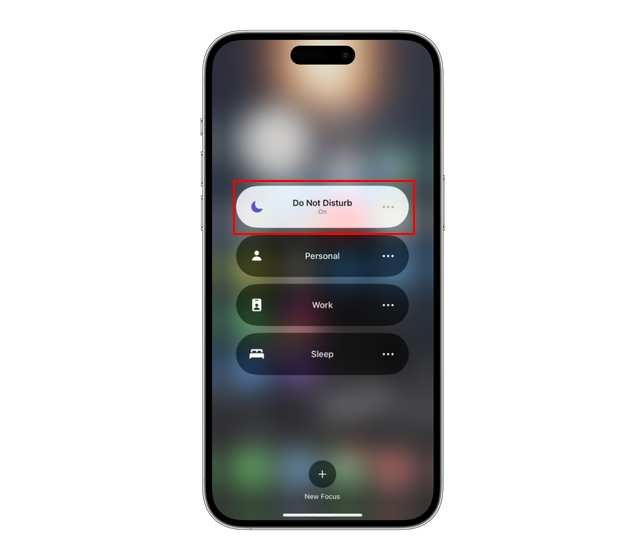
Adjusting Notification Settings
Notifications can sometimes be a distraction during a Facetime call. To prevent this from happening, follow these steps:
- Open the Settings app.
- Tap on Notifications.
- From your list of apps, choose an offending app that sends too many notifications.
- Toggle the Allow Notifications switch off.
Repeat these steps with other apps that could distract you during your Facetime call.
Using Do Not Disturb Mode
Do Not Disturb mode can mute all calls and alerts, excluding alarms, and is useful when you don’t want to be distracted. However, you can also set it up to allow calls from certain people or repeated calls from the same person within three minutes. Here’s how to enable it:
- Open the Settings app.
- Tap on Do Not Disturb.
- Tap the Manual toggle to enable Do Not Disturb immediately or schedule a specific time. When enabled, a moon icon will appear in the status bar.
- Under the Allow Calls From option, you can choose who can call you when Do Not Disturb is enabled.
As I mentioned, the Do Not Disturb mode does not stop alarms from going off. Alarms set through the Clock app will ignore this setting. But it can help manage other possible interruptions during a Facetime call.
Method 3: Using Third-Party Applications
While Apple doesn’t directly offer a way to manage alarms during Facetime calls, third-party apps may provide this capability. These apps can have various features, from blocking notifications to managing alarms, and reviewing an app’s privacy policy before use is crucial, especially when permissions are involved.
Benefits of using third-party apps for alarm management
- Customization: These apps often provide more robust customization options for managing alerts during calls.
- Ease of Use: They provide an easier way to control your device’s alarm settings seamlessly while on Facetime.
- Automated Management: Some apps can automatically manage alarms when a Facetime call is detected.
Drawbacks of using third-party apps for alarm management
- Privacy Concerns: Third-party apps might require access to personal data, which can raise privacy concerns.
- Unpredictable Behavior: Since these applications are not native to the device, they can cause disruptions, bugs, or crashes.
- Cost: While some apps are free, others may require payments for their service.