As a music Creator, there are many tools that you can use on a day-to-day basis to create an awesome piece of songs.
And there is one such inclusion in the list and that is GarageBand.
It’s a music producing app that lets you lets you:
✅Add drum grooves.
✅Add the sound of any instrument you want.
✅Use best amp designer
✅Create a song up to 255 tracks.
✅Share your music library directly to your SoundCloud account.
However, despite all these awesome features, its usage is limited to Mac OS
That’s a bummer, isn’t it?
But what if instead of using a Mac PC you are a Windows PC user?
What would you do?
Obviously, you would look for ways to run Garage Band on your Windows 10 PC
But is it possible in the case of an app like GarageBand?
Yeah, it definitely is.
And going forward in the post. I will share a legit way to use garage band on your Windows PC. Along with that. I will also share. A list of alternative apps that you can use in place of GarageBand on PC.
Let’s get started:

How to Set up GarageBand on PC?
As we all know GarageBand is only available for Mac.
So, how would it be possible to install the app on your windows pc?
Well, the only way left is by installing Mac OS on a virtual PC.
However, not every PC support visualization. So, before going ahead, first, let’s check whether your PC supports virtualization or not.
ENABLE INTEL VT-X
If you are on a Windows 10 PC with an Intel processor. Then you can enable Intel vt-x from the advanced settings of windows 10.
AMD HYPER-V
Now if you have Windows 10 PC with an AMD processor, first download the AMD compatibility checker from the official website.
This will download a zip file. Once downloaded, open the zip to run the AMDhyperv application on your PC. Before starting up, it will ask you for admin access. Allow it to see whether your PC does support Virtualization or not?
If it doesn’t then there isn’t much you can do about it, and if it does then follow the below steps to installing Mac os Sierra in a virtual machine installed on your Windows 10 PC.
Install Mac OS Sierra on Windows 10 Virtual Machine
If your PC does support VMware only then proceed with this step.
- First, head over to VMware Player and from there download the latest 64-bit version of VMware Workstation Player.
- Then open GarageBandonPC.com to download the latest version of Mac OS.
- Once installed, extract the installed Mac OS Downloaded from GarageBandonPC.com and open the Mac OS Sierra folder.
- Head over to the tools folder then the final YouTube folder and at last, run unlocker208 with administrator access.
- This will force the command prompt to pop up on the display screen and begin the installation process of Mac OS.
- Now in the meanwhile open the virtual machine and load up the Mac OS folder into it.
- Then up next, you have to edit Virtual Machine by selecting a number of processor cores you want to assign to the virtual machine.
- If you have a quad-core processor, then I would recommend you to go with two processes. After allocating the processor, it’s time to allocate Ram to the Mac OS installed on the virtual machine. Here I would recommend you to have at least 2 GB of RAM for the virtual machine.
- Relaunch the Mac VMware Workstation to play the virtual machine from the start.
- The reboot will automatically launch the Mac OS Sierra installation setup.
- Complete the installation procedure If you don’t know how you can simply watch this video to install Mac OS Sierra on your Windows PC virtual machine.
How to Install Garage Band on your Windows PC
Now that we have installed Mac OS on your PC, Installing the GarageBand on PC is like child’s play.
Simply head over to the App Store Search for Garageband on the Mac store. Install it and right away, start using it on your Windows 10 PC.
3 Best Garageband Alternatives
If you are not that much of a techy. Then the setup process of GarageBand on PC can be a bit Overwhelming
So instead of going that way, I would recommend you to use some of its alternative apps. They are as good as GarageBand on PC but available on both Windows and Mac OS.
That’s great, isn’t it? So these are the 3 Garageband alternatives you can use on your Windows 10 PC.
MIXCRAFT 8 HOME
GarageBand is quite famous because of one of its most useful features like a large library of loops
Thereby helping a musician create a song in quick time.
The same goes for Mixcraft 8 home as it provides an even wider selection over loops.
And despite all this, Mixcraft 8 wasn’t a threat to Garage Band.
But its live recording feature has made it a direct competitor to GarageBand.
FL STUDIO
FL Studio comes with four different Editions…
✅Producer
✅Fruity
✅Signature and
✅All plugins bundle
…for Windows, iOS, Mac, and Android OS.
You can use any of the following editions based on your requirement.
In terms of comparison with GarageBand, FL Studio is the closest one you can get.
Do you know why?
Because of its user-friendly interface With lifetime upgrades
LMMS
It’s a flexible yet powerful open-source software that is going edge-to-edge with GarageBand.
LMMS is a completely free app that lets you use its samples prequel, pre-loaded samples, and effects.
You get to use every feature available in the app absolutely free.
You don’t have to pay a single penny to anyone.
That’s some crazy SHIT. Isn’t it?
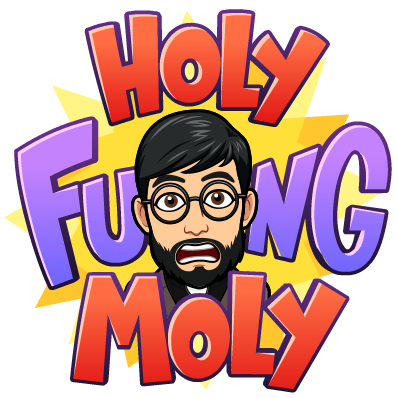
However, if you want to support the volunteer developers behind the development of the app you can support them by Donating them.
Final Words
So these are some ways a musician can create Quality Music.
However, just like I said before if you are unable to set up Mac OS and GarageBand on your Windows 10 PC then you can use either of the three alternatives mentioned in the post to make sure your work doesn’t get affected.
In the meanwhile, you can always ask me any questions you have on setting up GarageBand and I will try my best to help you out.


