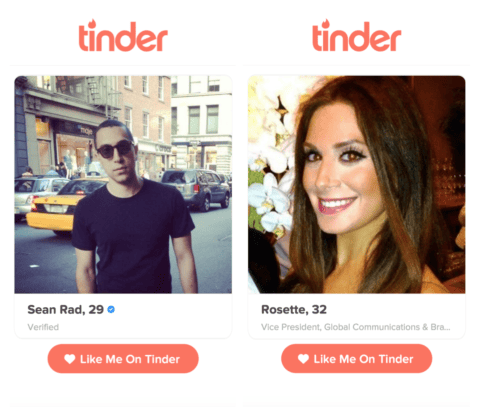Six months back, I purchased my first Kindle during the Covid-19 lockdown in my region.
Since then it has received many over-the-air updates. However, this time, the automatic updation process is taking way too much time.
Amazon released the latest update in the starting of April month,
Now, the may month is already halfway and I have no idea why the delay is happening.
After waiting for more than a month, I have finally decided to move away and finally update My Kindle manually.
If you want that too, then closely follow this post as I will be sharing the complete process with you.
Let’s get started:
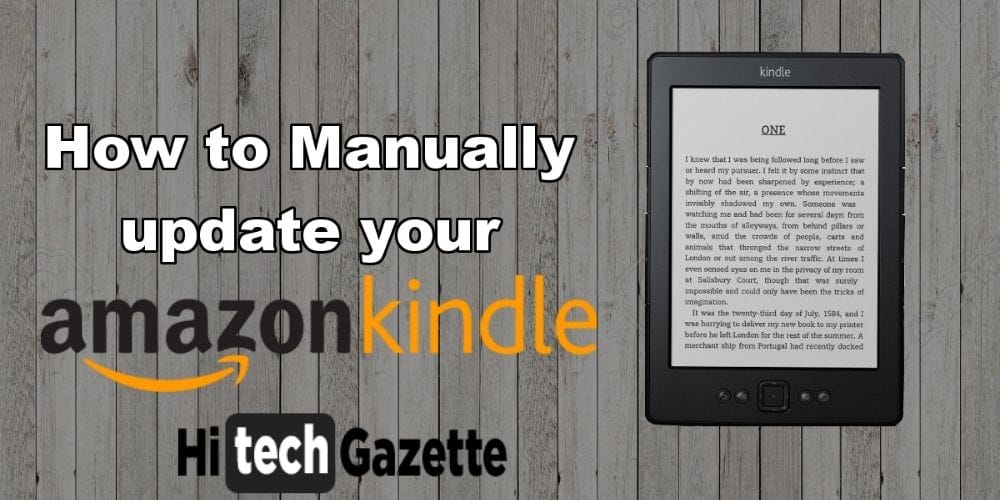
How to Check the Current Firmware Version?

Before manually updating your Kindle, let’s double-check whether your Kindle is using the latest firmware update or not,
To check this,
- First click on the home button and then on the right hand side, you will see three dots, click on it.
- Next, you will see a list of menu with options like your library, reading list, Kindle Store, Goodreads, Experimental browser and right below it, you will see an option to get into your Kindle setting.
- Once you’re into the settings, you’ll see a list of options.
- Then again, click on the three red dots on the right hand side to check the device info of your Kindle.
At the time of writing this post, Amazon has released the firmware version 5.13.6 for the three Kindle models.
If you are using, an older firmware versions like 5.13.5 or 5.13.54 then you have my nod to completely follow the manual updation process.
How to Update your Kindle Using Wi-Fi?
Before I share the complete process to update your Kindle manually.
Let’s check whether the automatic update is available on your Kindle or not.
If the updates are available then we’ll update it using an active Wi-Fi connection.
- You can check the update availability by going into your Kindle setting. Then click on the three dots on the right corner of the screen.
- If the ‘Update your Kindle’ option is greyed out and you are unable to update the Kindle to the newer version, then you need to update your Kindle manually. Otherwise simply click on the option to update your Kindle automatically right away.
How to Manually Update your Kindle?
- First open the Kindle software updates page.
- In the list of available devices, select the generation of your Kindle device.
- In the list of available devices, select the Kindle based on based on its generation. (In my case, I had Kindle 10th Generation).
- Now, right below the latest firmware version, you will see an option called download software update. Click on it to download the binary file of approximate size of 250 MB.
- Once the file is downloaded to transfer it to your Kindle using a USB cable.
- After placing the file into the root directory, follow the same steps you would use to update the Kindle device automatically.
- This time the grayed out ‘update your Kindle‘ will be clickable for you. Now, your Kindle will be updated to the latest version.
- Once the updation process is complete, restart your Kindle and double-check to see the latest version of your Kindle.
Frequently Asked Questions
Amazon has released the update. Then why am I not getting it?
Well, this happens if you have not used Wi-Fi on your Kindle device for quite some time. You can fix this by restarting, your Kindle and continuously connected to your Internet.
After updating my Kindle to the newer version, I am unable to register to my Kindle?
In case, you are getting any kind of error, right after updating your Kindle automatically, I would recommend you to go to the settings, device options and reset your Kindle to its original settings.
Will I lose all my books after updating to the latest version?
No, not at all. In fact, most of the time a Kindle update happens in the background. And when the update is completed, you won’t even know about it.
Final Words
From firestick Fire TV, Prime Video, Prime Music to Audible.
Amazon provides a couple of services to its users.
But it is the Kindle that’s where I spent most of my free time.
What about you?
Do you spend most of your time reading free ebooks like me?
That is all for now.
If you are getting any error while updating your Kindle manually, then do let me know about the exact issue in the comment section given below.