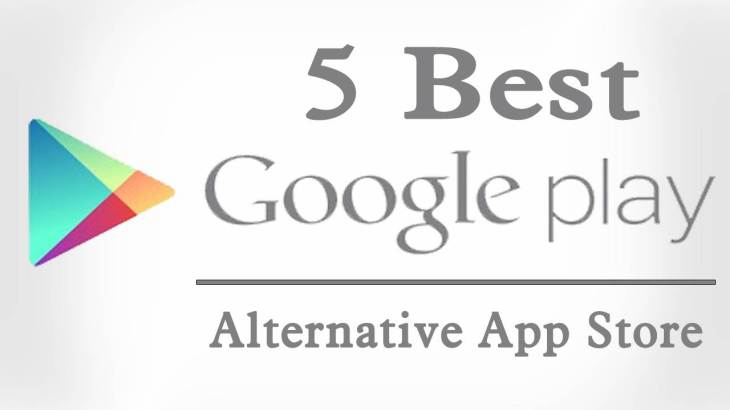Is your much-anticipated gaming session being spoiled because Starbound won’t launch on your PC?
Thousands of enthusiastic gamers like yourself may face this frustrating problem, turning their excitement into annoyance.
But don’t worry! This guide pulls you out of this dilemma by arming you with five easy-to-implement steps.
Each step is designed to troubleshoot and restore your Starbound experience. Let’s get you gaming again!

1. Check Game Files
Have you ever lost or accidentally damaged a game/app when playing it?
This can happen and make it tough to keep playing, huh? Well, something similar can happen with video games like Starbound. The game can have difficulty starting when game files aren’t in the right place or get damaged.
Luckily, there’s an easy fix if you’re running the game on Steam, a platform many of us use to play Starbound. Steam can help you double-check all the game’s files to ensure everything’s good.
Step-By-Step Guide:
- First up, open Steam and go to your Library. This is where you’ll see Starbound and all your other games.
- Find Starbound in your games list, right-click on it, and choose Properties.
- A new window will pop up. Look for the Local Files tab and click on it.
- After choosing the Local Files tab, look for the button that says Verify Integrity of Game Files and click on it.
- At this point, Steam will start scanning all your files for Starbound. This might take a bit, so feel free to grab a snack or do a quick stretch. If Steam finds a file that’s not as it should be, it will automatically fix it for you.
When Steam’s done checking things, try starting Starbound again. Luckily, your game could return to normal simply because a file was put in its right place or repaired!
2. Update the Starbound Game
Always having the latest version of a game is important for various reasons, such as:
- Improved gameplay experience.
- Access to new content.
- Online compatibility.
- Security improvements.
How to Update the Starbound Game?
To update your game, follow these general instructions:
On PC:
Steam:
- Open your Steam client.
- Go to your game library.
- Find the game you want to update.
- If the game has an update available, it will automatically download and install it. You can check the update’s progress by looking at the “Downloads” tab in the Steam client.
On Console:
PS4/PS5:
- Turn on your PlayStation console and go to the main screen.
- Navigate to the game you want to update.
- Press the “Options” button on your controller.
- On the side menu, select “Check for Update.”
- If an update is available, the system will automatically download and install it.
Xbox One/Xbox Series X/S:
- Turn on your Xbox console and go to the home screen.
- Navigate to the game you want to update.
- Press the “Menu” button on your controller.
- On the side menu, select “Manage Game & Add-ons.”
- Go to “Updates,” if an update is available, it will appear in this section. Click on the update to download and install it.
Note: If your console is set to “Instant-On” (Xbox) or “Rest Mode” (PS), the updates might automatically start when they become available.
3. Update Graphics Drivers

Just like you, games like Starbound must run smoothly to perform their best. And for that, they require compatible graphics drivers. Updating these drivers can solve a lot of game-launching problems.
Steps to Update Graphics Drivers
Here’s how you can update your graphics drivers to fix launch issues with Starbound potentially:
For Windows 10/11:
- Check For Updates:
- Go to your computer’s Settings.
- Choose Windows Update.
- Click Check for updates.
- If your computer finds any updates, they will automatically start downloading.
- Update Graphics Drivers:
- Type Device Manager into your computer’s search bar and open it.
- Find and click on Display adapters to show the graphics cards connected to your computer.
- Right-click on your graphics card and choose Update driver.
- Pick Search automatically for drivers to let your computer find and install the latest drivers for your graphics card.
After updating, restart your computer before trying to relaunch Starbound.
For Mac:
Update your macOS to have the latest drivers. Here’s how:
- Pick the Apple menu, then About This Mac.
- Click Software Update.
- If you see an update available, click Update Now.
After updating, restart your Mac and try opening Starbound.
Remember! Keeping your drivers updated is always good to help all your games run smoother.
4. Run the Game as an Administrator
Sometimes, Starbound may require the computer administrator’s permission for the game to run correctly. If this happens to you, here’s how you can give the administrator’s permission –
How to Run Starbound as an Administrator?
Here’s how to give Starbound the “permission slip” it needs to start correctly:
Windows:
- Go to your Steam library and Right-click on Starbound, then choose Properties.
- Go to the Local Files tab in the new window and click on Browse Local Files.
- A new window with Starbound’s files will open. Look for the one named ‘starbound’ or ‘starbound.exe’.
- Right-click on that file and choose Properties.
- Click on the Compatibility tab in the new window.
- Check the box next to Run this program as an administrator.
- Click Apply and then OK to close the window.
The next time you open Starbound, Windows will run it as an administrator. Remember, this step should only be set for trusted apps/games since it gives the program full access to your system.
5. Reinstalling Starbound
If everything listed on this post fails, it might be time to reinstall Starbound completely. The reason is that reinstalling the game can fix any corrupted or missing files that could be causing problems.
Here’s how you can install the Starbound game –
Reinstall the Game
Here are the steps to reinstall Starbound:
- Backup Saved Game Data.
- Uninstall Starbound.
- Restart Your Computer.
- Reinstall Starbound.
- Restore Saved Game Data.
With the game reinstalled and your saved games safely back in place, try relaunching Starbound. I hope you can now reinstall the game.
Conclusion
Having to halt your interstellar journey because Starbound won’t launch can be exasperating.
However, with these five easy steps, you are well-equipped to fix any existing Starbound launch issues.
That’s all for now. If you still face issues playing Starbound, feel free to reach out in the comments below.