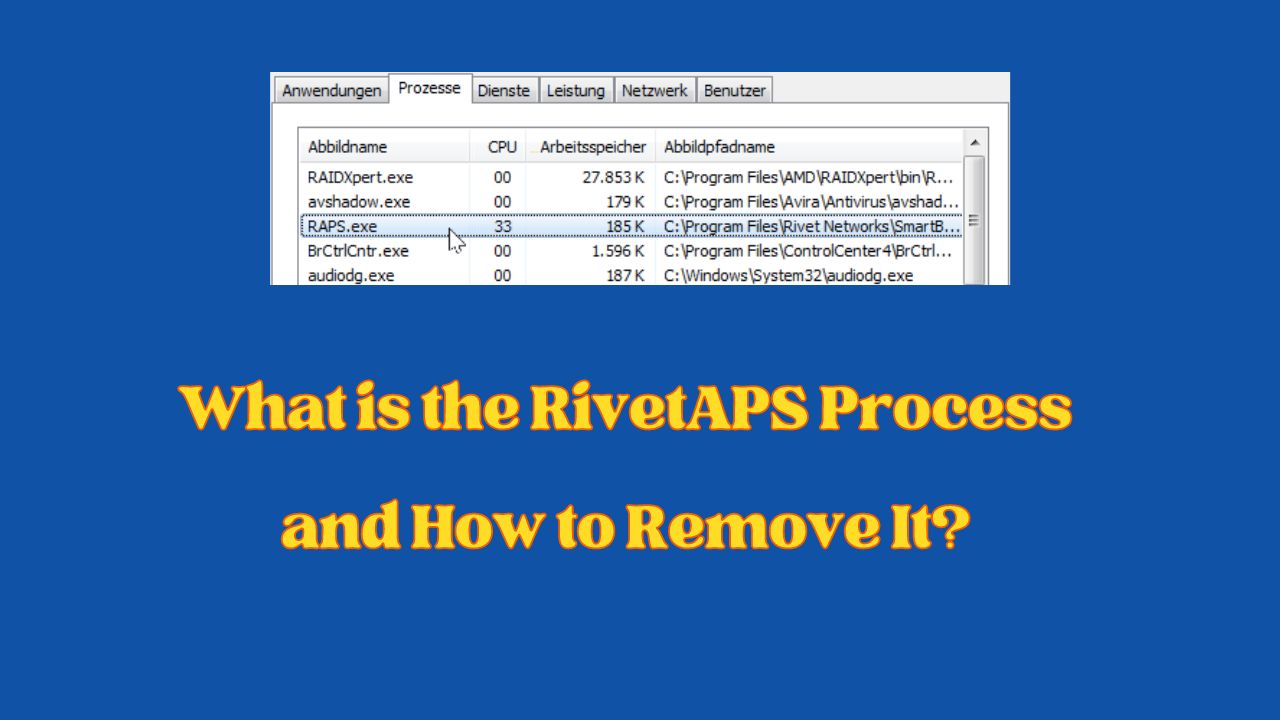Sometimes, your computer’s network performance might not be at its best, causing sluggish video streaming or gaming experiences.
This could be due to an application like RivetAPS, which, while beneficial for prioritizing internet traffic, may consume many system resources and slow things down.
This can cause frustrating disruptions in your online activities like video streaming or gaming.
Observing RivetAPS’s impact and adjusting accordingly, including uninstallation steps mentioned in this post, can solve this.
What is RivetAPS?
RivetAPS is a process related to the SmartByte software developed by Rivet Networks.
More specifically, it’s deployed by the SmartByte program to appropriately manage and direct internet traffic towards currently streaming video applications.
How it interacts with Windows 11 Operating System
RivetAPS is part of SmartByte software, which helps manage your computer’s internet traffic. When we say it interacts with the network stack in Windows 11, we mean that this is where it does its job.
The main work of RivetAPS is to keep an eye on your network traffic. It decides and uses rules to prioritize certain kinds of data, especially from video streaming apps. This means RivetAPS ensures that the video runs smoothly if you’re watching a video.
Through Task Manager, a tool in Windows, you can see RivetAPS working. It shows how much of your computer’s resources, like CPU (central processing unit) and memory (how much stuff your computer can think about at one time), RivetAPS is using.
In simple terms, RivetAPS is like a traffic cop for your computer’s internet network, ensuring data (the cars) moves effectively to where it’s most needed. And, through Task Manager, you can check how hard this “traffic cop” is working.
Common misconceptions about RivetAPS
There’s a prevailing misconception, particularly among users unfamiliar with the process, that RivetAPS is potential malware or a virus. This misunderstanding commonly arises when you see unknown processes in your Task Manager using system resources.
More specifically, a user reported on Reddit that the Wi-Fi icon turned yellow while RivetAPS was running—the unusual indicator led to concerns about the process’ legitimacy. It must be emphasized, however, that RivetAPS is not harmful—it’s a legitimate and integral part of the SmartByte software.
The marked change in the Wi-Fi icon color could be attributed to SmartByte altering the priority level of the computer’s network traffic.
Remember, while it’s a good practice to be vigilant about unknown processes running on your system, having the correct information and understanding about these processes becomes crucial to avoid unnecessary concern or undertaking unwarranted actions.
Is Smartbyte a Virus?
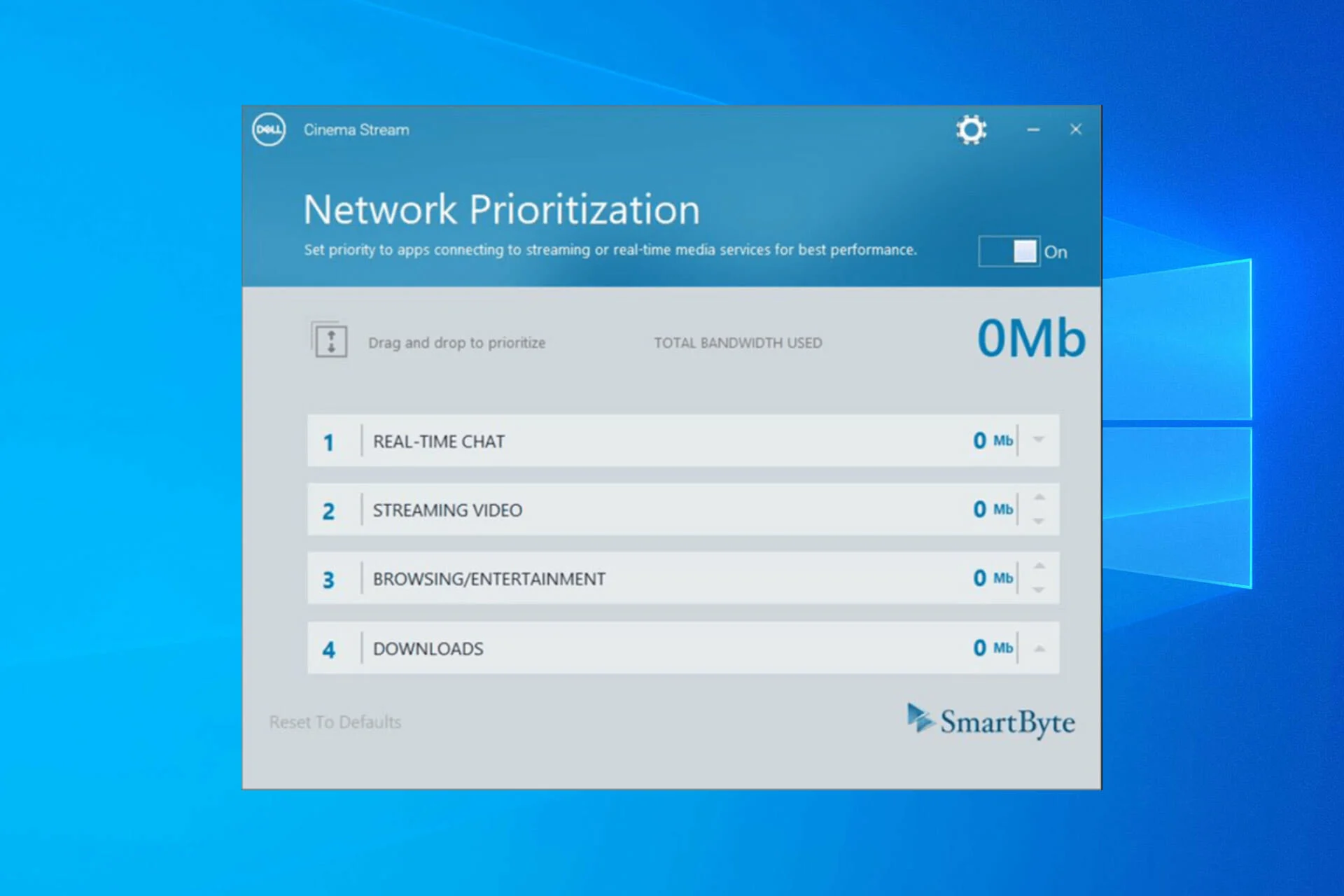
Smartbyte is not a virus. It is a legitimate software system developed by Rivet Networks. This software is usually pre-installed on some Dell and other brand computers.
Its primary function is to prioritize internet bandwidth towards applications that need more internet speed and may help improve your overall internet experience.
However, some people might perceive Smartbyte as malicious for a couple of reasons:
- It came pre-installed: You might not remember installing it, leading to suspicion.
- System performance issues: Some users report that it slows down their system or causes network issues. This is not because it’s a virus but may be due to compatibility issues with specific system configurations.
Can I Delete Rivetaps?
When you delete or remove RivetAPS, you’re removing part of the SmartByte software. Since RivetAPS helps SmartByte manage and prioritize internet traffic, deleting it means the service won’t be available anymore.
When Should You Delete RivetAPS?
You might consider deleting RivetAPS if it’s causing problems on your computer, like making your system run slowly.
Deleting software or processes that are disruptive can help your system run better. Always be sure to identify the source of the problem correctly before deleting anything.
Potential Consequences If Removed
When you remove RivetAPS, other applications might not run as smoothly as before, especially when streaming videos or gaming online. This is because RivetAPS helps to prioritize traffic towards these activities.
However, remember that RivetAPS is not necessary for your system to run. Windows isn’t dependent on RivetAPS, so deleting this process won’t damage your overall system.
Rivetaps Uninstalling Process
If your computer is running slower than usual, and you’ve discovered that RivetAPS is eating up a large portion of your system’s resources via the Task Manager, you should uninstall it.
Other signs could include persistent connectivity issues or frequent interruptions during online streaming or gaming, which might be linked to how RivetAPS manages network traffic.
Step-by-Step Guide on How to Uninstall RivetAPS in Windows 11
Here is a guide to uninstalling RivetAPS in Windows 11. Please use this advice responsibly and ensure you remove the right software; always proceed cautiously when altering your system.
- Open the Windows Start Menu: You can click the Windows icon on the bottom left of your screen.
- Access the ‘Settings’ Options: This option is available in the Windows Start Menu.
- Go to ‘Apps’: This should be listed in the options across the left-hand side of the ‘Settings’ window.
- Click on ‘Apps & Features’: You’ll find a list of all the applications installed on your computer.
- Find ‘SmartByte’ in the List: You can use the ‘Search this list’ bar at the top to find ‘SmartByte’ faster. Remember, RivetAPS is part of the SmartByte software.
- Click on ‘SmartByte’ and then ‘Uninstall’: Windows will guide you through the steps to complete the uninstall process.
After you’ve done this, remember to restart your computer. Uninstalling software can sometimes leave temporary files behind; restarting will help clear out anything left.
Conclusion
Knowing the purpose and role of software like RivetAPS is key to managing your computer effectively.
While it improves network performance, monitoring its impact and making adjustments, including uninstallation, is critical.
A balance ensures a smooth, secure system. Make software changes carefully, and seek professional help if needed.