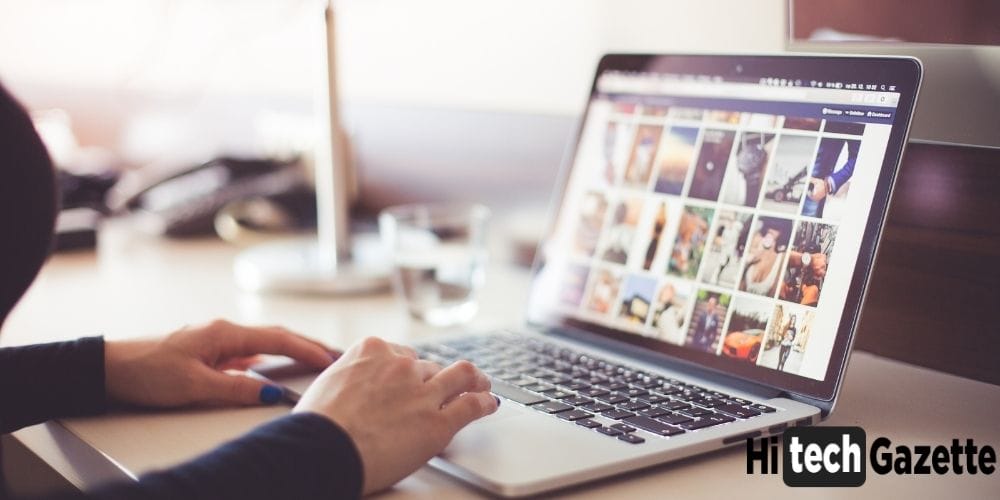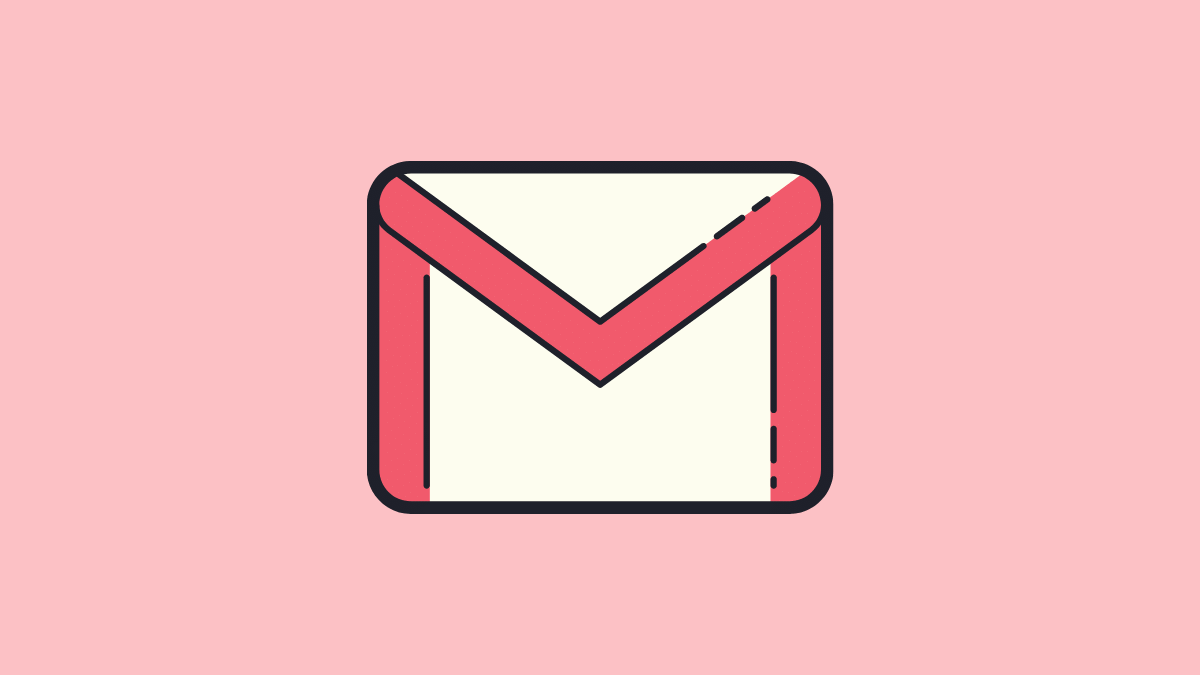Over the years, YouTube has come out to be one of the most preferred video streaming platforms for internet users. That’s why every day it’s reaching new heights, shattering records.
However, despite all this, YouTube lacks in many areas & one of them includes its never-ending YouTube playback error.
To date, many users (including me) have experienced similar issues when playing a video on YouTube. Thankfully, this time I was fortunate enough to capture its screenshot. You can check it out from below:

This error can be quite irritating especially when watching any important videos. But don’t worry. There’s a solution:

LOL. I’m just kidding. These are some solutions that’ll surely fix the YouTube Playback Error for you.
10 Ways To Fix YouTube Playback Error
I’m listing 10 super-helpful methods that can help you in getting rid of YouTube Playback Error. Let’s check them out one-by-one:
Delete Unnecessary Data And Files From Devices
Unnecessary data and files stored in your device can cause some unknown conflicts. Not only this, it plays a vital role in running YouTube smoothly.
Ignoring this might create the usual lag in your device. So, clear out the cookies and caches from your device for using youtube or any other app smoothly and effectively.
Suitable Video Quality
Today, YouTube allows you to change the quality of your videos from 144p to all the way to 2160p (4K). You can do this either automatically or manually.
But the only you need to make sure is the video quality should be as per your internet bandwidth. Ignoring this trivial fix can lead to a YouTube crash. So, keep this in mind & change the video quality.
Update the YouTube App to Latest Version
The most common reason behind you getting YouTube playback error is the outdated YouTube. Even I came across the playback error as I continue to use the YouTube app until it became obsolete.
So, to fix this issue, quickly go to my apps in the Google play store & check if the latest version of the YouTube app is installed on your PC. If you’re using an old version, update it to the latest version & start using YouTube with no issues.
Check Network Speed
Sometimes, fluctuation in your network connection can lead to the YouTube playback error. So, 1st do the speed test of your internet connection to see if you’re using a fast internet connection with good bandwidth.
Further, you can test your internet speed by visiting the YouTube alternative sites. If everything running fine, contact the YouTube team to report this bug.
Change Your Browser
YouTube is a universal streaming platform. From Opera Mini to Brave, you can use them to play YouTube videos. However, YouTube is Google’s product. So, try to change your web browser to Google Chrome and see if the issue is fixed or not.
Log Out from Your YouTube Account
To save your in-app progress, watch history, you must have a YouTube account. Sign out of your existing account to see if the issue’s fixed for you or not.
DISABLE ADBLOCK EXTENSION
If you’re getting the Playback error on your PC, then the 1st thing I would recommend you to do is disable every extension I recommended you to install in the web browser.
Last year, some Microsoft Edge, Chrome, Brave users reported issues in playing YouTube videos. Later Microsoft confirmed that the bug caused a conflict between the AdBlock Plus browser extension and your browser. And this conflict resulted in users getting the playback error.
REBOOT YOUR PHONE/PC
Close all the tabs, & windows, restart your PC/Mobile to see if youtube works or not. If there’s an issue with your device, rebooting it can fix the problem by itself.
RESET ROUTER
The router is like a mini-computer with a CPU, memory, and local storage in the plastic box running in an operating system.
So like a computer or phone, restarting your router can resolve the problem. We recommend that you wait for 10 seconds after you have turned off your router before restarting it to ensure that every capacitor is fully drained.
CHECK GOOGLE SERVERS
Even after trying every solution mentioned in this post, you’re unable to fix the issue then go to DOWNDETECTOR.IN and see if Youtube is going through any major outage.
Conclusion
I guess the methods in this post might have helped you in fixing the YouTube playback error. And once your device is free from such errors, I would recommend you to keep your device free from unwanted files.
Further, make sure to clear the caches and cookies of your PC on time. If you don’t get that much time, use CCleaner professional to clean up your PC automatically. Besides, even after trying all these solutions, you’re unable to fix the error, then do let me about it in the comments section given below or on our official email address of [email protected]