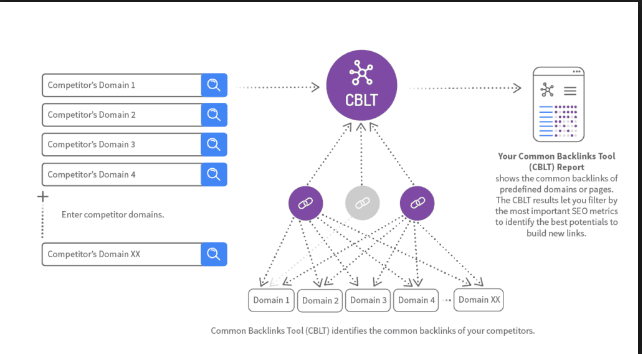If you are looking for ways to Change Resolution 720p to 1080p in your android device then you are in the right place and I will help you with step by step guide to change it from 1080P to 720P. In some of the android mobile devices, there is an option in the display settings to change the resolution. It is being provided by the manufacturing company as a feature.
Change Resolution 720p to 1080p
For other devices, there is no such feature but you can change the resolution to 720p from 1080p in an android device. You need to switch on the developer’s mode on your mobile phone.
Let me guide you with the steps to follow to switch to the developer’s model and then changing the resolution.
- You need to switch to the developer’s mode. For that, you need to go to settings in your android mobile device. Then scroll it down and click on an option as “About Phone”.
- Then it will show you configurations of your android mobile device. After you need to scroll down and go to “Build number” on your phone. If you could not find then look for the option as “Model number”.
- As you click on this option, it will show you an option for enabling the developer’s mode.
- You need to enable developer mode from there. As you opt it, you will see a pop-up window showing “You are a developer now”.
- Now click back button to go to setting page again. Now you will be able to see Developer options on that page. Click on it.
- Now you will be entered into that menu, now you need to scroll it down and you will be able to see the smallest width or minimum width option.
- Now you can set the minimum width of the screen of your mobile device, which will result in changing the resolution of your android mobile device.
If in case, you are unable to find this option in your mobile device even after enabling developer mode then you need to do some coding. You can do it by connecting it to your PC device. For that, you need to click on the USB debugging checkbox in the developer mode of your mobile device.
Once USB debugging is on, now you need to connect your phone to your PC.
Warning: – “We don’t recommend this way, as it may make you lose your data if you enter any of the commands wrongly.”
Now you need to open the command window on your PC to run commands on an android mobile device. To change resolution in it, you need to enter the command as: –
adb shell wm size 720×1440
adb shell wm density 390
Now you need to reboot your mobile device and you can input
“adb reboot”
the command to directly reboot your mobile from your PC device.
Must Check
Why iPhone is better than Android
Android P (9.0) Update for Samsung devices
Remarkable Best Free Photo Editing Apps for Android and Ios
Conclusion
Now you are all set to experience desired resolution on your android mobile device. You have now change the resolution to 720p from 1080p in an Android device. If you are facing any issue while compiling it then you can comment here and I would love to resolve it for you.