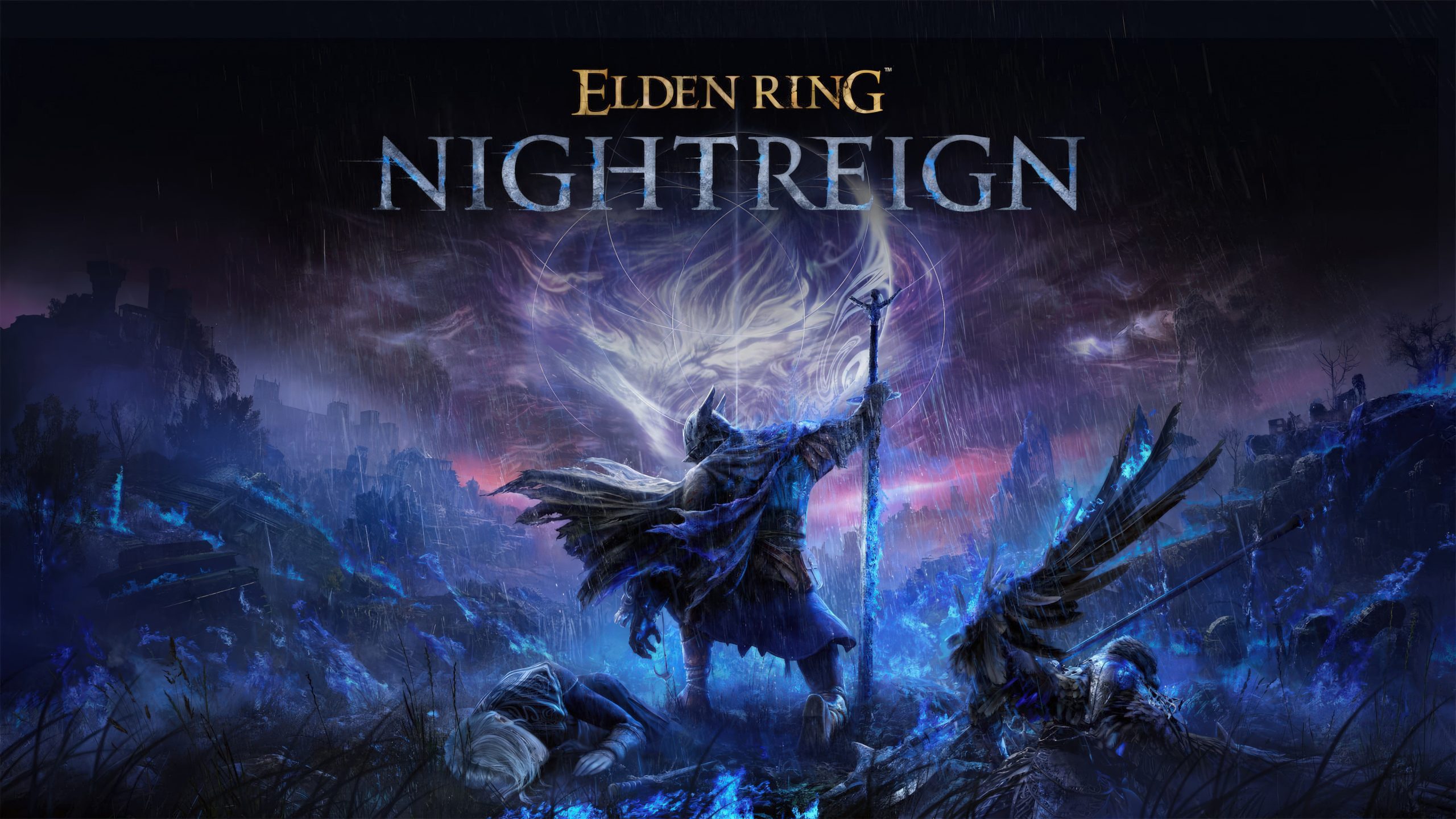Setting up an HDD or SSD Partition can be difficult.
And it isn’t anywhere close to choosing between the two Partition Table MBR & GPT.
It’s like crushing a stone using BARE HANDS.
It’s difficult but once you know the trick or in this case, it’s the FACTS that you can read to find the RIGHT answer.
The answer that suits your CASE. So, going ahead in this post, I’ll tell you:
✅What is a PARTITION?
✅How can you the Partition Table of a DISK?
✅MBR vS GPT?
✅And lastly, my take on this MBR vs GPT battle.
Now, let’s get started:
What is a Partition?
When you virtually divide an HDD or SSD into multiple drives, the process is called PARTITION. Depending on user requirements, each partition can vary in size.
Some partitions are used to install an OPERATING SYSTEM & some are used to store user data and files. Let me explain this to you with an example –
In a Windows PC, the labeled ‘C’ drive is used as a partition where Windows OS, third-party programs are installed (Commonly). Then it further has a small recovery partition to restore the system.
Similarly, labeled disk: D, E… to store user data & files.
How to Check Which Partition Table Your Disk Is Using
You can easily check the Partition table of your disk using an in-built disk management tool.
Using Disk Management
- First, hit ‘Windows + R’ on your keyboard & in the search box, type “diskmgmt.msc” and press ENTER.
- Locate the disk you want to check in the Disk Management window. Right-click it and select “Properties.”
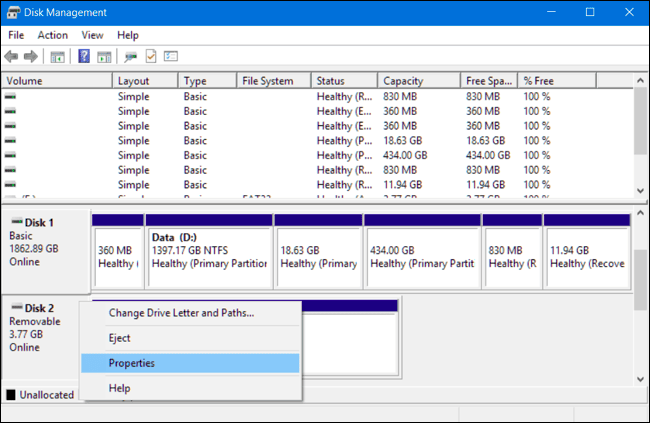
- Click over to the “Volumes” tab. To the right of “Partition style,” you’ll see either “Master Boot Record (MBR)” or “GUID Partition Table (GPT),” depending on which the disk is using.
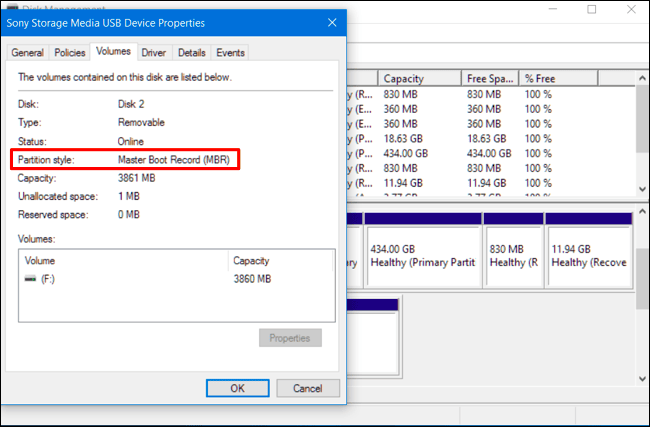
MBR vs GPT: Which One Is Better?
It isn’t that easy to choose between the two MBR & GPT partition. However, there are certain sets of conditions where you can use either of them as a partition.
When to Choose GPT Partition
✅An MBR disk can support up to 4 partitions at a time and on the other hand, a GPT disk supports up to 128 partitions. So, it would be wise to choose GPT over the MBR partition.
✅If your HDD usage is limited to 2 TB or less then stick with the MBR partition. But if you need larger storage space especially to employ a 4K native sector for editing high-quality videos then go with GPT.
✅Where does security stand in your checklist? If it’s at the TOP, then GPT disk is the most suitable option for you. GPT disks use primary and backup partition tables for redundancy and CRC32 fields for improved partition data structure integrity. Thereby, providing better security than an MBR partition.
✅Firstly, head over to the Boot Menu to see whether your PC supports UEFI. If it does, switch the default windows drive from MBR to GPT. This will miraculously boot the WINDOWS PC faster & make it much more STABLE than it was ever before.
When to Choose MBR
✅A 64-bit Windows OS can only boot from a GPT disk. And if you’ve got a 32-bit window, don’t bother using it on GPT disk as this may even F*CK UP your PC.
✅As I said earlier, go to the Legacy boot mode to see if your motherboard supports UEFI boot or not. If it doesn’t, stick with the MBR disk as this can keep Windows bootable.
Well, I’ve answered your question on what to choose between MBR & GPT. I’ve laid out all the OPTIONS, FACTS in front of you.
The final choice is yours. What do you WANT? An MBR or GPT partition?
Do let me know about it in the comments section given below.
Final Verdict – SHOULD YOU UPGRADE?
Despite all the Valid pointer I specified in the MBR vs GPT battle, are you still confused about which one to choose?
Well, allow me to share my HONEST opinion with you.
If at present any of your disks is still using an MBR partition table, you might be dying away to upgrade to the newer GPT standard.
But I won’t recommend you to do this.
YOU KNOW WHY?
Because why would you want to risk your fine-running PC? It’s easy to destroy the MBR sector of the drive & it’s nearly impossible to boot that up again.
And once you’re in the MIX, you would end up requiring a USB drive to create a recovery disk with Windows or Linux.
Even I had the same out of curiosity but I ended up regretting & cursing myself as the issue caused a headache.
That being said, there are still some conditions that you can monitor to use or upgrade over the MBR or GPT disks. You can check out in the previous section where I’ve distinguished an MBR vs GPT battle.
And in the meanwhile, you can use Microsoft Total PC Cleaner to clean up your PC from cookies, cache & unnecessary files.