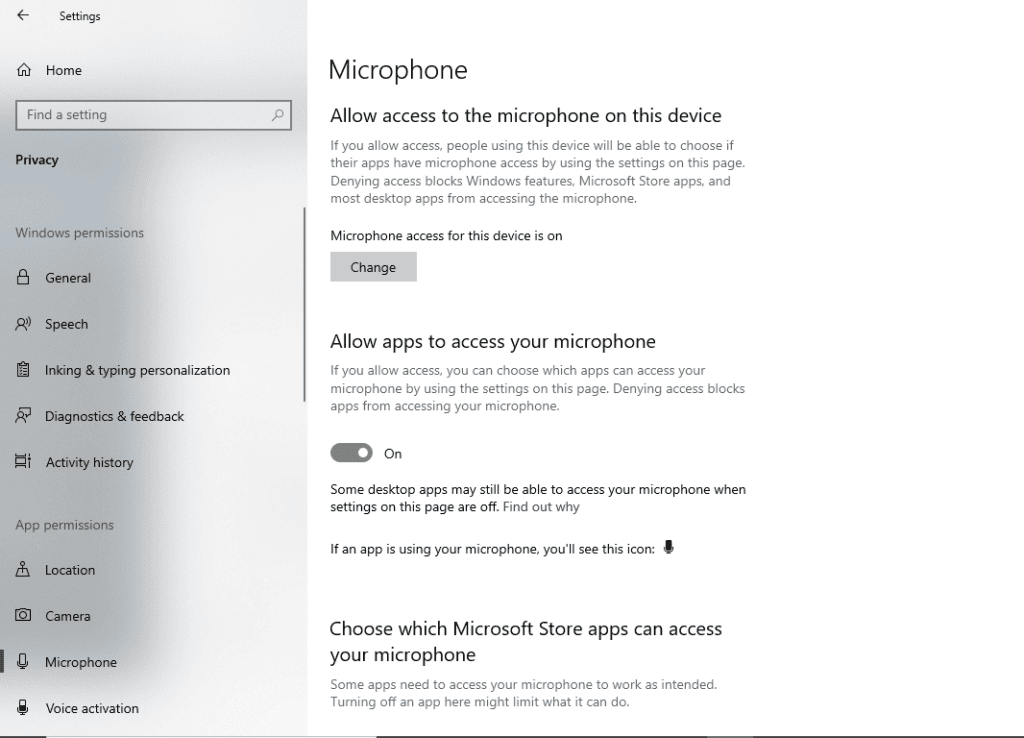We heard about the Overwatch voice chat not working issue, well talking about me personally, I know the pain of playing a multiplayer game without voice chat, it is really not a great experience to have.
So, when we heard about the issue of Overwatch’s mic not working, we did our research and found some easy ways by which you can solve this voice chat issue, and will be able to talk to your in-game partners again.
But before going to the solutions, lats talk about the game a little bit.
Everything About Overwatch
Overwatch is a paradise for those who love shooter games. Developed and published by Blizzard Entertainment, the game was launched in 2016. In this game twelve players are divided into two groups each of them containing six players, to fight against each other in order to win the game.
To win the match, the most important thing is team work and communication, and without a working voice chat, it is nearly impossible.
On the released the game was available for Xbox One, PlayStation 4, Windows, and Nintendo Switch. Later in March 2021, it was also released for Xbox Series X and Series S.
But I guess Windows users are special because they are the only ones facing the voice chat issue.
Read more: 6 Ways In Which Technology Has Changed The Betting Industry
4 Working Solutions
Now, about the solutions, here are some easy ways by which you can fix the Overwatch voice chat not working issue in Windows.
It is obvious that for different users, the issue related to the mic is different. So, try the listed solutions and see which one is working for you.
Solution One: Make Sure that In-game Audio Settings are Accurate
Maybe your voice chat is not working just because of the inaccurate in-game audio settings. If that is the case, then just like Fortnite Voice Chat, you can make some changes in audio settings to solve the existing issue. So, follow the steps and make these changes in your audio setting :
- Run the game, then go to the audio settings.
- Check for the sound level of your speaker and microphone, if it is set on a low level increase it to an audible level.
- Now, check if the Group Voice Chat and Team Voice Chat are set on Auto Join. If not, change it to Auto Join.
- At last, make sure that the Voice Chat Devices is selected to Comms Devices
Now, see if your Overwatch voice chat not working is solved or not, if not try the next one.
Solution Two: Give Permissions to Software
Sometimes the system blocks access to the third-party software to protect your privacy, and this may be the reason why your Overwatch voice chats not working, or maybe by mistake you have restricted some applications to access your microphone.
To solve this issue, follow these steps:
- Go to the Start Menu, now click on the Settings option.
- When the settings menu opens, you will see the Privacy option, open it.

- On the left side of your screen, you can see a Navigation Panel. There select, the Microphone option.

- Now, “Allow Apps to Access your Microphone”. To do so, you need to turn on the switch under allow the apps to access your microphone option.
I think this one should work for you, and if not don’t worry we have some more solutions in our pocket. So, go and try the next one.
Read more: What is .NET Runtime Optimization Service
Solution Three: Fix Your PC’s Audio Default Devices
If the first two solutions did not work for you, have a look at this one. Normally what happens, whenever you plug in some new audio device your system detects it and makes it the default one.
But sometimes your system fails to do its work so that you have to do it by yourself. You have to follow these steps to change your default audio device:
- On the right side of your Taskbar, you can see a Sound Icon, right click on it.
- Now a small menu will open, select the Recording Devices option from the menu.
- Select the Microphone you are using and set it as the default device by clicking on the Set Default option.
- Now first, click on Apply, and after that click on the OK button to make the changes.
After following all the steps, launch Overwatch and try to talk to your friends. If it is working then great, and if not, there is one last thing we are going to try. So, follow my leads.
Solution Four: Update the Audio Driver
Maybe the problem lies in your audio driver. It is possible that the audio driver you are using is not compatible with your system or maybe it is expired.
So, it is time for you to install a new audio driver. To do so follow these steps:
- First of all, you have to install software through which you can update your driver. I will suggest you install Bit Driver Updater.
- After installing the software, open it and scan for driver updates.
- Once the scan is complete, select the audio driver and click on the update now option.
You can update the audio driver from any software you want, I just suggested one.
Conclusion
Till now this is what we can get for you, hopefully, one of the mentioned solutions can help you you’re your Overwatch voice chat not working issue. If this article helped you, just tell us in the comment section which one of the solutions worked for you.
And if non-of the solution worked for you keep searching you will definitely find one. We will also continue our research in order to find something new, and we will update you if find anything. So, keep visiting our page HiTechGazette.com
If you find something, don’t forget to tell us about that, the comment section is always open for you.