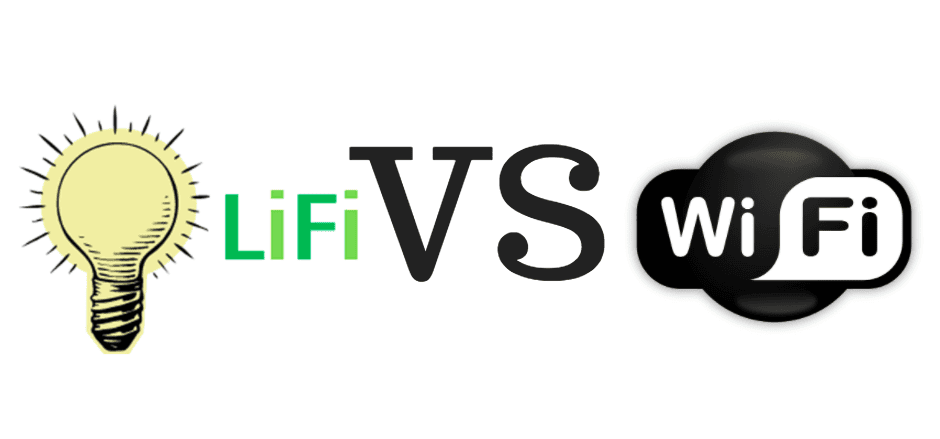Mobile games are fun to play.
I love playing Call of Duty Mobile, Mini Militia, BitLife – Life Simulator, and others on it.
When I purchased my 1st gaming smartphone, I was eager to play these games.
Heck, when I was playing the BitLife simulator game, it was nearly impossible for me to take my eyes off my smartphone.
But then 1 day, I learned a lesson.
A lesson that changed the way I play mobile games.
Initially, you would find mobile games fun and easy.
Not many people realize, but this fun can quickly become frustrating and inconvenient for you.
No one likes it when you’re playing a character in BitLife and you start facing,
✅Heating issue
✅Battery issue
✅Performance issue
And most important, excessive gameplay on a small screen can damage your eyes.
So, that’s when I decided to play BitLife and other simulator games on my PC. If you want to do the same, keep reading this post as I’ll tell you exactly how you can do that.
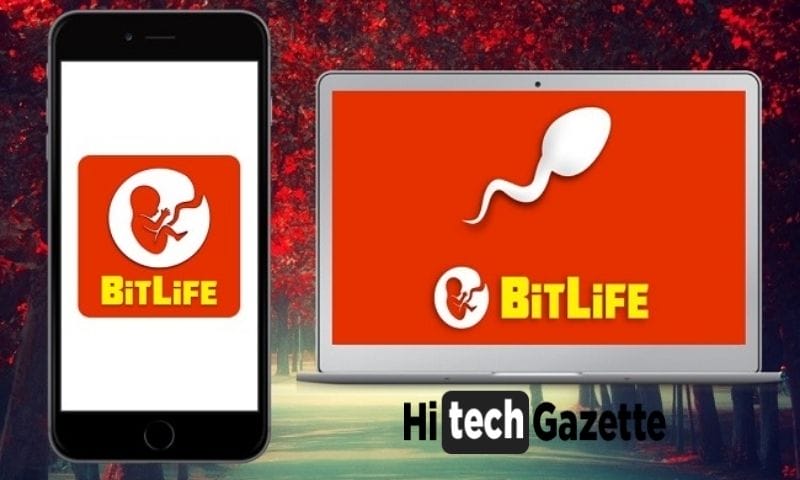
How to Play BitLife on PC?
Playing mobile games on a Windows PC is not that difficult as it sounds.
All you need is,
- An emulator.
- A PC to run the emulator effectively.
- Your Google account login details.
If you’ve got these 3 things with you, let’s begin installing BitLife on PC
- First, you need to find an emulator Windows emulator that works best on your PC.
- I have tried many emulators on my PC. Be it BlueStacks app player, Nox app player, or Andy emulator. But nothing worked for me better than the Nox app player.
- So I would recommend you to try them out one by one and see which one works best to run mobile games on your PC.
- Once you have set up an emulator of your choice, Run it and sign in to the Google Play Store using your Google account.
- After setting up the Google Play Store, simply search for the bitlife life simulator on it and right away begin installing Bitlife on PC. Alternatively, you can also download its APK file from APKmirror.com or third-party Android app stores to install the game without using the Google Play Store.
- Remember, if you have saved your progress on your Mobile smartphone. Then I would recommend you install Google Play games on your emulator and sync all your in-game progress with Bitlife on PC.
How to Play Bitlife Life Simulator on Mac PC?
There is not much of a difference between setting up bitlife on PC and bitlife on Mac OS.
The requirements are the same. All you need to do is follow these steps:
- Once again, you have to choose the emulator that suits your PC Hardware. In my case, it was Nox App Player.
- After installing the emulator of your choice on the Mac, run it and search for Google Play Store, and sign in to your Google account. If you do not have one, you can simply create a new account.
- Once you have signed in install Bitlife on PC using the Google Play Store or upload its APK file to directly install this game without Using the Google Play Store.
Then use Google Play games to sync all your progress saved on your smartphone to bitlife on PC.
Frequently Asked Questions
Is it illegal to play mobile games such as Bitlife on PC?
No, not at all. It’s completely legal. As long as you are not using any modded files to enhance your gaming experience. You are doing just fine.
I have installed an Android emulator on my PC. But I can’t find Google Play Store on it. How should I install Bitlife on PC?
Some emulators do not have any Google Play services. So as I said before, you can manually download its APK file from online websites to directly install Bitlife on PC.
Can I play the iOS version of Bitlife on my Mac device?
Yeah, sure. But make sure you have installed the IOS emulator on your PC.
Conclusion
If you have not tried playing your favorite mobile games on your PC, you are missing out on a lot of things.
For starters, you won’t have any battery-related issues, performance-related issues as you can use a power supply to make sure your PC is always turned on and upgrade your PC with SSD, RAM, GPU, and a higher-end processor to make sure your PC never lags when you play a mobile game on it.
That’s all for now.
If you are facing any difficulties while setting up bitlife on PC or any other game, then do let me know in the comment section given below.