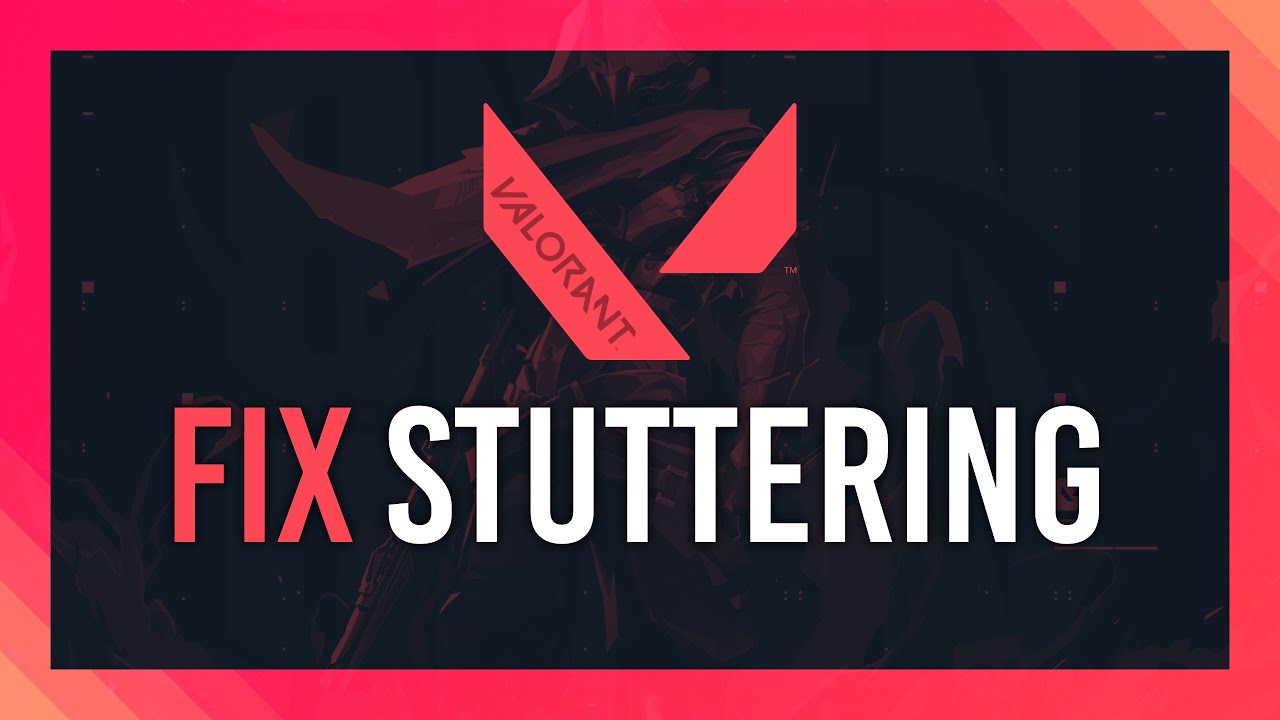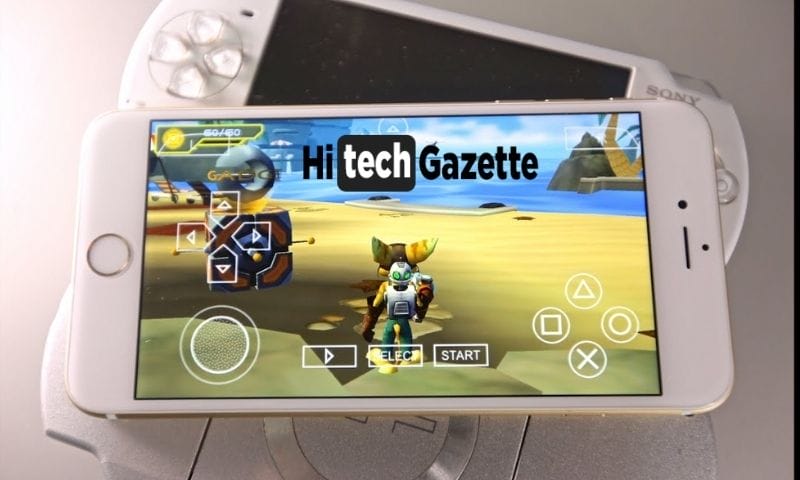If you’ve been playing the popular first-person Tactical shooter game Valorant, you might have faced an issue called stuttering.
This problem can cause shaky movements and rough graphics, making the game less fun. But don’t worry, stuttering is a common issue many players deal with, and luckily, there are ways to fix it.
In this guide, I’ll explain what Valorant stuttering is, why it happens, and how you can solve it.
What is Valorant Stuttering?
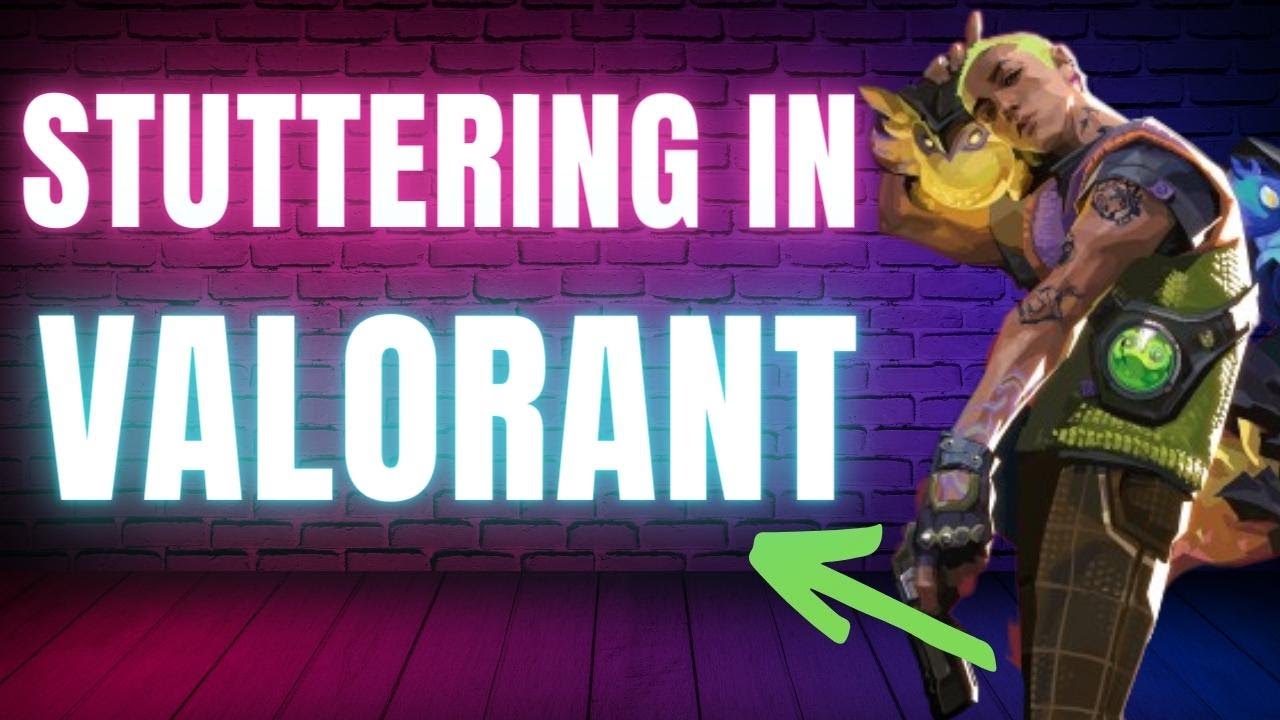
“Valorant Stuttering” is a commonly reported issue by players of the popular online game Valorant, where the game seems to lag or “stutter”, disrupting the smoothness of gameplay.
This stuttering can make the game far less enjoyable to play and can also affect player performance.
There are many potential causes of this kind of stuttering. Hardware-related problems can often lead to stuttering, especially if players’ hardware doesn’t meet the recommended system requirements for Valorant.
Additionally, software-related issues, such as outdated graphics card drivers, can lead to stuttering.
Numerous solutions are suggested to alleviate the stuttering problem in Valorant. Many players have reported that simple fixes such as updating their graphics drivers, changing game settings, or even reinstalling the game can help.
However, the effectiveness of these solutions can vary depending on the specific cause of the stuttering.
7 Legit Reasons Behind Valorant Stutters
Sure, here are some of the legitimate reasons behind Valorant stutters:
1. Insufficient System Requirements
Valorant is a relatively low-demand game that requires a certain minimum hardware level to run smoothly. If your system doesn’t meet these requirements, you’re likely to encounter stuttering.
2. Problems with Graphics Drivers
Outdated or corrupted graphics drivers can be a significant reason behind Valorant stuttering. It’s crucial to keep your drivers updated for smooth gameplay.
3. Unwanted Background Processes
If you have many services or applications running in the background of your system, they might consume a lot of system resources, causing the game to stutter.
4. In-game Settings
Valorant offers players a range of in-game settings that they can customize according to their system. However, inappropriate settings can lead to stuttering. Running the game on low to medium settings is advisable with a low-end system.
5. Network Issues
Online games like Valorant require a stable internet connection. If you are experiencing network issues, it may result in lag or stutter during gameplay.
6. Software Compatibility Issues
Sometimes, specific antivirus software or Windows updates could conflict with the game, causing it to stutter.
7. Overheating
If your CPU or GPU is overheating, it can result in noticeable stuttering. Keeping your system cool can prevent this.
Remember, not all stuttering problems have the exact solutions. Fixing stuttering issues often involves troubleshooting potential problems until you find what works.
How to Fix ‘Valorant Stuttering with High FPS?’

To fix ‘Valorant stuttering with high fps’, here are possible solutions compiled from the search results:
- Change Power Settings: Press Win+R on your keyboard, type or paste “powercfg.cpl” and press Enter. Select “Ultimate Performance” as your power plan.
- Lower Settings: Some users have reported reduced stuttering by lowering all game settings.
- Update Display Drivers: Use a tool like Display Driver Uninstaller to remove current drivers and download the latest display drivers for your GPU.
- Check PC Power Settings: Make sure that Valorant is running on maximum power in your PC settings, and check similar options in your GPU settings, like the NVIDIA control panel.
- Disable Some Features: Quit background applications like Discord, disable Game Mode, and disable the Instant-Replay feature in GeForce Experience, as these can sometimes cause high FPS games to stutter.
How to Fix Valorant Stuttering When Moving Mouse?
Here’s a detailed guideline on ways to fix ‘Valorant stuttering when moving mouse.’
- Change Game Settings: One solution could be to turn off in-game Vsync. You can enable Vsync in the Nvidia control panel, but your fps should be capped to a certain degree, like 72, to avoid stuttering.
- Update Display Drivers: Another possible solution is to uninstall and reinstall your video card drivers completely. Outdated drivers can often lead to game stuttering.
- Check the Mouse Polling Rate: If it is set too high, it could potentially cause stuttering. Try lowering the polling rate and see if that resolves your issue.
- Change Your Power Plan: One of the possible solutions is to change your power plan, as low power can often lead to performance issues. Apparently, some mouse stuttering issues in Valorant and other games have been resolved by changing the power plan.
- Update Your Operating System: Check for updates for your operating system. Updating your OS can often resolve a variety of issues.
How to Avoid Valorant Stuttering After New Update?
It’s often tempting to download and install game updates as soon as they are released, especially in popular games like Valorant. However, waiting before you hit that update button might be wise. Here’s why:
While adding new content or functionality, new updates may also inadvertently introduce new bugs or glitches. These can range from minor inconveniences to significant gameplay disruptions, like stuttering or crashing. By waiting and observing forums and discussion boards, you can gain valuable insights into the update’s performance from other players.
Forums like Reddit or the game’s community hub often have threads where users share their post-update experiences. These discussions can provide a glimpse into possible issues you might encounter when you update.
By taking this patient approach, you give the developers a chance to identify and fix these bugs via patches or additional updates. Plus, you can find workarounds or fixes shared by the community members that can be really helpful if you decide to update and stumble upon issues.
Final Words
To recap, stuttering in Valorant is a problem many players face, but it can be fixed.
Whether you adjust game settings, update drivers, or tweak power options, there’s a good chance one of these solutions will work for you.
Keep in mind that every system is different, and patience is critical. Try different things, and you’ll find a solution that works for you.
And when that happens, do share your experience with others in the comments below.