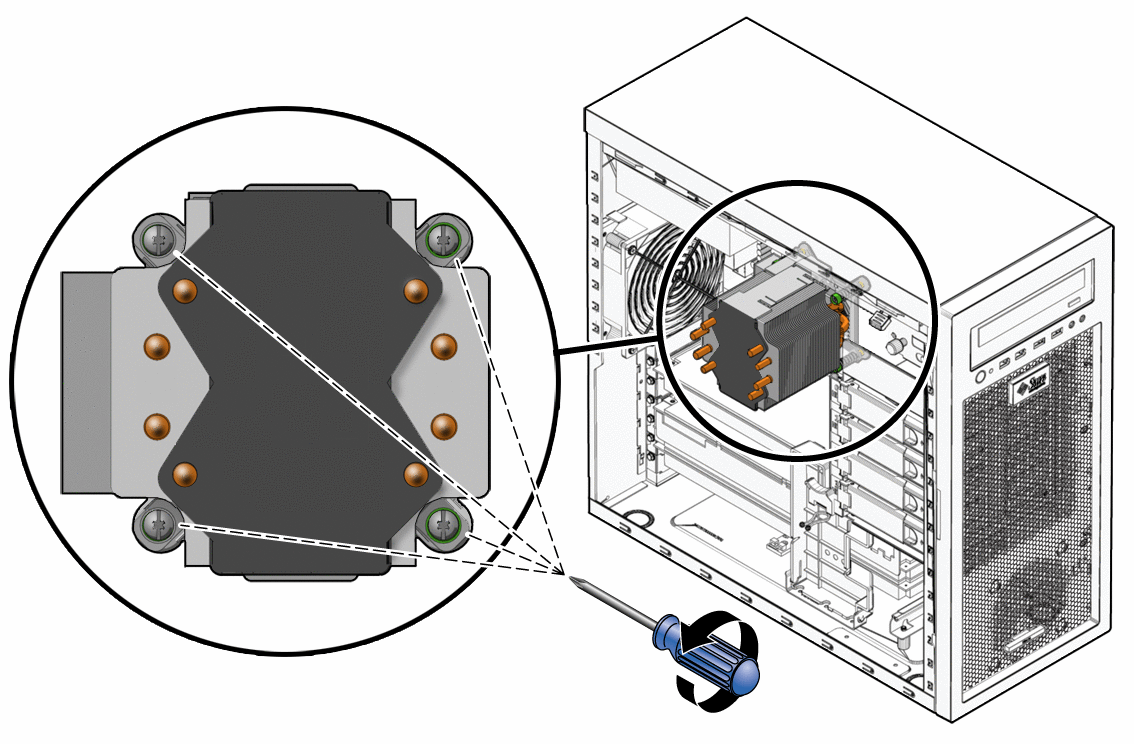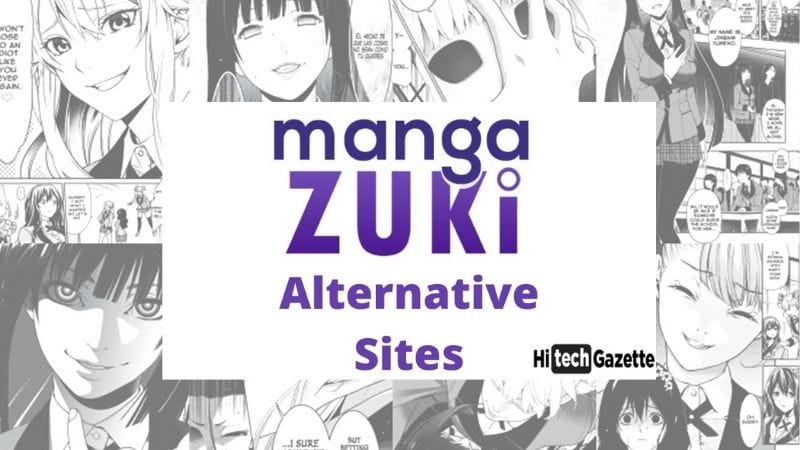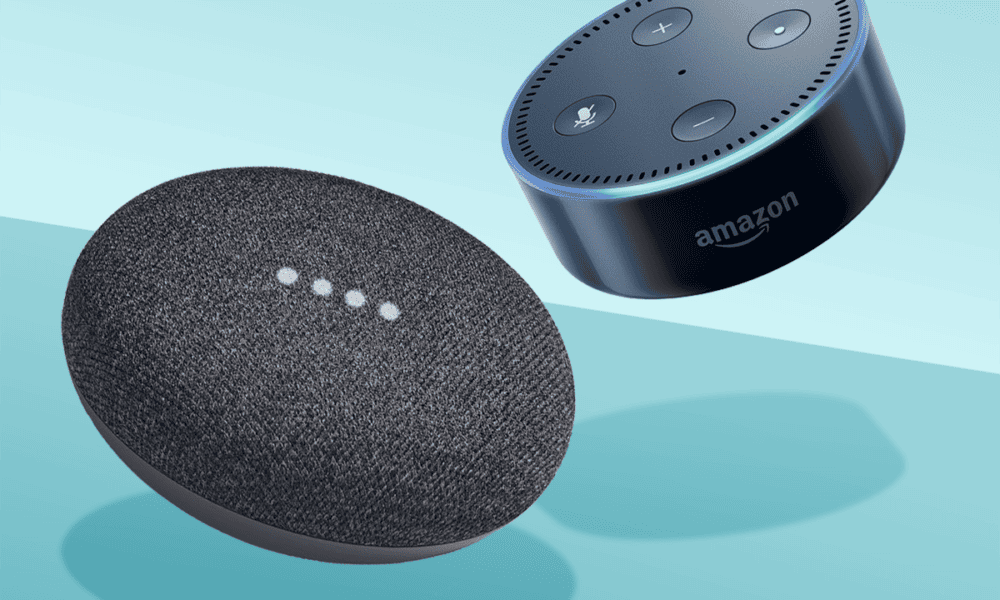Did you know that your computer’s powerhouse, the Central Processing Unit (CPU), could be at risk due to an innocent mistake while applying thermal paste?
If you’ve accidentally smeared thermal paste onto the delicate pins of your CPU, don’t panic.
With the right guidance, it’s a problem you can fix.
This comprehensive guide explains how thermal paste can end on your CPU pins and outlines the potential impacts and detailed steps to clean it safely.
By the end of this article, you’ll be well-equipped to tackle this issue, safeguarding your CPU’s performance and lifespan.
So, let’s get started with helping you Clean Thermal Paste Off CPU Pins –
Causes and Effects of Thermal Paste on CPU Pins

How can thermal paste end up on CPU pins?
There are several ways that thermal paste can accidentally end up on CPU pins:
- Over-application: Applying too much thermal paste can cause it to spread beyond the heat spreader and onto the surrounding CPU pins when the heatsink is mounted.
- Improper handling: Touching the CPU pins with fingers or tools with thermal paste residue can transfer the paste onto the pins.
- Accidental spills: Spilling thermal paste while applying it to the CPU or accidentally dropping the CPU onto a surface with thermal paste residue can result in paste getting on the pins.
Potential impact of thermal paste on the performance and lifespan of CPU pins
The thermal paste on CPU pins can have several negative effects on the performance and lifespan of the processor:
- Electrical conductivity: As mentioned earlier, some thermal pastes are electrically conductive, creating short circuits if they come into contact with the CPU pins, potentially leading to permanent damage.
- Insulation: Non-conductive thermal pastes can act as insulators, preventing proper electrical contact between CPU pins and motherboards. This can result in poor performance, system instability, or even failure to boot.
- Corrosion: Over time, certain types of thermal paste can corrode the metal contacts on the CPU pins, reducing their lifespan and potentially leading to system failures.
Tools Needed to Clean Thermal Paste off CPU Pins
- Isopropyl alcohol: This is used to dissolve and remove the thermal paste from the CPU pins. Higher concentrations of isopropyl alcohol evaporate quickly, leaving no residue behind.
- Cotton swabs or lint-free microfiber cloth: These are used to gently clean the thermal paste off the pins without causing damage. Cotton swabs are ideal for precise cleaning, while a lint-free microfiber cloth is suitable for wiping larger areas.
- Compressed air or a soft brush: These tools help remove any remaining dust or debris from the CPU pins after cleaning with isopropyl alcohol.
- Tweezers or a small plastic pick (optional): These can be used to carefully remove larger chunks of thermal paste from the pins without causing damage.
- Gloves (optional): Wearing gloves can help prevent the transfer of oils from your skin to the CPU pins, which could cause further contamination.
Step-by-step Guide to Cleaning Thermal Paste off CPU Pins
- Power off your computer and unplug it from the power source.

- Open the computer case and locate the CPU.
- Carefully remove the heatsink from the CPU.

- Gently lift the CPU out of its socket on the motherboard.

- Put on gloves (optional) to prevent transferring oils from your skin to the CPU pins.
- Moisten a cotton swab or lint-free microfiber cloth with isopropyl alcohol (90% or higher).

- Clean the thermal paste off the CPU pins using the moistened cotton swab or cloth. Be careful not to bend or damage the pins.
- Use tweezers or a small plastic pick to remove larger chunks of thermal paste from the pins if necessary.
- Once the thermal paste is removed, use compressed air or a soft brush to remove any remaining dust or debris from the pins.

- Allow the CPU to air-dry completely before reinserting it into the motherboard socket.
- Apply a fresh layer of thermal paste to the CPU heat spreader and reattach the heatsink.
Safety precautions to observe while cleaning
- Always power off and unplug your computer before working on it.
- Handle the CPU carefully to avoid bending or damaging the pins.
- Use isopropyl alcohol with a concentration of 90% or higher to minimize the risk of leaving residue on the pins.
- Do not use excessive force when cleaning the pins, as this can cause damage.
- Ensure the CPU is completely dry before reinserting it into the motherboard socket.
Tips and tricks for an effective cleaning process
- Work in a well-lit, clean, and static-free environment.
- Use a magnifying glass or a smartphone camera with Zoom to inspect the pins closely during the cleaning process.
- Clean the pins consistently, such as working from one side to the other, to ensure you don’t miss any areas.
Mistakes to Avoid when Cleaning Thermal Paste off CPU Pins
List of common errors and how to avoid them
- Using the wrong cleaning solution: Avoid using water or other cleaning solutions that can leave residue or cause corrosion. Stick to isopropyl alcohol with a concentration of 90% or higher.
- Applying too much force: Be gentle when cleaning the pins to avoid bending or breaking them. Use a light touch with cotton swabs or a lint-free cloth.
- Not allowing the CPU to dry completely: Ensure the CPU is completely dry before reinserting it into the motherboard socket to avoid short circuits or other issues.
- Touching the pins with bare hands: Wear gloves or use tools to handle the CPU to prevent transferring oils or contaminants to the pins.
The potential consequences of these mistakes on your CPU
- Using the wrong cleaning solution can leave residue on the pins, cause corrosion, or damage the CPU.
- Applying too much force: Bending or breaking pins can result in a non-functional CPU or poor performance.
- Not allowing the CPU to dry completely: Reinserting a wet CPU can cause short circuits or other issues, potentially damaging the CPU or other components.
- Touching the pins with bare hands: Transferring oils or contaminants to the pins can cause poor electrical contact or corrosion, leading to reduced performance or a shorter lifespan for the CPU.
Parting Notes
Well done! You’ve successfully explored the ins and outs of cleaning thermal paste off CPU pins. With the steps mentioned in this post, you can protect your CPU, extend its lifespan, and ensure peak performance.
That’s all for now.
If you found this guide helpful, why not share it with others? Pass this information to your friends, family, or colleagues who could benefit from these tips.